Download O&O AutoBackup for Windows 11, 10 PC. 64 bit
PC Version Review
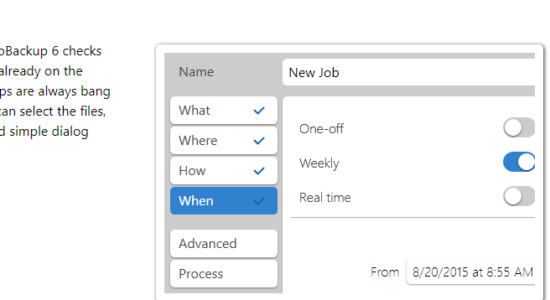
Download O&O AutoBackup latest version (2024) free for Windows 11,10 PC and Laptop. 64 bit and 32 bit safe Download and Install from official link!
- Get latest version with all free essential features
- Backup and sync your files and folders automatically.
- Official full setup installer, verefied and virus-free
- Find offline, online and portable installers when available
Latest Version Overview
O&O AutoBackup will backup your files automatically and keep them fully in sync. Backup your photos and videos onto an external HDD or USB in no time! It copies the original files and syncs any future changes to them. The backup process is 100% automatic and begins like plug and play whenever a portable device such as an external HDD or USB Stick is connected to the computer.
The files are copied 1-1 and put on the target disk drive. This means they can also be accessed without it simply by navigation in the usual way over Windows Explorer.
Key Features of O&O AutoBackup
- Full Backup, backup of the changes and real time file sync
- Advanced program settings
- New user interface for an even quicker and easier user experience
- Schedule a backup for new connections only, or on a daily/weekly basis
The core auto backup and sync functions in O&O AutoBackup 6 are especially useful for users who up until now have been afraid of using backup software because it was too complicated or involved high maintenance. The backup starts by simply connecting a portable device, such as an external HDD or USB stick, to the computer.
This then allows the user to make a backup exactly when they need it, for example immediately after importing photos and videos from a digital camera. The user interface is very simple and intuitive so that with just a few clicks users can set up a backup and a reliable data protection should something be lost or deleted.
How to Download and Install for Windows 11 and Windows 10?
Downloading and installing apps is the same process for both Windows editions. Either you want to install O&O AutoBackup for Windows 11 or Windows 10, Follow these steps:
First Method: Direct Download and Install (the better one)
This is done directly through our website and is more comfortable
- Firstly, Click on the above green download button which will take you to the download page
- Secondly, Navigate to the download section and click on the app download link
- Thirdly, Save the installer to your local drive
- Now, double click on the setup installer to start the installation
- After that, follow the guide provided by the installation wizard and accept O&O AutoBackup End User License
- Enjoy
Second Method: Indirect (Through Microsoft App Store)
With introduction of Windows 10, Microsoft introduced its oficial app store. Then, it revamped it with the era of Windows 11. This is how to install from Microsoft App Store:
- Firstly, search for O&O AutoBackup in the store, or use this ready search link
- Secondly, click on the proper app name
- Finally, click on the Get in Store App button
- Category: Backup | Recovery
- Version: Latest
- Last Updated:
- Size: 11 Mb
- OS: Windows 10 (32, 64 Bit)
- License: Free Trial
Similar Apps
Disclaimer
This App is developed and updated by O&O Software. All registered trademarks, product names and company names or logos are the property of their respective owners.
