Download BitReplica for Windows 11, 10 PC. 64 bit
PC Version Review
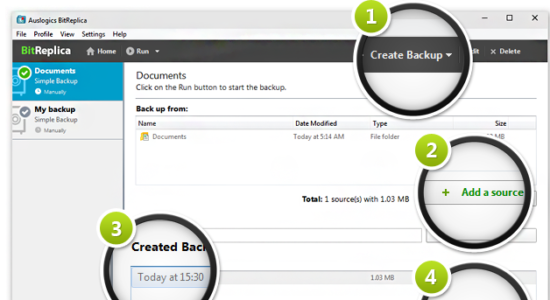
Download BitReplica latest version (2024) free for Windows 11,10 PC and Laptop. 64 bit and 32 bit safe Download and Install from official link!
- Get latest version with all free essential features
- Protect important documents, photos and any other data on your PC by backing it up with BitReplica. Protect important documents, photos and any other data on your PC by backing it up with BitReplica.
- Official full setup installer, verefied and virus-free
- Find offline, online and portable installers when available
Latest Version Overview
BitReplica is a tool for backing up files stored on your Windows PC. It protects your photos, music, documents and any other data from being lost due to a hard drive crash, virus attack or accidental deletion. The program should be especially useful for anyone who has several storage drives (it could be several hard drives installed on one PC or several PCs networked together).
Key Features
Back up any files you want
You can specify file groups to back up, such as IE favorites or Windows mail contacts, or select individual folders to back up under each profile you create.
Create custom backup rules for individual folders
By creating separate profiles, you can set individual rules for backing up different folders and file groups depending on how frequently you use or modify them.
Save your disk space with incremental and differential backup engines
To avoid wasting valuable disk space, you can select to back up only the files that have changed since the last backup or files that have changed since the last FULL backup.
Keep your files in the cloud for easy access
Choose a cloud storage system you’d like to use and set up BitReplica to save your backups there. This way you will be able to access your files from anywhere you may be and be sure the files are stored in a safe place.
Schedule backups to fit your timetable
Create your backups manually whenever it is convenient for you, or set them to be created automatically on an hourly, daily or weekly schedule. Specify your preference under each profile.
How to Download and Install for Windows 11 and Windows 10?
Downloading and installing apps is the same process for both Windows editions. Either you want to install BitReplica for Windows 11 or Windows 10, Follow these steps:
First Method: Direct Download and Install (the better one)
This is done directly through our website and is more comfortable
- Firstly, Click on the above green download button which will take you to the download page
- Secondly, Navigate to the download section and click on the app download link
- Thirdly, Save the installer to your local drive
- Now, double click on the setup installer to start the installation
- After that, follow the guide provided by the installation wizard and accept BitReplica End User License
- Enjoy
Second Method: Indirect (Through Microsoft App Store)
With introduction of Windows 10, Microsoft introduced its oficial app store. Then, it revamped it with the era of Windows 11. This is how to install from Microsoft App Store:
- Firstly, search for BitReplica in the store, or use this ready search link
- Secondly, click on the proper app name
- Finally, click on the Get in Store App button
- Category: Backup | Recovery
- Version: Latest
- Last Updated:
- Size: 8 Mb
- OS: Windows 10 (32, 64 Bit)
- License: Free Trial
Similar Apps
Disclaimer
This App is developed and updated by Auslogics Labs. All registered trademarks, product names and company names or logos are the property of their respective owners.
