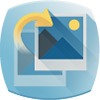Download Uniblue PhotoRestore for Windows 11, 10 PC. 64 bit
PC Version Review
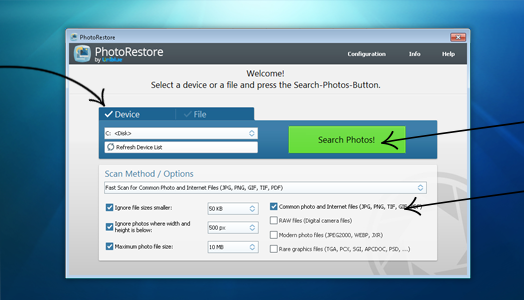
Download Uniblue PhotoRestore latest version (2024) free for Windows 11,10 PC and Laptop. 64 bit and 32 bit safe Download and Install from official link!
- Get latest version with all free essential features
- Recover precious photo moments and keep your memories intact with PhotoRestore, Uniblue’s first in photo recovery software.
- Official full setup installer, verefied and virus-free
- Find offline, online and portable installers when available
Latest Version Overview
Uniblue PhotoRestore can help you recover lost or deleted images! The program allows you to recover photos and image files from various disk types and connected storage devices such as a memory card, mobile phone, camera or tablet in just a few simple clicks. This advanced tool also gives you the option to filter your search for image files by size and resolution.
Pros
- It will run a deep and thorough scan of your PC to locate and retrieve your lost image files.
- Recover deleted or corrupted photos and image files.
- Rescue photos from damaged RAW files.
- Scan all available drives for image files within your system.
- Get back photos from formatted disks.
- Reclaim individual frames from multi-page images (animations etc.).
Compatible with over 20 RAW formats.
Optimized for Windows 10 and high resolution displays.
Owns a special search filter for rare formats:
PSD – Adobe Photoshop document.
TGA – Targa file format.
PCX.
SGI – Silicon Graphics file format.
Supports modern formats (PNG, JPEG 2000, WebP, JPEG XR).
Available in 27 languages.
How to Download and Install for Windows 11 and Windows 10?
Downloading and installing apps is the same process for both Windows editions. Either you want to install Uniblue PhotoRestore for Windows 11 or Windows 10, Follow these steps:
First Method: Direct Download and Install (the better one)
This is done directly through our website and is more comfortable
- Firstly, Click on the above green download button which will take you to the download page
- Secondly, Navigate to the download section and click on the app download link
- Thirdly, Save the installer to your local drive
- Now, double click on the setup installer to start the installation
- After that, follow the guide provided by the installation wizard and accept Uniblue PhotoRestore End User License
- Enjoy
Second Method: Indirect (Through Microsoft App Store)
With introduction of Windows 10, Microsoft introduced its oficial app store. Then, it revamped it with the era of Windows 11. This is how to install from Microsoft App Store:
- Firstly, search for Uniblue PhotoRestore in the store, or use this ready search link
- Secondly, click on the proper app name
- Finally, click on the Get in Store App button
- Category: Backup | Recovery
- Version: Latest
- Last Updated:
- Size: 10 Mb
- OS: Windows 10 (32, 64 Bit)
- License: Free Trial
Similar Apps
Disclaimer
This App is developed and updated by Uniblue. All registered trademarks, product names and company names or logos are the property of their respective owners.