Download Dev-C++ for Windows 11, 10 PC. 64 bit
PC Version Review
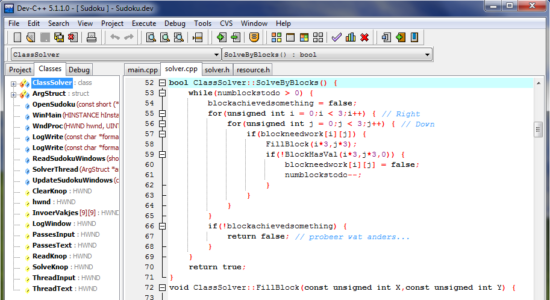
Download Dev-C++ latest version (2024) free for Windows 11,10 PC and Laptop. 64 bit and 32 bit safe Download and Install from official link!
- Get latest version with all free essential features
- Free full-featured integrated development environment (IDE) programming in C and C++.
- Official full setup installer, verefied and virus-free
- Find offline, online and portable installers when available
Latest Version Overview
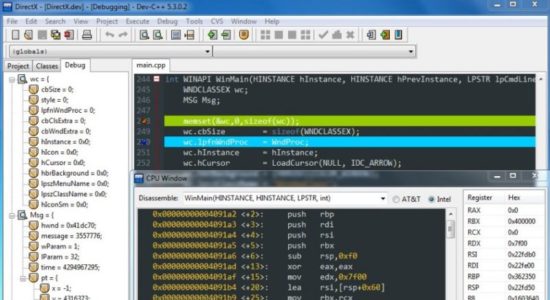
Dev-C++ is a free full-featured integrated development environment (IDE) for programming in C and C++. Written in Delphi and is bundled with, and uses, the MinGW or TDM-GCC 64bit port of the GCC as its compiler. It can also be used in combination with Cygwin or any other GCC-based compiler.
DevPaks
A packaged extensions on the programming environment with additional libraries, templates, and utilities. DevPaks often contain, but are not limited to, GUI utilities, including popular toolkits such as GTK+, wxWidgets, and FLTK. Other DevPaks include libraries for more advanced function use.
Pros
- TDM-GCC 4.9.2 32/64bit
- Syntax highlighting
- Code completion
- Code insight
- Editable shortcuts
- GPROF profiling
- GDB debugging
- AStyle code formatting
- Devpak IDE extensions
- External
How to Download and Install for Windows 11 and Windows 10?
Downloading and installing apps is the same process for both Windows editions. Either you want to install Dev-C++ for Windows 11 or Windows 10, Follow these steps:
First Method: Direct Download and Install (the better one)
This is done directly through our website and is more comfortable
- Firstly, Click on the above green download button which will take you to the download page
- Secondly, Navigate to the download section and click on the app download link
- Thirdly, Save the installer to your local drive
- Now, double click on the setup installer to start the installation
- After that, follow the guide provided by the installation wizard and accept Dev-C++ End User License
- Enjoy
Second Method: Indirect (Through Microsoft App Store)
With introduction of Windows 10, Microsoft introduced its oficial app store. Then, it revamped it with the era of Windows 11. This is how to install from Microsoft App Store:
- Firstly, search for Dev-C++ in the store, or use this ready search link
- Secondly, click on the proper app name
- Finally, click on the Get in Store App button
- Category: IDE & Studios
- Version: Latest
- Last Updated:
- Size: 51 Mb
- OS: Windows 10 (32, 64 Bit)
- License: Freeware
Similar Apps
Disclaimer
This App is developed and updated by orwelldevcpp. All registered trademarks, product names and company names or logos are the property of their respective owners.
