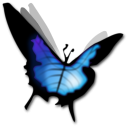Download Tuniac for Windows 11, 10 PC. 64 bit
PC Version Review
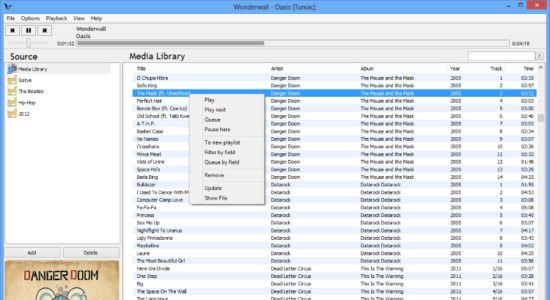
Download Tuniac latest version (2024) free for Windows 11,10 PC and Laptop. 64 bit and 32 bit safe Download and Install from official link!
- Get latest version with all free essential features
- iTunes style media player/manager for Windows.
- Official full setup installer, verefied and virus-free
- Find offline, online and portable installers when available
Latest Version Overview
Tuniac is an iTunes style media player/manager for Windows. Supporting advanced playlist editing, search as you type and queue support. In the menu options you can do all the things you want to do with respect. You can import files, control the player, change your preferences and much, much more. What exactly is possible in these menu’s you can find on the Menu options page.
Key Features
Play
With play you start playing the right clicked song.
Play next
Play next will play the right clicked song immediately after finishing the currently playing song.
Queue
With queue, you can make a que for songs to be played. So you can make a precise list of what has to be played next.
Pause here
Pause here is to pause at the right clicked song when arriving there.
To new playlist
Put the selected item or items to a new playlist.
Song info
This part of Tuniac shows the currently playing song and the performing artist of the song that is playing.
Volume bar
With this bar you can control the volume.
Playlist manage tools
In this part of Tuniac you can create and delete playlists with the add and delete button. You can name the playlist you create using the bar above these buttons.
Media library/playlist
This screen shows the songs in the media library or if selected in a created playlist. The logo left of a song shows what song is playing. What info of a song is displayed can be changed in the Edit menu.
Pros
- Search as you type
- Advanced queueing
- Supports many audio formats
- OpenGL Sonique Visual Plugin renderer
- Small cpu and
How to Download and Install for Windows 11 and Windows 10?
Downloading and installing apps is the same process for both Windows editions. Either you want to install Tuniac for Windows 11 or Windows 10, Follow these steps:
First Method: Direct Download and Install (the better one)
This is done directly through our website and is more comfortable
- Firstly, Click on the above green download button which will take you to the download page
- Secondly, Navigate to the download section and click on the app download link
- Thirdly, Save the installer to your local drive
- Now, double click on the setup installer to start the installation
- After that, follow the guide provided by the installation wizard and accept Tuniac End User License
- Enjoy
Second Method: Indirect (Through Microsoft App Store)
With introduction of Windows 10, Microsoft introduced its oficial app store. Then, it revamped it with the era of Windows 11. This is how to install from Microsoft App Store:
- Firstly, search for Tuniac in the store, or use this ready search link
- Secondly, click on the proper app name
- Finally, click on the Get in Store App button
- Category: Audio Players
- Version: Latest
- Last Updated:
- Size: 4 Mb
- OS: Windows 10 (32, 64 Bit)
- License: Freeware
Similar Apps
Disclaimer
This App is developed and updated by Tuniac. All registered trademarks, product names and company names or logos are the property of their respective owners.