Download pdfMachine for Windows 11, 10 PC. 64 bit
PC Version Review
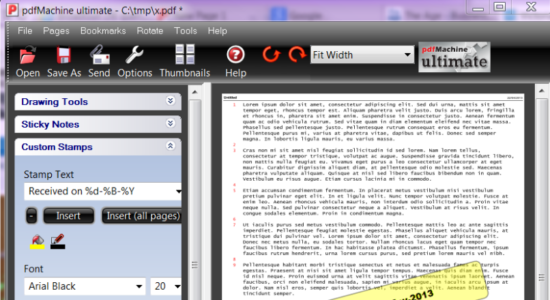
Download pdfMachine latest version (2024) free for Windows 11,10 PC and Laptop. 64 bit and 32 bit safe Download and Install from official link!
- Get latest version with all free essential features
- A PDF creator to create and manipulate PDF files.
- Official full setup installer, verefied and virus-free
- Find offline, online and portable installers when available
Latest Version Overview
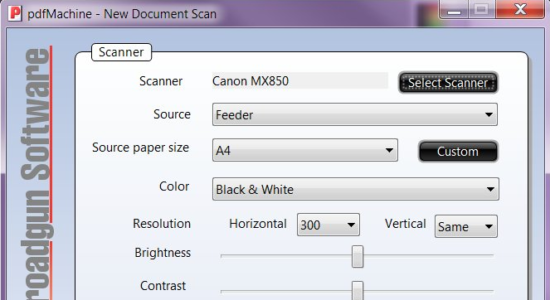
pdfMachine converts a print stream from an application directly into a PDF. Once you have installed the pdf writer, open your document that you want to convert, then click “print”, select the “Broadgun pdfMachine printer” and that’s it – you have a PDF! It is simple and fast, It is a native Windows print driver. If you know how to print from an application then you can create PDFs with pdfMachine!
Text highlighting / Underlining / Strikeout
Text mark-up, shape drawing, lines and arrows. Text highlighting, underlining and strikeout.
Scanning Support
Use the pdfScanMachine utility to scan your documents directly to PDF format. JBIG2 compression is supported, resulting in very small PDFs for Black and White scanned images. WIA, WIA2 and TWAIN scanner drivers are supported. Auto deskewing of pages is supported.
OCR
Using optical character recognition (OCR) scanned PDFs can be converted into searchable text that is stored invisibly with the PDF when saved. This allows readers of the PDF to search the PDF for the text, and also to copy and paste the converted text.
Redaction :
Redaction allows you to permanently remove text and images from the PDF, replacing them with black blocks. The information is removed, not just hidden. Redaction provides a means to protect sensitive or confidential information.
Voice annotations
If you have a microphone on your PC you can easily add voice annotations to a PDF. For a short demo, click here
Custom stamp annotations, text annotations
Add your own stylish custom stamp annotations. For a short demo, click here
PDF Stationery
Use existing PDF files as you would pre-printed stationery. The first page of an existing PDF file is merged on to every page of your new PDF file. More Details >>
This is a great way to get those legacy applications producing great looking customised PDF files. Details on using stationery with Parameter Parsing >>
Text and image watermarks
Text and image watermarks can be placed on each page of the PDF file. Transparent and gradient backgrounds are supported.
PDF creation
PDF files can be created by printing, scanning or opening and existing PDF and inserting pages. You can open and assemble PDF files even if they have not been created by pdfMachine.
Mail Integration
Integrates with MAPI compliant mail programs such as Outlook, Outlook Express and Netscape to ease the sending of PDFs via email. Supports Simple MAPI, Extended MAPI, Outlook and SMTP. HTML style emails can be sent with PDF attachments. Support for SSL / TLS / SMTP mail, eg gmail. More >>
pdfMachine merge:
Mail merge that emails personalized PDF attachments, using Word, Powerpoint, Excel or HTML documents as merge templates. More >>.
PDF Page Editing
Easily insert, append, rotate, delete and rearrange pages within a PDF file.
Sticky notes / comments:
You can edit and create comments to be placed on the pdf. This is a great workflow review tool.
How to Download and Install for Windows 11 and Windows 10?
Downloading and installing apps is the same process for both Windows editions. Either you want to install pdfMachine for Windows 11 or Windows 10, Follow these steps:
First Method: Direct Download and Install (the better one)
This is done directly through our website and is more comfortable
- Firstly, Click on the above green download button which will take you to the download page
- Secondly, Navigate to the download section and click on the app download link
- Thirdly, Save the installer to your local drive
- Now, double click on the setup installer to start the installation
- After that, follow the guide provided by the installation wizard and accept pdfMachine End User License
- Enjoy
Second Method: Indirect (Through Microsoft App Store)
With introduction of Windows 10, Microsoft introduced its oficial app store. Then, it revamped it with the era of Windows 11. This is how to install from Microsoft App Store:
- Firstly, search for pdfMachine in the store, or use this ready search link
- Secondly, click on the proper app name
- Finally, click on the Get in Store App button
- Category: PDF & E-Book
- Version: Latest
- Last Updated:
- Size: 14 Mb
- OS: Windows 10 (32, 64 Bit)
- License: Free Trial
Similar Apps
Disclaimer
This App is developed and updated by Broadgun . All registered trademarks, product names and company names or logos are the property of their respective owners.
