Download Cyberduck for Windows 11, 10 PC. 64 bit
PC Version Review
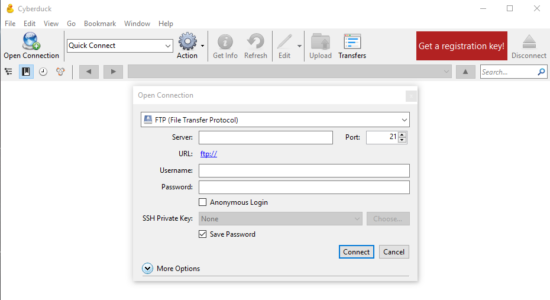
Download Cyberduck latest version (2024) free for Windows 11,10 PC and Laptop. 64 bit and 32 bit safe Download and Install from official link!
- Get latest version with all free essential features
- Libre server and cloud storage browser with support for FTP, SFTP, WebDAV, and most popular cloud services.
- Official full setup installer, verefied and virus-free
- Find offline, online and portable installers when available
Latest Version Overview
Cyberduck is a libre server and cloud storage browser for Mac and Windows with support for FTP, SFTP, WebDAV, Amazon S3, OpenStack Swift, Backblaze B2, Microsoft Azure & OneDrive, Google Drive and Dropbox. Connecting to every server with an easy to use interface, connect to servers, enterprise file sharing and cloud storage.
Main Supported Services
- Browse Amazon Simple Storage Service like your harddisk. Supporting the latest and greatest additions to the S3 storage options.
- Easy to use interface: connect to FTP (File Transfer Protocol), SFTP (SSH Secure File Transfer), WebDAV (Web-based Distributed
- Authoring and Versioning), Amazon S3, Google Cloud Storage, Racks
- Both Amazon CloudFront and Akamai content delivery networks (CDN) can be easily configured to distribute your files worldwide from edge locations.
- Organize your bookmarks with drag and drop and quickly search using the filter field.
- Connect to Azure Blob Storage with ease.
- Access any Dropbox account without synchronising files to your local computer.
- Access any Google Drive account without synchronising files to your local computer.
- Reads your proxy configuration from network settings. Encrypts passwords limiting access to your account.
- A widely tested FTP (File Transfer Protocol) implementation for the best interoperability with support for FTP over secured SSL/TLS connections.
Main Features
Filename Encryption
File and directory names are encrypted, directory structures are obfuscated.
File Content Encryption
Every file gets encrypted individually.
Secure and Trustworthy with Open Source
No backdoors. No registration or account required.
How to Download and Install for Windows 11 and Windows 10?
Downloading and installing apps is the same process for both Windows editions. Either you want to install Cyberduck for Windows 11 or Windows 10, Follow these steps:
First Method: Direct Download and Install (the better one)
This is done directly through our website and is more comfortable
- Firstly, Click on the above green download button which will take you to the download page
- Secondly, Navigate to the download section and click on the app download link
- Thirdly, Save the installer to your local drive
- Now, double click on the setup installer to start the installation
- After that, follow the guide provided by the installation wizard and accept Cyberduck End User License
- Enjoy
Second Method: Indirect (Through Microsoft App Store)
With introduction of Windows 10, Microsoft introduced its oficial app store. Then, it revamped it with the era of Windows 11. This is how to install from Microsoft App Store:
- Firstly, search for Cyberduck in the store, or use this ready search link
- Secondly, click on the proper app name
- Finally, click on the Get in Store App button
- Category: Online Storage & Backup
- Version: Latest
- Last Updated:
- Size: 50 Mb
- OS: Windows 10 (32, 64 Bit)
- License: Freeware
Similar Apps
Disclaimer
This App is developed and updated by Cyberduck. All registered trademarks, product names and company names or logos are the property of their respective owners.
