Download Avro Keyboard for Windows 11, 10 PC. 64 bit
PC Version Review
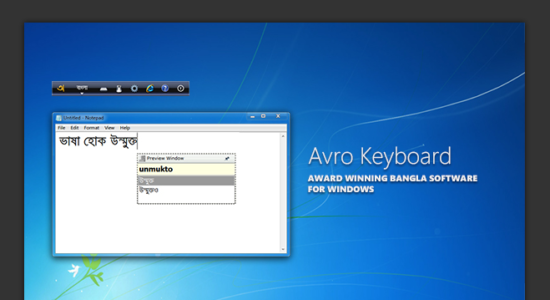
Download Avro Keyboard latest version (2024) free for Windows 11,10 PC and Laptop. 64 bit and 32 bit safe Download and Install from official link!
- Get latest version with all free essential features
- Flexible, gorgeous, feature rich, totally customizable, user friendly and already has a lot of typing automation tools that you have never imagined!
- Official full setup installer, verefied and virus-free
- Find offline, online and portable installers when available
Latest Version Overview
Avro Keyboard is a flexible, gorgeous, feature rich, totally customizable, user friendly and already has a lot of typing automation tools that you have never imagined! Add all popular Bangla typing methods from Bangladesh and India in a single interface. Current release supports English to Bangla Phonetic typing support for home users, Mouse Based Bangla typing support for newbies and for professionals Traditional Keyboard Layout based Bangla typing support. Keyboard layouts those are added with the current release are:
- Probhat.
- Munir Optima.
- Avro Easy – An easy to learn keyboard layout from OmicronLab.
- Bornona – The easiest Bangla keyboard layout we have found yet! From “The Safeworks”.
- National (Jatiya) – Standard Bangla Keyboard Layout in Bangladesh designed by Bangladesh Computer Council (BCC).
How to Download and Install for Windows 11 and Windows 10?
Downloading and installing apps is the same process for both Windows editions. Either you want to install Avro Keyboard for Windows 11 or Windows 10, Follow these steps:
First Method: Direct Download and Install (the better one)
This is done directly through our website and is more comfortable
- Firstly, Click on the above green download button which will take you to the download page
- Secondly, Navigate to the download section and click on the app download link
- Thirdly, Save the installer to your local drive
- Now, double click on the setup installer to start the installation
- After that, follow the guide provided by the installation wizard and accept Avro Keyboard End User License
- Enjoy
Second Method: Indirect (Through Microsoft App Store)
With introduction of Windows 10, Microsoft introduced its oficial app store. Then, it revamped it with the era of Windows 11. This is how to install from Microsoft App Store:
- Firstly, search for Avro Keyboard in the store, or use this ready search link
- Secondly, click on the proper app name
- Finally, click on the Get in Store App button
- Category: System Utility
- Version: Latest
- Last Updated:
- Size: 12 Mb
- OS: Windows 10 (32, 64 Bit)
- License: Freeware
Similar Apps
Disclaimer
This App is developed and updated by OmicronLab. All registered trademarks, product names and company names or logos are the property of their respective owners.
