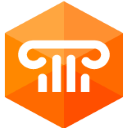Download UniDAC for Windows 11, 10 PC. 64 bit
PC Version Review
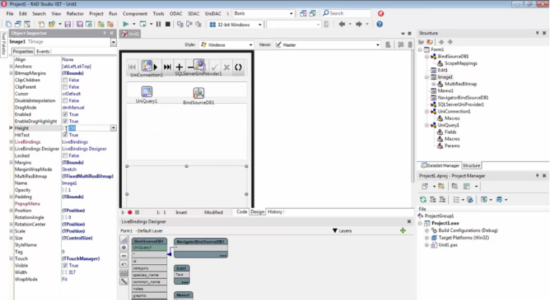
Download UniDAC latest version (2024) free for Windows 11,10 PC and Laptop. 64 bit and 32 bit safe Download and Install from official link!
- Get latest version with all free essential features
- Powerful library of cross-database data access components for Delphi, C++Builder, and Lazarus (FPC).
- Official full setup installer, verefied and virus-free
- Find offline, online and portable installers when available
Latest Version Overview

UniDAC or Universal Data Access Components (UniDAC) is a powerful library of cross-database data access components for Delphi, C++Builder, and Lazarus (FPC). It is a library of components that provides direct access to multiple databases from Delphi and C++Builder including Community Edition, as well as Lazarus (and Free Pascal) on Windows, Linux, macOS, iOS, and Android for both 32-bit and 64-bit platforms.
It provides transparent server-independent interfaces for working with different databases, and lets you change the client engine for a specific server type just by changing single connection option. It means that you can easily switch between different database servers in your cross-database UniDAC-based application.
UniDAC chooses the best way specific to the server to perform most operations. Every UniDAC data provider uses server-specific native connectivity. All operations with data are performed by providers automatically considering the selected database server peculiarities.
Cross-Platform Solution for Delphi, C++Builder, and Lazarus
UniDAC is a cross-platform solution for developing applications using various IDEs: RAD Studio, Delphi, C++Builder, Lazarus (and FPC) on Windows, macOS, Linux, iOS, Android, and FreeBSD for both x86 and x64 platforms. UniDAC also provides support for the FireMonkey platform, which allows you to develop visually spectacular high-performance desktop and mobile native applications.
Databases
Oracle
SQL Server
SQL Azure
Firebird
Interbase
MySQL
PostgreSQL
SQLite
MongoDB
DBF
Clouds
Salesforce
QuickBooks
Netsuite
SugarCRM
Zoho CRM
How to Download and Install for Windows 11 and Windows 10?
Downloading and installing apps is the same process for both Windows editions. Either you want to install UniDAC for Windows 11 or Windows 10, Follow these steps:
First Method: Direct Download and Install (the better one)
This is done directly through our website and is more comfortable
- Firstly, Click on the above green download button which will take you to the download page
- Secondly, Navigate to the download section and click on the app download link
- Thirdly, Save the installer to your local drive
- Now, double click on the setup installer to start the installation
- After that, follow the guide provided by the installation wizard and accept UniDAC End User License
- Enjoy
Second Method: Indirect (Through Microsoft App Store)
With introduction of Windows 10, Microsoft introduced its oficial app store. Then, it revamped it with the era of Windows 11. This is how to install from Microsoft App Store:
- Firstly, search for UniDAC in the store, or use this ready search link
- Secondly, click on the proper app name
- Finally, click on the Get in Store App button
- Category: Developer Tools
- Version: Latest
- Last Updated:
- Size: 100+ Mb
- OS: Windows 10 (32, 64 Bit)
- License: Free Trial
Similar Apps
Disclaimer
This App is developed and updated by Devart. All registered trademarks, product names and company names or logos are the property of their respective owners.