Download Rename Expert for Windows 11, 10 PC. 64 bit
PC Version Review
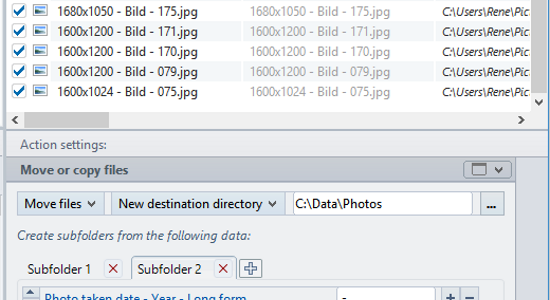
Download Rename Expert latest version (2024) free for Windows 11,10 PC and Laptop. 64 bit and 32 bit safe Download and Install from official link!
- Get latest version with all free essential features
- Quickly and easily rename files and folders.
- Official full setup installer, verefied and virus-free
- Find offline, online and portable installers when available
Latest Version Overview
Rename Expert helps you quickly and easily rename files and folders. The program offers a variety of innovative features to create consistent and, above all, meaningful names. With a few simple clicks, you can number files and folders, shorten long file names, rename file extensions and much more.
It supports metadata such as EXIF, IPTC and ID3. By using metadata, you can organize, sort, and rename files automatically. Despite its diversity of functions, the program is very easy to use. With Rename Expert, meaningless file names are a thing of the past!
Key Features
Simultaneously rename folders along with subfolders and files
Allows the batch renaming of any number of files and folders in one go (incl. network support).
Icon filter
Filter and sort functions
The extensive filter and sort functions can be applied to many attributes (e.g., the file extension, date created, metadata like image dimensions), allowing the exclusion of files and folders.
Icon CSV files
Use CSV files for naming
CSV files – for example, exported from Excel, can be used flexibly for naming files and folders. The old and new name can be composed of several columns.
Icon move files
Move and rename files in one step
In addition to renaming, files can also be moved or copied into subfolders whose naming is based on metadata (e.g., photo taken date, artist, album, etc.).
Icon special functions
Many special functions
Rename Expert offers a variety of specialized functions, such as adding the checksum (MD5, SHA, CRC32) of the file contents to the file name, the encryption of folder and file names, or the possibility of adding random characters to file names as well as to rename files completely random.
Icon preview new file names
Real-time preview of the new file names
All changes are shown in real-time and checked for errors (e.g., duplicate names) to avoid possible conflicts.
Icon use metadata
Rename files using numerous metadata
Metadata (EXIF, IPTC, ID3, etc.) can be used for the naming of files (e.g., for images, video files or audio files).
Icon numbering files
Numbering of folders and files
Files and folders can be numbered sequentially or in random order. An existing numbering can be easily overwritten or adjusted.
Icon file content
Create file names automatically from file contents
Rename Expert can automatically rename text files based on a part of the file contents (e.g., to include data from TXT, XML, HTML, or log files).
Icon rename file extensions
Rename file extensions
Rename Expert allows you to arbitrarily change file extensions. (e.g., jpeg to jpg). You can add, remove, rename or adjust the case of file extensions.
Icon path too long
Shorten long file names / Edit file paths with more than 260 characters
With Rename Expert you can rename files or folders that exceed a path length of 260 characters, and therefore can no longer be edited using the Windows Explorer.
Icon use profiles
Save rename-settings as profile
Action Lists allow the combining of actions (replacing the first word, moving a part of the name, adjusting the case) and can be stored along with additional settings as a profile for repeated use.
How to Download and Install for Windows 11 and Windows 10?
Downloading and installing apps is the same process for both Windows editions. Either you want to install Rename Expert for Windows 11 or Windows 10, Follow these steps:
First Method: Direct Download and Install (the better one)
This is done directly through our website and is more comfortable
- Firstly, Click on the above green download button which will take you to the download page
- Secondly, Navigate to the download section and click on the app download link
- Thirdly, Save the installer to your local drive
- Now, double click on the setup installer to start the installation
- After that, follow the guide provided by the installation wizard and accept Rename Expert End User License
- Enjoy
Second Method: Indirect (Through Microsoft App Store)
With introduction of Windows 10, Microsoft introduced its oficial app store. Then, it revamped it with the era of Windows 11. This is how to install from Microsoft App Store:
- Firstly, search for Rename Expert in the store, or use this ready search link
- Secondly, click on the proper app name
- Finally, click on the Get in Store App button
- Category: System Utility
- Version: Latest
- Last Updated:
- Size: 11 Mb
- OS: Windows 10 (32, 64 Bit)
- License: Free Trial
Similar Apps
Disclaimer
This App is developed and updated by Gillmeister. All registered trademarks, product names and company names or logos are the property of their respective owners.
