Download Zoom 64 bit for Windows 11, 10 PC. Turns your computer into a video conference room in your pocket.
In today’s digital world, staying connected has never been easier thanks to video conferencing tools like Zoom. Whether you’re catching up with family across the globe, conducting remote meetings, or attending online classes, Zoom for Windows offers a reliable and feature-rich experience.
A Streamlined Video Conferencing Experience
Zoom has become synonymous with video conferencing, and for good reason. The Windows PC version offers a user-friendly experience that excels in creating meetings, logging in, and joining meetings. Here’s a closer look:
Effortless Meeting Creation
Zoom streamlines the meeting creation process. You can launch the app and directly schedule a meeting, specifying date, time, duration, and even enabling features like waiting rooms and password protection. Alternatively, schedule meetings through the web portal for more granular control over invitations and attendee management.
Seamless Login
Login options cater to various preferences. Use your Zoom credentials, leverage Google or Facebook logins for added convenience, or utilize Single Sign-On (SSO) for enterprise integration. The login process is swift and secure, ensuring you’re ready to connect in seconds.
Joining Meetings with Ease
Joining meetings is a breeze. Enter the meeting ID or click a meeting link directly. Zoom intelligently detects your camera and microphone, allowing you to join with audio and video with a single click. The interface is intuitive, with clear buttons for muting yourself, sharing your screen, and accessing chat functionalities.
Key features:
- High-quality video and audio calls
- Screen sharing and whiteboard collaboration
- Chat functionality
- Breakout rooms for smaller group discussions
- Calendar integration and scheduling tools
- Security features like password protection and waiting rooms
Additional Points to Consider:
- Customization: The platform offers a surprising level of customization, allowing you to personalize your meeting experience with virtual backgrounds, layouts, and integrations with popular calendar applications.
- Security: Zoom prioritizes security, featuring waiting rooms, password protection, and encryption to ensure your meetings remain confidential.
- Scalability: The software scales effortlessly, supporting large meetings with hundreds of participants.
Beyond Zoom:
Remember, Zoom isn’t the only video conferencing platform available. Explore alternative options like Google Meet, Microsoft Teams, or Skype to find the best fit for your needs.
How to Download and Install?
Here’s your guide to downloading and getting started with Zoom on your Windows PC:
Downloading Zoom:
- Click on the above download button and ensure you’re on the download page.
- Choose Your Version: Select the appropriate version for your system architecture, 32-bit or 64-bit. This information is usually available in your System Settings.
- Start the Download: Click the “Download” button for your chosen version. The download should begin automatically.
Installation:
- Run the Installer: Once the download is complete, locate the downloaded file (usually named “ZoomInstaller.exe”) and double-click to start the installation process.
- Follow the On-Screen Instructions: The installation wizard will guide you through the steps. Choose your preferred installation location and language if prompted.
- Welcome to Zoom: After successful installation, launch Zoom from your Start menu or desktop shortcut. You can either join a meeting using a meeting ID or create a free account to host your own meetings.
Before You Download:
While Zoom offers a plethora of benefits, consider these factors before diving in:
- Free Plan Limitations: The free plan restricts meeting duration and participant numbers. Upgraded plans cater to larger requirements but come with subscription fees.
- Resource Usage: Zoom can be resource-intensive, especially on older or low-powered systems. Ensure your PC meets the recommended system requirements.
- Past Security Concerns: Zoom has addressed past security issues, but they have raised concerns for some users. If security is a top priority, you might want to research further.
Pros & Cons
👍Pros
- Crystal clear video & audio
- Easy to use for meetings & webinars
- Reliable even on low bandwidth
👎Cons
- Requires more resources than some
- Free tier has limitations
Best Alternatives to Zoom
More Details
| App Name | Zoom |
| Operating System | Windows 11 64 bit, Windows 10 64 bit |
| Category | Video Conferencing |
| Total Downloads | 72 |
| License | Free |
| Version | Latest Version |
| Published on | |
| Updated on | April 15, 2024 |
| Publisher | Zoom Video Communications |
| List ID | 135 |
FAQ
Do I need an account to download Zoom?
No, you can download and use Zoom without an account. However, an account is required to host meetings or use certain features.
How do I host a meeting?
You need a Zoom account to host a meeting. Once you have an account, you can schedule a meeting and invite participants.
My video is lagging or choppy.
This could be due to a slow internet connection or limited computer resources. Try closing other applications that might be using bandwidth and lowering your video quality settings.
Zoom won't install. What's wrong?
Double-check system requirements and restart your computer. Ensure you have administrator privileges.
What features are available in the free plan?
Up to 40-minute meetings, 100 participants, screen sharing, recording, and virtual backgrounds.
Conclusion: Zoom for Windows - Is it the Right Choice for You?
Zoom for Windows remains a versatile and popular video conferencing tool, offering cross-platform compatibility, a robust free plan, high-quality audio/video, and various collaboration features. However, deciding if it’s the right choice for you depends on your specific needs and priorities.
Overall:
- For personal use or occasional meetings: Zoom’s free plan offers excellent value and ease of use.
- For regular business needs with larger groups or advanced features: Paid plans become necessary, and you might want to compare them with alternatives based on your budget and security priorities.
Ultimately, the choice is yours. Consider your needs, weigh the pros and cons, and compare Zoom with other options to find the best video conferencing solution for you.
I hope this comprehensive analysis helps you make an informed decision!

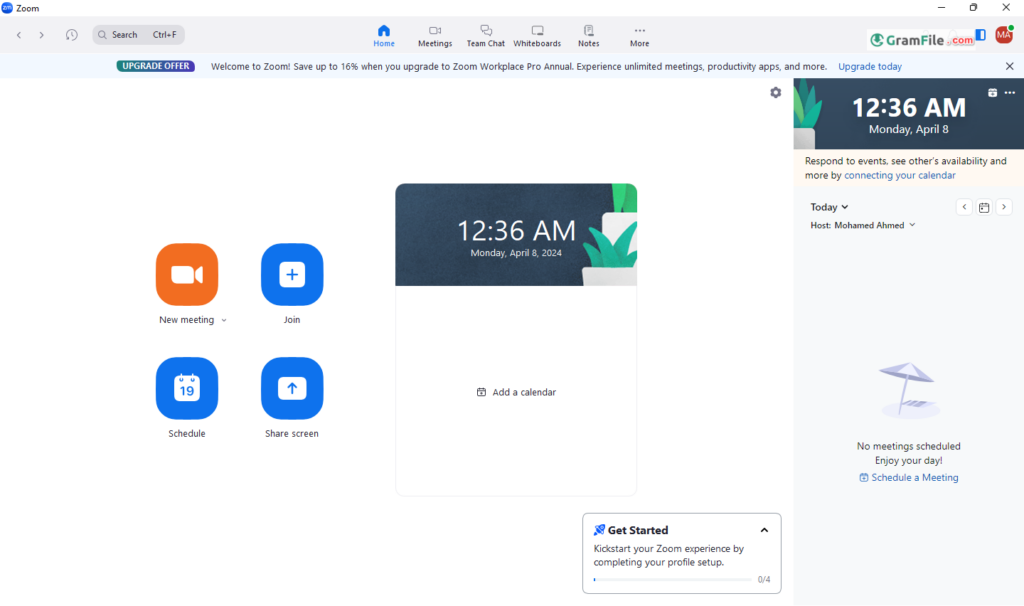
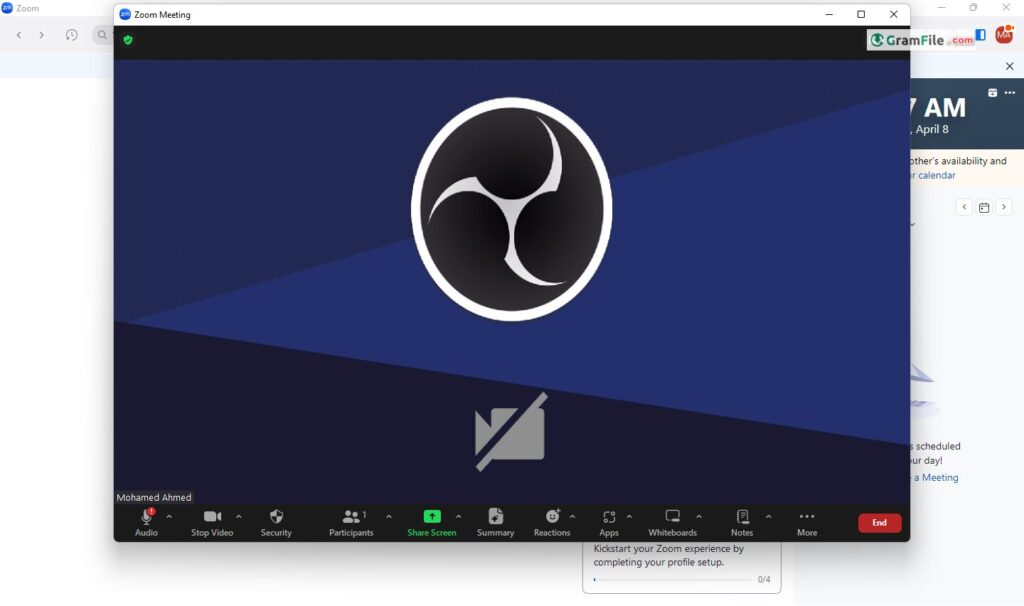
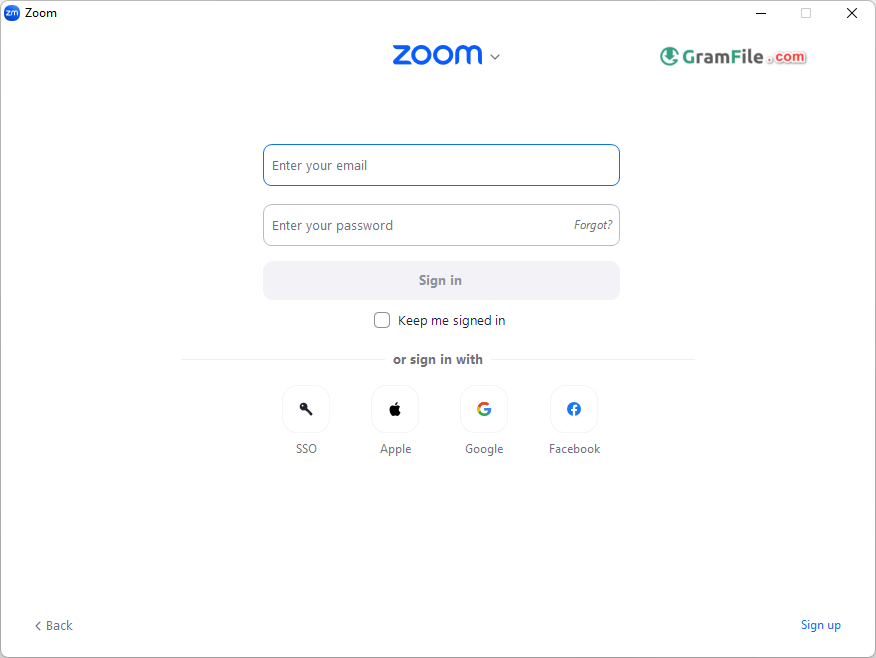
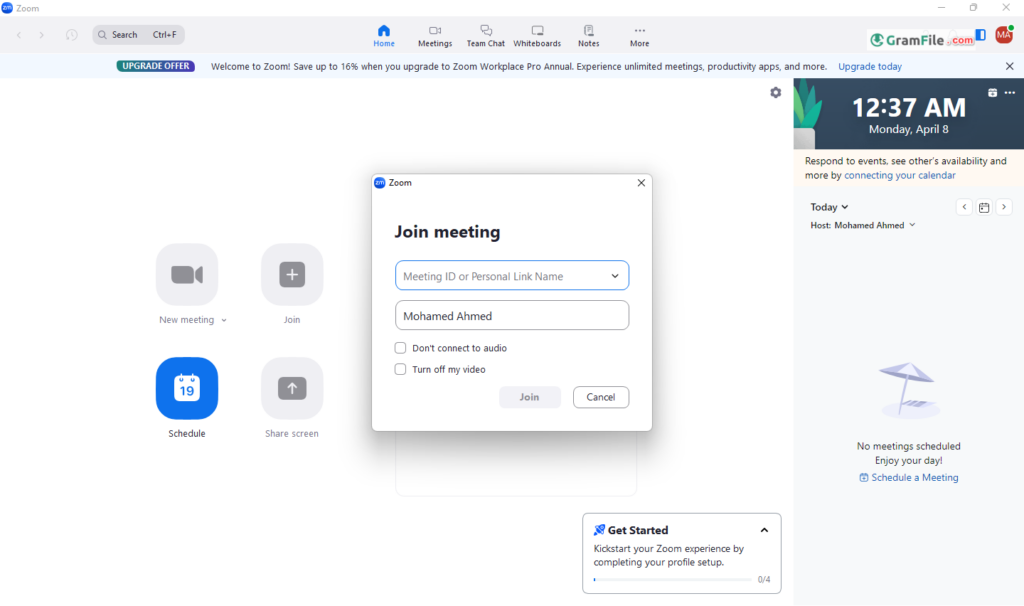
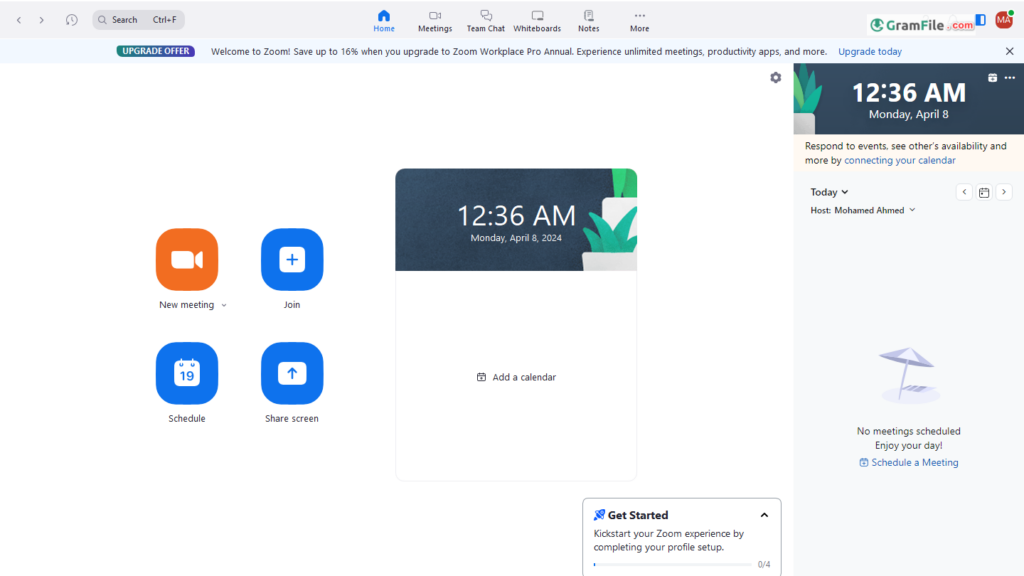
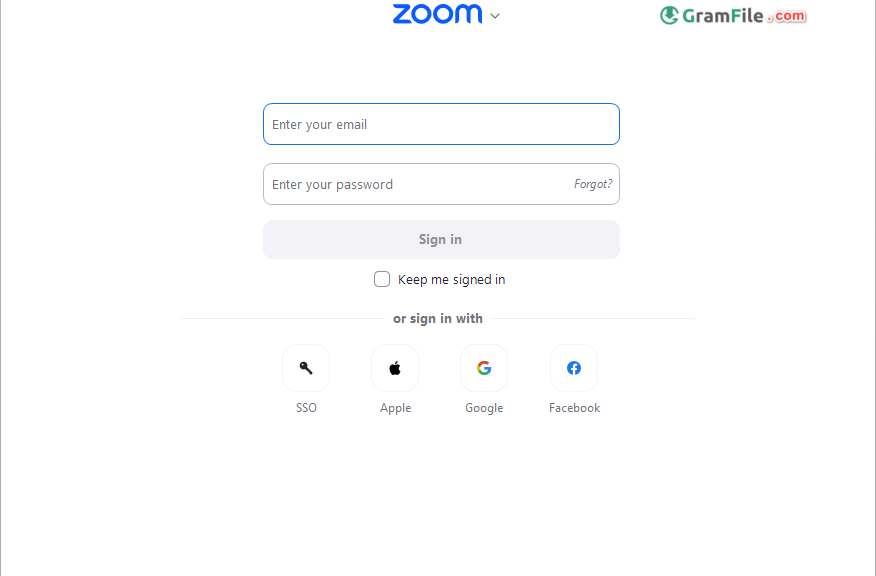
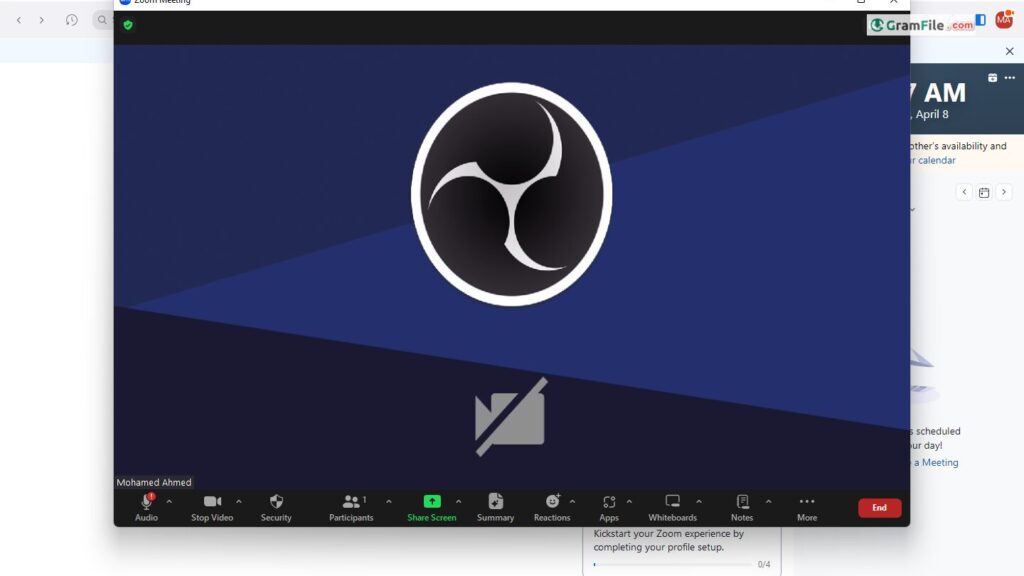
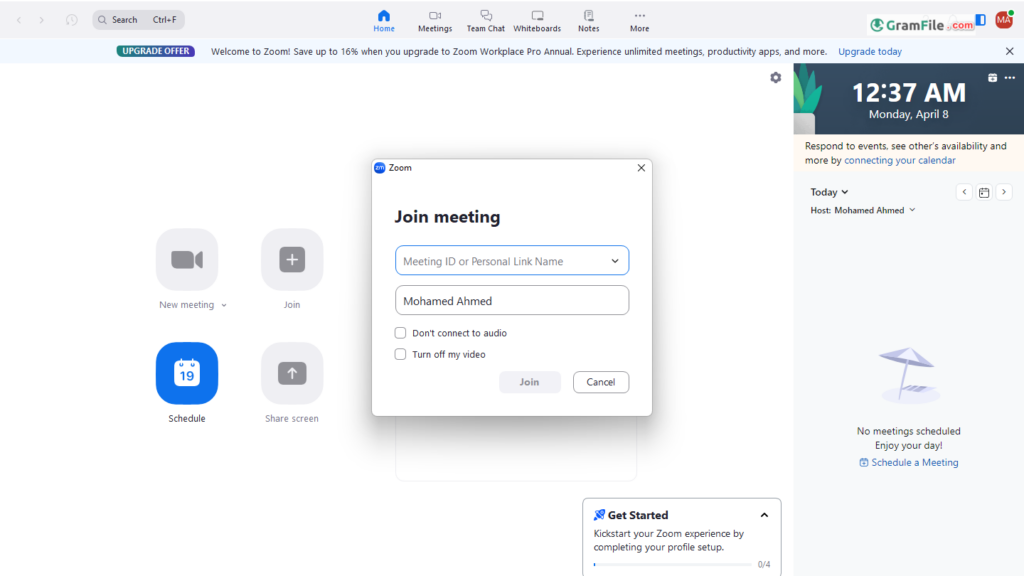
 Google Meet
Google Meet Microsoft Teams
Microsoft Teams