Download Wondershare PDF Password Remover for Windows 11, 10 PC. 64 bit
PC Version Review
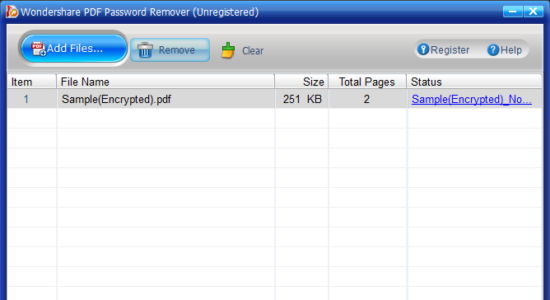
Download Wondershare PDF Password Remover latest version (2024) free for Windows 11,10 PC and Laptop. 64 bit and 32 bit safe Download and Install from official link!
- Get latest version with all free essential features
- Remove password protection from PDF, making it free to copy, edit and print PDF files.
- Official full setup installer, verefied and virus-free
- Find offline, online and portable installers when available
Latest Version Overview
Wondershare PDF Password Remover removes password protection from PDF, making it free to copy, edit and print PDF files. It is an easy-to-use PDF security remover, which helps users decrypt PDF protections and remove restrictions on printing, editing and copying. Batch mode lets users to upload up to 200 PDF files for decryption at a time.
Two Steps to Remove Password and Permissions
Import Protected PDF Files
PDF Password Remover’s batch mode lets users to upload up to 200 PDF files for decryption at a time.
Remove Password from PDF
One click to remove restrictions on PDF printing, editing, and copying at rapid decryption speed.
How to Download and Install for Windows 11 and Windows 10?
Downloading and installing apps is the same process for both Windows editions. Either you want to install Wondershare PDF Password Remover for Windows 11 or Windows 10, Follow these steps:
First Method: Direct Download and Install (the better one)
This is done directly through our website and is more comfortable
- Firstly, Click on the above green download button which will take you to the download page
- Secondly, Navigate to the download section and click on the app download link
- Thirdly, Save the installer to your local drive
- Now, double click on the setup installer to start the installation
- After that, follow the guide provided by the installation wizard and accept Wondershare PDF Password Remover End User License
- Enjoy
Second Method: Indirect (Through Microsoft App Store)
With introduction of Windows 10, Microsoft introduced its oficial app store. Then, it revamped it with the era of Windows 11. This is how to install from Microsoft App Store:
- Firstly, search for Wondershare PDF Password Remover in the store, or use this ready search link
- Secondly, click on the proper app name
- Finally, click on the Get in Store App button
- Category: PDF & E-Book
- Version: Latest
- Last Updated:
- Size: 11 Mb
- OS: Windows 10 (32, 64 Bit)
- License: Free Trial
Similar Apps
Disclaimer
This App is developed and updated by Wondershare. All registered trademarks, product names and company names or logos are the property of their respective owners.
