Download WinSetupFromUSB for Windows 11, 10 PC. 64 bit
PC Version Review
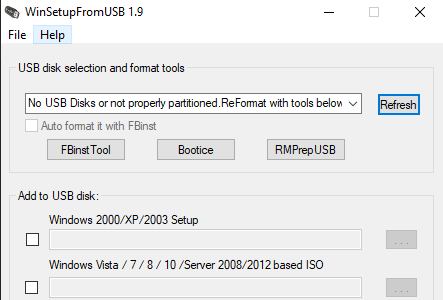
Download WinSetupFromUSB latest version (2024) free for Windows 11,10 PC and Laptop. 64 bit and 32 bit safe Download and Install from official link!
- Get latest version with all free essential features
- Prepares multiboot USB flash or fixed disk to install any Windows versions since 2000/XP, boot various Linux and *BSD flavors.
- Official full setup installer, verefied and virus-free
- Find offline, online and portable installers when available
Latest Version Overview
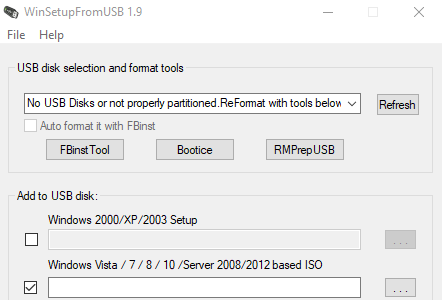
Prepares multiboot USB flash or fixed disk to install any Windows versions since 2000/XP, boot various Linux and *BSD flavors. Create USB disk with Windows versions which support (U)EFI (Vista x64 SP1 and later x64 versions), which USB disk can be used in both (U)EFI and Legacy BIOS modes.
Single WinPE1 source, such as BartPE, UBCD4Win, LiveXP and similar WinBuilder projects, WinFLPC etc. Multiple Linux-based distributions and utilities from ISO files- Debian, Ubuntu, Fedora, CentOS to name a few, this includes most Antivirus Rescue Disks.
Many other ISO images as long as they are compatible with grub4dos CD emulation, such as Ultimate Boot CD, most DOS based utilities, Acronis and Paragon boot disks and so on. Syslinux boot menu and optionally single source which uses Syslinux or Isolinux as boot loader
How to Download and Install for Windows 11 and Windows 10?
Downloading and installing apps is the same process for both Windows editions. Either you want to install WinSetupFromUSB for Windows 11 or Windows 10, Follow these steps:
First Method: Direct Download and Install (the better one)
This is done directly through our website and is more comfortable
- Firstly, Click on the above green download button which will take you to the download page
- Secondly, Navigate to the download section and click on the app download link
- Thirdly, Save the installer to your local drive
- Now, double click on the setup installer to start the installation
- After that, follow the guide provided by the installation wizard and accept WinSetupFromUSB End User License
- Enjoy
Second Method: Indirect (Through Microsoft App Store)
With introduction of Windows 10, Microsoft introduced its oficial app store. Then, it revamped it with the era of Windows 11. This is how to install from Microsoft App Store:
- Firstly, search for WinSetupFromUSB in the store, or use this ready search link
- Secondly, click on the proper app name
- Finally, click on the Get in Store App button
- Category: CD, DVD, Blu Ray, USB
- Version: Latest
- Last Updated:
- Size: 29 Mb
- OS: Windows 10 (32, 64 Bit)
- License: Freeware
Similar Apps
Disclaimer
This App is developed and updated by WinSetupFromUSB. All registered trademarks, product names and company names or logos are the property of their respective owners.
