Download WinCatalog for Windows 11, 10 PC. 64 bit
PC Version Review
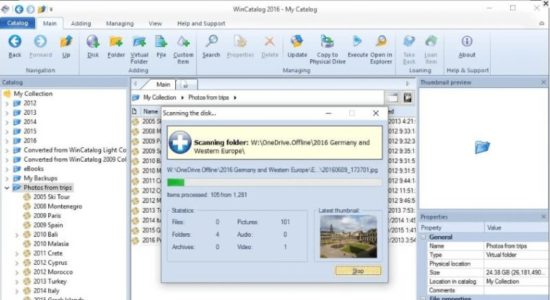
Download WinCatalog latest version (2024) free for Windows 11,10 PC and Laptop. 64 bit and 32 bit safe Download and Install from official link!
- Get latest version with all free essential features
- Reliable and powerful disk catalog software to organize your huge collection of disks
- Official full setup installer, verefied and virus-free
- Find offline, online and portable installers when available
Latest Version Overview
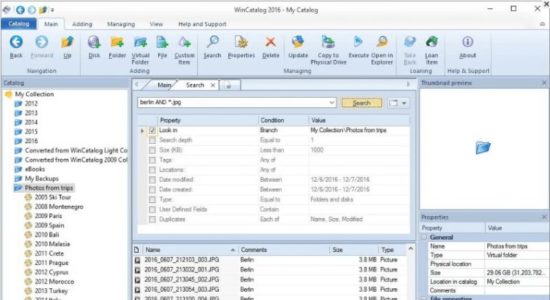
WinCatalog provides reliable and powerful disk catalog software to organize your huge collection of disks Automatically create a catalog of all files, stored on your disks (HDDs, DVDs, CDs, network drives and other media storage devices): WinCatalog will automatically grab ID3 tags for music files, Exif tags and thumbnails for photos, thumbnails and basic information for video files, e-books, contents of archive files, thumbnails for images (pictures) and PDF files, ISO files, and much more.
Organize your file catalog, using virtual folders, tags (categories) and user defined fields, and find files in seconds, using powerful search, even when disks are not connected to the computer. Also easily use WinCatalog as a duplicate file finder. Your disk catalog can be automatically updated through Windows task scheduler.
Fluently scan inside Zip, RAR, and 7z archives as well as ISO disk images, and add them as folders into the catalog. Automatically extract supplemental information from music, video, HTML, TXT files during scanning a disk and creating a catalog.
How WinCatalog Works?
- Scan and index your disks with WinCatalog just once, and WinCatalog will automatically create a catalog of your disks, files, and folders.
- Organize your catalog of disks, files, and folders, using tags (categories), virtual folders and any user defined fields.
- Use powerful search to find exactly what you need.
How to Download and Install for Windows 11 and Windows 10?
Downloading and installing apps is the same process for both Windows editions. Either you want to install WinCatalog for Windows 11 or Windows 10, Follow these steps:
First Method: Direct Download and Install (the better one)
This is done directly through our website and is more comfortable
- Firstly, Click on the above green download button which will take you to the download page
- Secondly, Navigate to the download section and click on the app download link
- Thirdly, Save the installer to your local drive
- Now, double click on the setup installer to start the installation
- After that, follow the guide provided by the installation wizard and accept WinCatalog End User License
- Enjoy
Second Method: Indirect (Through Microsoft App Store)
With introduction of Windows 10, Microsoft introduced its oficial app store. Then, it revamped it with the era of Windows 11. This is how to install from Microsoft App Store:
- Firstly, search for WinCatalog in the store, or use this ready search link
- Secondly, click on the proper app name
- Finally, click on the Get in Store App button
- Category: File Manager
- Version: Latest
- Last Updated:
- Size: 64 Mb
- OS: Windows 10 (32, 64 Bit)
- License: Free Trial
Similar Apps
Disclaimer
This App is developed and updated by WinCatalog. All registered trademarks, product names and company names or logos are the property of their respective owners.
