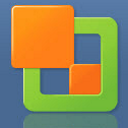Download VMware vCenter Converter for Windows 11, 10 PC. 64 bit
PC Version Review
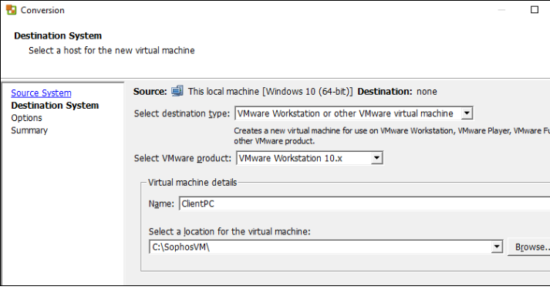
Download VMware vCenter Converter latest version (2024) free for Windows 11,10 PC and Laptop. 64 bit and 32 bit safe Download and Install from official link!
- Get latest version with all free essential features
- Transforms your Windows- and Linux-based physical machines and third-party image formats to VMware virtual machines.
- Official full setup installer, verefied and virus-free
- Find offline, online and portable installers when available
Latest Version Overview
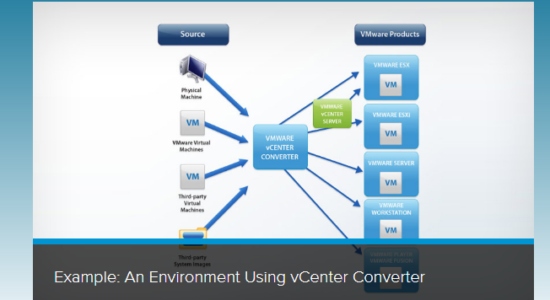
VMware vCenter Converter transforms your Windows- and Linux-based physical machines and third-party image formats to VMware virtual machines.
Performance and Reliability
Quickly converts local and remote physical machines into virtual machines without any downtime. Simultaneous conversions enable large-scale virtualization implementations.
Management
Centralized management console allows you to queue up and monitor many simultaneous conversions, both local and remote, such as in headquarters and branch offices.
Interoperability
Offers broad support for source physical machines, VMware and Microsoft virtual machine formats, and certain third-party disk image formats.
Performance and Reliability
- Multiple simultaneous conversions enable large-scale virtualization implementations.
- Quiescing and snapshotting of the guest operating system on the source machine before migrating the data ensures conversion reliability.
- Hot cloning makes conversions non-disruptive, with no source server downtime or reboot.
- Sector-based copying enhances cloning and conversion speed.
How to Download and Install for Windows 11 and Windows 10?
Downloading and installing apps is the same process for both Windows editions. Either you want to install VMware vCenter Converter for Windows 11 or Windows 10, Follow these steps:
First Method: Direct Download and Install (the better one)
This is done directly through our website and is more comfortable
- Firstly, Click on the above green download button which will take you to the download page
- Secondly, Navigate to the download section and click on the app download link
- Thirdly, Save the installer to your local drive
- Now, double click on the setup installer to start the installation
- After that, follow the guide provided by the installation wizard and accept VMware vCenter Converter End User License
- Enjoy
Second Method: Indirect (Through Microsoft App Store)
With introduction of Windows 10, Microsoft introduced its oficial app store. Then, it revamped it with the era of Windows 11. This is how to install from Microsoft App Store:
- Firstly, search for VMware vCenter Converter in the store, or use this ready search link
- Secondly, click on the proper app name
- Finally, click on the Get in Store App button
- Category: Virtualization
- Version: Latest
- Last Updated:
- Size: 185 Mb
- OS: Windows 10 (32, 64 Bit)
- License: Freeware
Similar Apps
Disclaimer
This App is developed and updated by VMware. All registered trademarks, product names and company names or logos are the property of their respective owners.