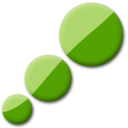Download VMware ThinApp for Windows 11, 10 PC. 64 bit
PC Version Review
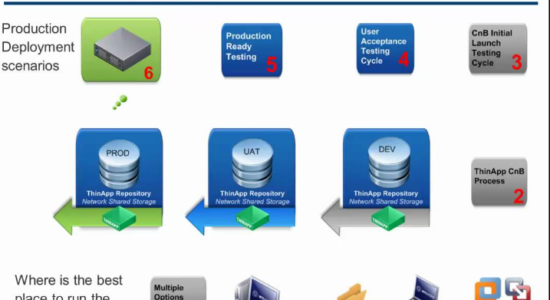
Download VMware ThinApp latest version (2024) free for Windows 11,10 PC and Laptop. 64 bit and 32 bit safe Download and Install from official link!
- Get latest version with all free essential features
- Virtualize Applications with ThinApp and Streamline App Delivery and Management.
- Official full setup installer, verefied and virus-free
- Find offline, online and portable installers when available
Latest Version Overview
VMware ThinApp accelerates application deployment and simplifies application migration by isolating applications from their underlying operating systems to eliminate application conflict and streamline delivery and management.
Key Functions
OS Migrations
When migrating from prior Windows OS versions, migrate legacy web applications that rely on Internet Explorer 6 by virtualizing IE6 along with the application.
Server Consolidation
Enable multiple applications and “sandboxed” user-specific configuration data to reside safely on the same server.
Application Isolation
Eliminate application conflicts by isolating applications from each other and the underlying OS into a single executable file that can be easily deployed to many endpoints, independently or with App Volumes.
Desktop Security
Deploy ThinApp packages on “locked-down” PCs and allow end users to run their favorite applications without compromising security.
How to Download and Install for Windows 11 and Windows 10?
Downloading and installing apps is the same process for both Windows editions. Either you want to install VMware ThinApp for Windows 11 or Windows 10, Follow these steps:
First Method: Direct Download and Install (the better one)
This is done directly through our website and is more comfortable
- Firstly, Click on the above green download button which will take you to the download page
- Secondly, Navigate to the download section and click on the app download link
- Thirdly, Save the installer to your local drive
- Now, double click on the setup installer to start the installation
- After that, follow the guide provided by the installation wizard and accept VMware ThinApp End User License
- Enjoy
Second Method: Indirect (Through Microsoft App Store)
With introduction of Windows 10, Microsoft introduced its oficial app store. Then, it revamped it with the era of Windows 11. This is how to install from Microsoft App Store:
- Firstly, search for VMware ThinApp in the store, or use this ready search link
- Secondly, click on the proper app name
- Finally, click on the Get in Store App button
- Category: Virtualization
- Version: Latest
- Last Updated:
- Size: 20 Mb
- OS: Windows 10 (32, 64 Bit)
- License: Free Trial
Similar Apps
Disclaimer
This App is developed and updated by VMware. All registered trademarks, product names and company names or logos are the property of their respective owners.