Download UltraFTP for Windows 11, 10 PC. 64 bit
PC Version Review
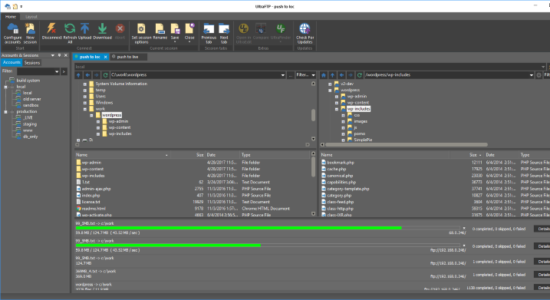
Download UltraFTP latest version (2024) free for Windows 11,10 PC and Laptop. 64 bit and 32 bit safe Download and Install from official link!
- Get latest version with all free essential features
- A stand-alone FTP client designed with maximum usability and performance in mind.
- Official full setup installer, verefied and virus-free
- Find offline, online and portable installers when available
Latest Version Overview
UltraFTP is a stand-alone FTP client designed with maximum usability and performance in mind. It is built upon the framework of other IDM applications like UltraEdit and UltraCompare. Designed with maximum usability and performance in mind, UltraFTP offers full theme support, session support, an explorer interface, drag-and-drop transfers, and more.
UltraFTP integrates with UltraEdit/UEStudio, UltraCompare, and UltraFinder to provide a seamless editing and publishing experience both on local and remote systems. UltraFTP supports FTP, SFTP, and FTPS protocols.
Key Features
Parallel, threaded transfers to optimize upload / download times
FTP, SFTP, and FTPS support
Tabbed sessions
- Open multiple simultaneous connections in multiple tabs
- Save and reload sessions
- Set session to automatically connect, as well as initial starting directories
- See connection/transfer status in session tab
Split local and remote view
Widescreen view mode
Remote-only view mode
Drag-and-drop transfers
- Drag-and-drop files from desktop / Windows explorer to FTP server location
- Drag-and-drop files from remote server to folders on desktop / Windows explorer
- Drag-and-drop files from one remote server to another
Import / export FTP accounts
- Automatic import from other FTP clients (FileZilla, WinSCP, CyberDuck, Generic CSV, IDM INI)
- Export FTP accounts in CSV or INI format
Global overwrite rules
- Define on a per-account basis under the Transfers tab for each account
- Configured to Prompt, Skip, or Overwrite based on defined conditions
- May be modified on a per-session basis in the Session Properties dialog
Optionally preserve original timestamp of transferred files
Set remote file and folder permissions recursively
Copy path / copy URL of selected file or folder
- “Copy path” allows you to copy the path to the selected file / folder on the server
- “Copy URL” allows you to copy the HTTP(S) link to the file / folder
- Define HTTP(S) site and root path (optional) in account settings (Advanced tab)
Transfers window
- Monitor transfer progress
- Cancel transfers
- Retry failed transfers
Accounts & Sessions window
- Create, save, and manage multiple accounts and sessions
- Filter, group, and sort accounts and sessions
File preview window
- Preview plain text and source files, Office docs, images, and more – on local or from remote server
UltraEdit / UEStudio / UltraCompare / UltraFinder integration
- Open selected file(s) in UltraEdit or UEStudio
- Modify and save remote files back to server
- Compare selected files in UltraCompare
- Search selected folder with UltraFinder
How to Download and Install for Windows 11 and Windows 10?
Downloading and installing apps is the same process for both Windows editions. Either you want to install UltraFTP for Windows 11 or Windows 10, Follow these steps:
First Method: Direct Download and Install (the better one)
This is done directly through our website and is more comfortable
- Firstly, Click on the above green download button which will take you to the download page
- Secondly, Navigate to the download section and click on the app download link
- Thirdly, Save the installer to your local drive
- Now, double click on the setup installer to start the installation
- After that, follow the guide provided by the installation wizard and accept UltraFTP End User License
- Enjoy
Second Method: Indirect (Through Microsoft App Store)
With introduction of Windows 10, Microsoft introduced its oficial app store. Then, it revamped it with the era of Windows 11. This is how to install from Microsoft App Store:
- Firstly, search for UltraFTP in the store, or use this ready search link
- Secondly, click on the proper app name
- Finally, click on the Get in Store App button
- Category: FTP
- Version: Latest
- Last Updated:
- Size: 52 Mb
- OS: Windows 10 (32, 64 Bit)
- License: Free Trial
Similar Apps
Disclaimer
This App is developed and updated by IDM. All registered trademarks, product names and company names or logos are the property of their respective owners.
