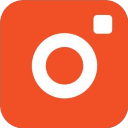Download TinyTake for Windows 11, 10 PC. 64 bit
PC Version Review
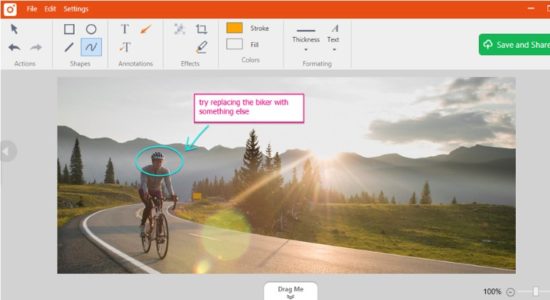
Download TinyTake latest version (2024) free for Windows 11,10 PC and Laptop. 64 bit and 32 bit safe Download and Install from official link!
- Get latest version with all free essential features
- Free screen capture & video recording software.
- Official full setup installer, verefied and virus-free
- Find offline, online and portable installers when available
Latest Version Overview
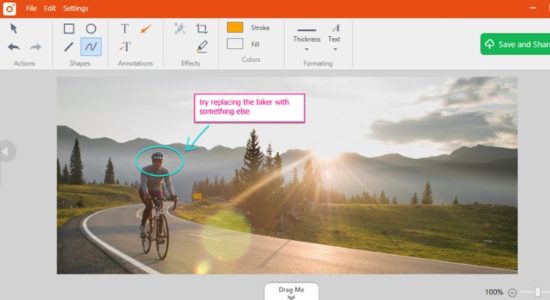
TinyTake is a free screen capture & video recording software, capture images and videos of your computer screen, add comments and share them with others in minutes. It is built by MangoApps – The Team Collaboration Software and Intranet Software Company and is available for free.
Key Features
Capture a screenshot or video (upto 120 minutes) of what you see on your computer screen. Mark up your screenshot with a text box, arrow, highlight and more Easily publish your screen capture online, get a shareable link, and reference your history.
- Record a video of your screen (upto 120 minutes)
- Record a video using your web-cam
- Capture a region, a window or entire screen
- Capture an image using your web-cam
- Open, annotate and share an existing image
- Copy to clipboard or save it locally
- Store screenshots & videos in the cloud
- Share a link to the stored screenshot & video
- Zoom in / zoom out
- Assign custom short-cut keys
- Proxy server friendly
How to Download and Install for Windows 11 and Windows 10?
Downloading and installing apps is the same process for both Windows editions. Either you want to install TinyTake for Windows 11 or Windows 10, Follow these steps:
First Method: Direct Download and Install (the better one)
This is done directly through our website and is more comfortable
- Firstly, Click on the above green download button which will take you to the download page
- Secondly, Navigate to the download section and click on the app download link
- Thirdly, Save the installer to your local drive
- Now, double click on the setup installer to start the installation
- After that, follow the guide provided by the installation wizard and accept TinyTake End User License
- Enjoy
Second Method: Indirect (Through Microsoft App Store)
With introduction of Windows 10, Microsoft introduced its oficial app store. Then, it revamped it with the era of Windows 11. This is how to install from Microsoft App Store:
- Firstly, search for TinyTake in the store, or use this ready search link
- Secondly, click on the proper app name
- Finally, click on the Get in Store App button
- Category: Screen Capture
- Version: Latest
- Last Updated:
- Size: 25 Mb
- OS: Windows 10 (32, 64 Bit)
- License: Freeware
Similar Apps
Disclaimer
This App is developed and updated by MangoApps. All registered trademarks, product names and company names or logos are the property of their respective owners.