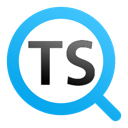Download TextSeek for Windows 11, 10 PC. 64 bit
PC Version Review
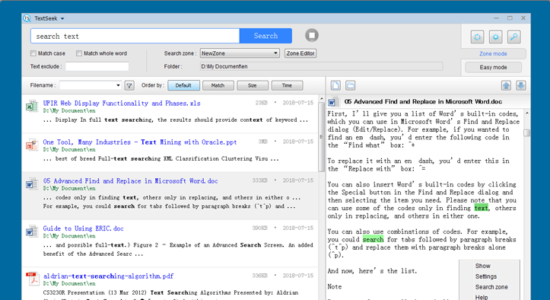
Download TextSeek latest version (2024) free for Windows 11,10 PC and Laptop. 64 bit and 32 bit safe Download and Install from official link!
- Get latest version with all free essential features
- Helps you search document contents within seconds, including PDF, Word, Excel, PowerPoint, and other formats.
- Official full setup installer, verefied and virus-free
- Find offline, online and portable installers when available
Latest Version Overview
TextSeek helps you search document contents within seconds, including PDF, Word, Excel, PowerPoint, and other formats. It performs character-level scanning to hit all text (including middle substring) and renders the search results like Google. The prescanning technology in zone mode can accelerate the searching (requires to define search scope and prescan in advance), which responses the search results within serveral seconds.
TextSeek supports many document formats, including Word, Excel, PowerPoint, PDF, RTF and more. All the parsing modules are integrated with it, so no other packages are needed to install. Different from other desktop search tools, both filename and all document text are included in the search engine to avoid text omission.
Customize your own search scope
Define the “zones”, which stand for the scopes (including document folders and document formats) to be searched. For example, code files are in one zone while writing files are in another zone. TextSeek lets you search them each by zone. Furthermore, TextSeek provides four ranking methods and advanced filters (case / whole match / exclude) to enhance the search accuracy. A preview with highlighted keywords is also available for you to locate documents more efficiently.
Pros
- Search like Google
- Find all text with no omission
- Fast response by prescanning
- Preview with highlighted keywords
- Free trial for 30 days
How to Download and Install for Windows 11 and Windows 10?
Downloading and installing apps is the same process for both Windows editions. Either you want to install TextSeek for Windows 11 or Windows 10, Follow these steps:
First Method: Direct Download and Install (the better one)
This is done directly through our website and is more comfortable
- Firstly, Click on the above green download button which will take you to the download page
- Secondly, Navigate to the download section and click on the app download link
- Thirdly, Save the installer to your local drive
- Now, double click on the setup installer to start the installation
- After that, follow the guide provided by the installation wizard and accept TextSeek End User License
- Enjoy
Second Method: Indirect (Through Microsoft App Store)
With introduction of Windows 10, Microsoft introduced its oficial app store. Then, it revamped it with the era of Windows 11. This is how to install from Microsoft App Store:
- Firstly, search for TextSeek in the store, or use this ready search link
- Secondly, click on the proper app name
- Finally, click on the Get in Store App button
- Category: Others
- Version: Latest
- Last Updated:
- Size: 29 Mb
- OS: Windows 10 (32, 64 Bit)
- License: Free Trial
Similar Apps
Disclaimer
This App is developed and updated by Zest Corp. All registered trademarks, product names and company names or logos are the property of their respective owners.