Download Terminal Services Manager for Windows 11, 10 PC. 64 bit
PC Version Review
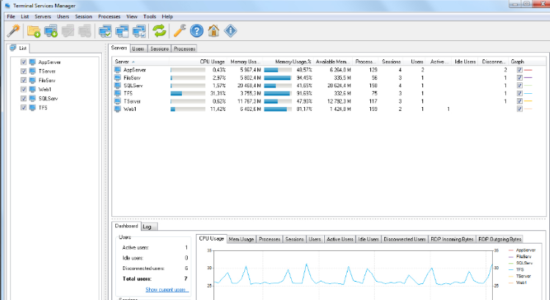
Download Terminal Services Manager latest version (2024) free for Windows 11,10 PC and Laptop. 64 bit and 32 bit safe Download and Install from official link!
- Get latest version with all free essential features
- Advanced Remote Desktop Sessions Manager and Monitoring System.
- Official full setup installer, verefied and virus-free
- Find offline, online and portable installers when available
Latest Version Overview
Terminal Services Manager is an advanced Remote Desktop Sessions Manager and Monitoring System. It shows which user is connected to the remote host, what processes they are running, and how much of the server resources (CPU and memory) they are using. You can send users messages, disconnect them from the server, or connect to their sessions remotely.
Send bulk messages to users, disconnect idle users, and end sessions of multiple disconnected users simultaneously. Terminal Services Manager allows you to work with several hosts at once. It displays information in both table form and by drawing graphs of the usage of CPU, memory, and other resources over time for each server, session, and user.
Key Features
Viewing users, sessions, and processes running on a remote host
Monitoring the resource usage of remote hosts per user, session, or process (CPU usage, Memory usage, Incoming and Outgoing bytes, Handles, Number of processes, etc.)
Managing users:
- Connect to a user session
- Disconnect a user from a session
- Log off a user from a session
Batch log off or disconnect from the server all, idle or disconnected users
Remotely control a user session
Sending a message to a selected users
Ending a process that is running
How to Download and Install for Windows 11 and Windows 10?
Downloading and installing apps is the same process for both Windows editions. Either you want to install Terminal Services Manager for Windows 11 or Windows 10, Follow these steps:
First Method: Direct Download and Install (the better one)
This is done directly through our website and is more comfortable
- Firstly, Click on the above green download button which will take you to the download page
- Secondly, Navigate to the download section and click on the app download link
- Thirdly, Save the installer to your local drive
- Now, double click on the setup installer to start the installation
- After that, follow the guide provided by the installation wizard and accept Terminal Services Manager End User License
- Enjoy
Second Method: Indirect (Through Microsoft App Store)
With introduction of Windows 10, Microsoft introduced its oficial app store. Then, it revamped it with the era of Windows 11. This is how to install from Microsoft App Store:
- Firstly, search for Terminal Services Manager in the store, or use this ready search link
- Secondly, click on the proper app name
- Finally, click on the Get in Store App button
- Category: Remote Control
- Version: Latest
- Last Updated:
- Size: 3 Mb
- OS: Windows 10 (32, 64 Bit)
- License: Free Trial
Similar Apps
Disclaimer
This App is developed and updated by LizardSystems. All registered trademarks, product names and company names or logos are the property of their respective owners.
