Download TeamTalk for Windows 11, 10 PC. 64 bit
PC Version Review
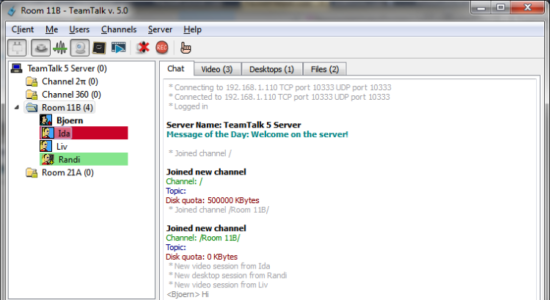
Download TeamTalk latest version (2024) free for Windows 11,10 PC and Laptop. 64 bit and 32 bit safe Download and Install from official link!
- Get latest version with all free essential features
- Conferencing system which enables a group of people to collaborate and share information.
- Official full setup installer, verefied and virus-free
- Find offline, online and portable installers when available
Latest Version Overview
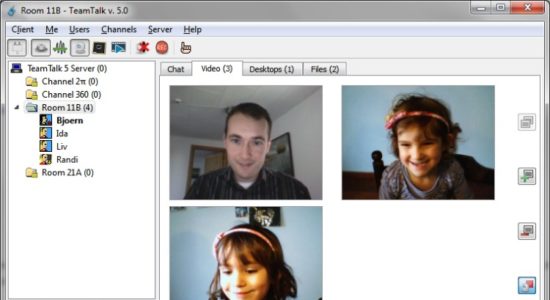
TeamTalk is a software conferencing system which enables a group of people to collaborate and share information. During a conference people can talk using their microphone, see other people using their webcams, share files, show desktop applications, play music, etc. It comes with its own standalone server, so you do not depend on a third party to host your conferences. In other words you’re in complete control of your community and can choose who can participate.
Visually impaired: an important feature of the TeamTalk conferencing system. It therefore comes with a special Windows client which works well with screen-readers. This client application is called TeamTalk Classic for Accessibility.
TeamTalk Channels
In the same channel, users can write text messages in the Chat tab, see video in the Video tab, see shared applications in the Desktops tab and download files in the Files tab.
Audio and Video Conversations
Supports multiple video sessions so it’s possible to see video of every user in a channel.
Share Desktop Applications
Any application running on your computer’s desktop can be shared with other users. This can be used for doing online presentations.
File Sharing
See which files can be downloaded in the channel they’re participating in. Each file is listed with a name, its size and who uploaded the file.
Server Administration
Contains a list of publicly available TeamTalk servers which you can connect to and use freely.
How to Download and Install for Windows 11 and Windows 10?
Downloading and installing apps is the same process for both Windows editions. Either you want to install TeamTalk for Windows 11 or Windows 10, Follow these steps:
First Method: Direct Download and Install (the better one)
This is done directly through our website and is more comfortable
- Firstly, Click on the above green download button which will take you to the download page
- Secondly, Navigate to the download section and click on the app download link
- Thirdly, Save the installer to your local drive
- Now, double click on the setup installer to start the installation
- After that, follow the guide provided by the installation wizard and accept TeamTalk End User License
- Enjoy
Second Method: Indirect (Through Microsoft App Store)
With introduction of Windows 10, Microsoft introduced its oficial app store. Then, it revamped it with the era of Windows 11. This is how to install from Microsoft App Store:
- Firstly, search for TeamTalk in the store, or use this ready search link
- Secondly, click on the proper app name
- Finally, click on the Get in Store App button
- Category: Teamwork
- Version: Latest
- Last Updated:
- Size: 20 Mb
- OS: Windows 10 (32, 64 Bit)
- License: Freeware
Similar Apps
Disclaimer
This App is developed and updated by BEARWARE. All registered trademarks, product names and company names or logos are the property of their respective owners.
