Download StopWinUpdates for Windows 11, 10 PC. 64 bit
PC Version Review
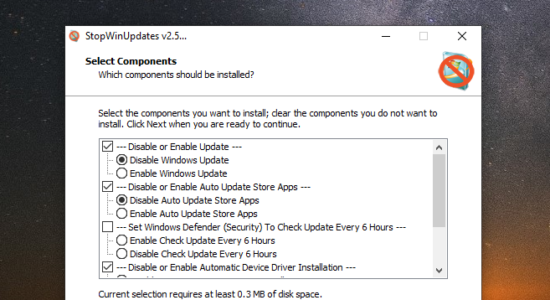
Download StopWinUpdates latest version (2024) free for Windows 11,10 PC and Laptop. 64 bit and 32 bit safe Download and Install from official link!
- Get latest version with all free essential features
- Disable windows 10 update completely.
- Official full setup installer, verefied and virus-free
- Find offline, online and portable installers when available
Latest Version Overview
StopWinUpdates enables you to disable windows 10 updates.
Notes
1- Windows update service set to manual by default
2- Store and Edge and Defender are working
3- Windows update page in settings will show a blank page in Windows 10 1607 or older it’s normal
4- Disabling update will auto hide Windows Update page in settings so it will now open Windows Defender (Security) instead in Win10 1703 or newer
5- If you used any tool to disable updates, you must use same tool to enable it, to reset the permissions!
6- You need to restart after enable or disable updates
7- Option to disable or enable Auto Update Store Apps (Win10)
8- Option to Set Windows Defender (Security) to Update Every 6 Hours (Win8.1/Win10)
9- Option to Disable or Enable Automatic Device Driver Installation
10- Disable or Enable Auto Downloading Language Related Components (Win10)
11- Option to Disable or Enable Automatic Offline Maps Download
12- Command line switches: Auto install with Progress Only “/SILENT” Or Completely Silent “/VERYSILENT”
Or
If you want to do a custom install /COMPONENTS=”a\Enable” or /COMPONENTS=”a\Disable”
Or
If you want to enable or disable Auto Update Store Apps /COMPONENTS=”b\EnableStoreApps” or /COMPONENTS=”b\DisableStoreApps”
Or
If you want to enable or disable Set Windows Defender (Security) to Update Every 6 Hours /COMPONENTS=”c\EnableDefender” or /COMPONENTS=”c\DisableDefender”
Or
If you want to enable or disable Automatic Device Driver Installation /COMPONENTS=”d\EnableDriver” or /COMPONENTS=”d\DisableDriver”
Or
If you want to enable or disable Automatic Offline Maps Download /COMPONENTS=”e\DisableMaps” or /COMPONENTS=”e\EnableMaps”
Example: StopWinUpdates.exe /VERYSILENT /COMPONENTS=”a\Disable,b\DisableStoreApps,c\EnableDefender,d\DisableDriver,e\DisableMaps” /NORESTART
How to Download and Install for Windows 11 and Windows 10?
Downloading and installing apps is the same process for both Windows editions. Either you want to install StopWinUpdates for Windows 11 or Windows 10, Follow these steps:
First Method: Direct Download and Install (the better one)
This is done directly through our website and is more comfortable
- Firstly, Click on the above green download button which will take you to the download page
- Secondly, Navigate to the download section and click on the app download link
- Thirdly, Save the installer to your local drive
- Now, double click on the setup installer to start the installation
- After that, follow the guide provided by the installation wizard and accept StopWinUpdates End User License
- Enjoy
Second Method: Indirect (Through Microsoft App Store)
With introduction of Windows 10, Microsoft introduced its oficial app store. Then, it revamped it with the era of Windows 11. This is how to install from Microsoft App Store:
- Firstly, search for StopWinUpdates in the store, or use this ready search link
- Secondly, click on the proper app name
- Finally, click on the Get in Store App button
- Category: System Utility
- Version: Latest
- Last Updated:
- Size: 1 Mb
- OS: Windows 10 (32, 64 Bit)
- License: Freeware
Similar Apps
Disclaimer
This App is developed and updated by BALTAGY. All registered trademarks, product names and company names or logos are the property of their respective owners.
