Download S3 Browser for Windows 11, 10 PC. 64 bit
PC Version Review
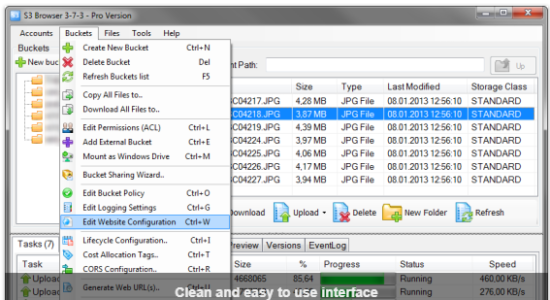
Download S3 Browser latest version (2024) free for Windows 11,10 PC and Laptop. 64 bit and 32 bit safe Download and Install from official link!
- Get latest version with all free essential features
- Free Windows client for Amazon S3 and Amazon CloudFront.
- Official full setup installer, verefied and virus-free
- Find offline, online and portable installers when available
Latest Version Overview
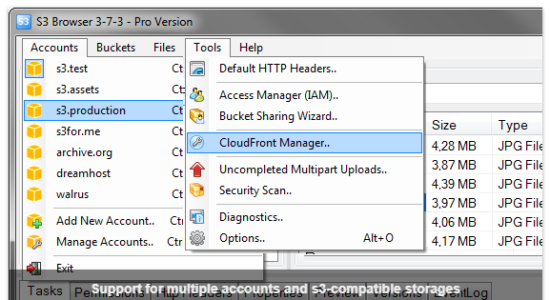
S3 Browser is a freeware Windows client for Amazon S3 and Amazon CloudFront. Amazon S3 provides a simple web services interface that can be used to store and retrieve any amount of data, at any time, from anywhere on the web. Amazon CloudFront is a content delivery network (CDN). It can be used to deliver your files using a global network of edge locations.
Pros
- Reliably Upload and Download your files to and from Amazon S3.
- Publish your Content using Amazon S3.
- Browse, Create, Delete Amazon S3 Buckets.
- Share your Buckets with other Amazon S3 users.
- Use Buckets shared by other Amazon S3 users.
- Set Access Control on Buckets and Files.
- Keep your Files backed up in encrypted form.
- Manage your Amazon CloudFront Distributions.
- And Many More!
How to Download and Install for Windows 11 and Windows 10?
Downloading and installing apps is the same process for both Windows editions. Either you want to install S3 Browser for Windows 11 or Windows 10, Follow these steps:
First Method: Direct Download and Install (the better one)
This is done directly through our website and is more comfortable
- Firstly, Click on the above green download button which will take you to the download page
- Secondly, Navigate to the download section and click on the app download link
- Thirdly, Save the installer to your local drive
- Now, double click on the setup installer to start the installation
- After that, follow the guide provided by the installation wizard and accept S3 Browser End User License
- Enjoy
Second Method: Indirect (Through Microsoft App Store)
With introduction of Windows 10, Microsoft introduced its oficial app store. Then, it revamped it with the era of Windows 11. This is how to install from Microsoft App Store:
- Firstly, search for S3 Browser in the store, or use this ready search link
- Secondly, click on the proper app name
- Finally, click on the Get in Store App button
- Category: Online Storage & Backup
- Version: Latest
- Last Updated:
- Size: 4 Mb
- OS: Windows 10 (32, 64 Bit)
- License: Freeware
Similar Apps
Disclaimer
This App is developed and updated by Amazon. All registered trademarks, product names and company names or logos are the property of their respective owners.
