Download PhotoInstrument for Windows 11, 10 PC. 64 bit
PC Version Review
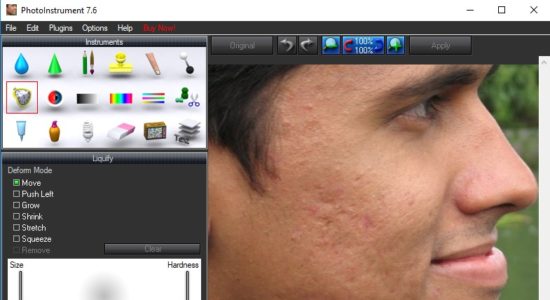
Download PhotoInstrument latest version (2024) free for Windows 11,10 PC and Laptop. 64 bit and 32 bit safe Download and Install from official link!
- Get latest version with all free essential features
- Powerful and easy-to-learn raster graphics editor used to process digital photographs.
- Official full setup installer, verefied and virus-free
- Find offline, online and portable installers when available
Latest Version Overview
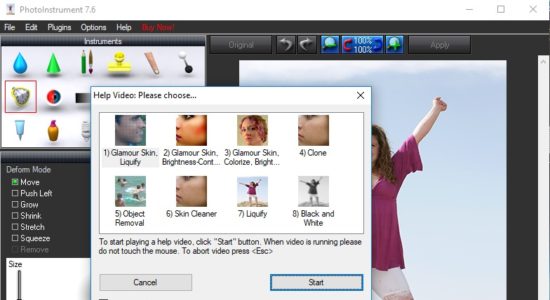
PhotoInstrument is a powerful and easy-to-learn raster graphics editor used to process digital photographs. With only a few clicks, anyone can solve most digital photo problems:
- Photo Editing
- Photo Retouch
- Draw MakeUp
- Make your photo look like it’s taken by a professional photographer.
Key Features
- Save as Animated Gif
- Support Photoshop-compatible plugins
- Add text to an image.
- Overlay two and more images.
- Drag and drop to open photos in this photo editor.
- Copy/Paste image from Clipboard.
- Batch Resizing (resize multiple images)
- PSD file (PhotoShop Format) support in Editing.
- Multi Language support.
- Save to computer as .jpg, .png, .bmp and other file formats.
- Huge brush sizes up to 1000 pixels
- Multi-CPU support
- And many more features…
How to Download and Install for Windows 11 and Windows 10?
Downloading and installing apps is the same process for both Windows editions. Either you want to install PhotoInstrument for Windows 11 or Windows 10, Follow these steps:
First Method: Direct Download and Install (the better one)
This is done directly through our website and is more comfortable
- Firstly, Click on the above green download button which will take you to the download page
- Secondly, Navigate to the download section and click on the app download link
- Thirdly, Save the installer to your local drive
- Now, double click on the setup installer to start the installation
- After that, follow the guide provided by the installation wizard and accept PhotoInstrument End User License
- Enjoy
Second Method: Indirect (Through Microsoft App Store)
With introduction of Windows 10, Microsoft introduced its oficial app store. Then, it revamped it with the era of Windows 11. This is how to install from Microsoft App Store:
- Firstly, search for PhotoInstrument in the store, or use this ready search link
- Secondly, click on the proper app name
- Finally, click on the Get in Store App button
- Category: Photo Editors
- Version: Latest
- Last Updated:
- Size: 6 Mb
- OS: Windows 10 (32, 64 Bit)
- License: Free Trial
Similar Apps
Disclaimer
This App is developed and updated by PhotoInstrument. All registered trademarks, product names and company names or logos are the property of their respective owners.
