Download Mountain Duck for Windows 11, 10 PC. 64 bit
PC Version Review
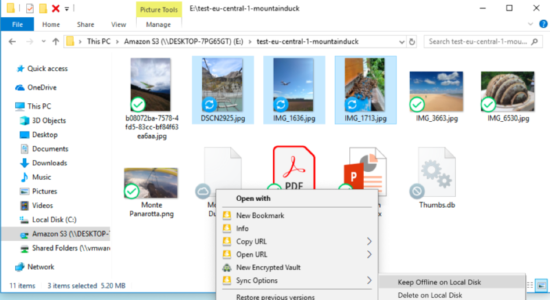
Download Mountain Duck latest version (2024) free for Windows 11,10 PC and Laptop. 64 bit and 32 bit safe Download and Install from official link!
- Get latest version with all free essential features
- Mount server and cloud storage as a disk File Explorer on Windows.
- Official full setup installer, verefied and virus-free
- Find offline, online and portable installers when available
Latest Version Overview
Mountain Duck lets you mount server and cloud storage as a disk in Finder on macOS and the File Explorer on Windows. Open remote files with any application and work like on a local volume. View all files on your remote storage regardless if synced to your computer. Files are synchronized to your local disk when opened to allow offline usage.
Transparent client-side encryption using Cryptomator interoperable vaults. Encryption for data at rest prevents unauthorized access regardless of the server or cloud storage infrastructure.
Open the Info panel using right-click on a file to set server side metadata, permissions and more. Includes advanced settings for Amazon S3 and Amazon CloudFront.
Work Offline
Select files and folders to always keep offline on your computer. Other files are downloaded and cached on demand only and otherwise do not take space on your local disk.
Sync Progress
Changes are uploaded in the background as soon as a connection is available.
Supported Services
FTP
A widely tested FTP (File Transfer Protocol) implementation for the best interoperability with support for FTP over secured SSL/TLS connections.
SFTP
With support for strong ciphers, public key and two factor authentication. Read settings from your existing OpenSSH configuration.
WebDAV
With interoperability for ownCloud, box.com, Sharepoint and BigCommerce and many other WebDAV servers. TLS mutual (two-way) authentication with client certificate.
OpenStack Swift
Connect to Rackspace Cloudfiles or any other OpenStack Swift cloud storage providers.
S3
Connect to any Amazon S3 storage region or Google Cloud Storage with support for large file uploads.
Google Cloud Storage
Connect to any Amazon S3 storage region or Google Cloud Storage with support for large file uploads.
Azure
Access Microsoft Azure Cloud storage on your desktop.
Backblaze B2
Mount the low cost cloud storage on your desktop.
Google Drive
Access Google Drive without synchronising documents to your local disk. With URL reference files on mounted volume to open Google Docs documents in the web browser.
Dropbox
Access Dropbox without synchronising documents to your local disk.
OneDrive
Version 2
Connect OneDrive Personal, OneDrive Business and Sharepoint Online.
How to Download and Install for Windows 11 and Windows 10?
Downloading and installing apps is the same process for both Windows editions. Either you want to install Mountain Duck for Windows 11 or Windows 10, Follow these steps:
First Method: Direct Download and Install (the better one)
This is done directly through our website and is more comfortable
- Firstly, Click on the above green download button which will take you to the download page
- Secondly, Navigate to the download section and click on the app download link
- Thirdly, Save the installer to your local drive
- Now, double click on the setup installer to start the installation
- After that, follow the guide provided by the installation wizard and accept Mountain Duck End User License
- Enjoy
Second Method: Indirect (Through Microsoft App Store)
With introduction of Windows 10, Microsoft introduced its oficial app store. Then, it revamped it with the era of Windows 11. This is how to install from Microsoft App Store:
- Firstly, search for Mountain Duck in the store, or use this ready search link
- Secondly, click on the proper app name
- Finally, click on the Get in Store App button
- Category: Online Storage & Backup
- Version: Latest
- Last Updated:
- Size: 68 Mb
- OS: Windows 10 (32, 64 Bit)
- License: Freeware
Similar Apps
Disclaimer
This App is developed and updated by iterate. All registered trademarks, product names and company names or logos are the property of their respective owners.
