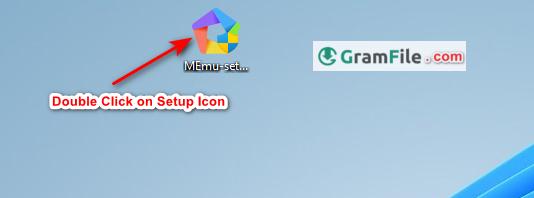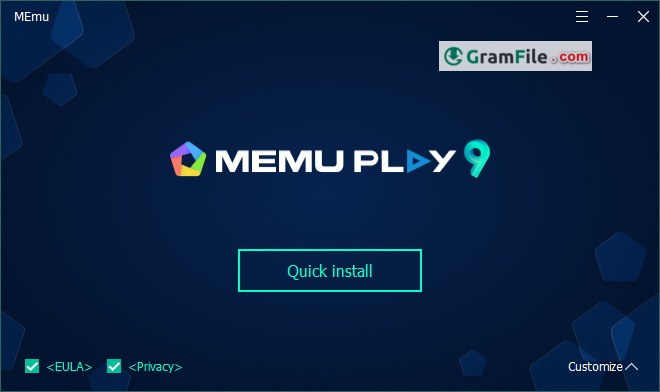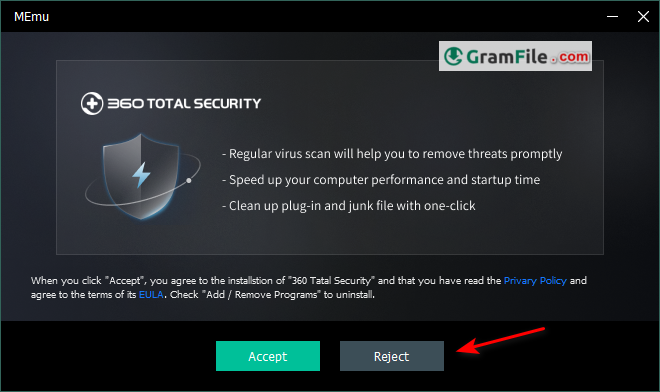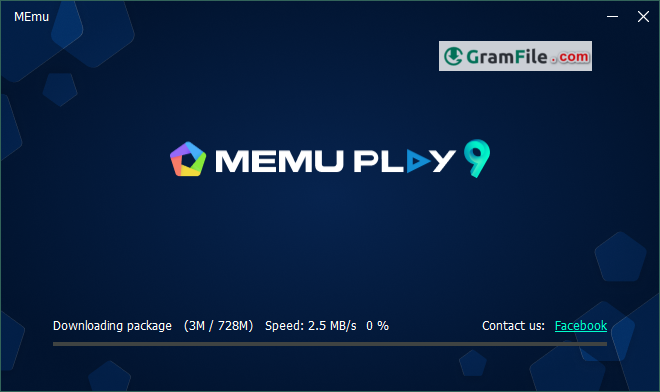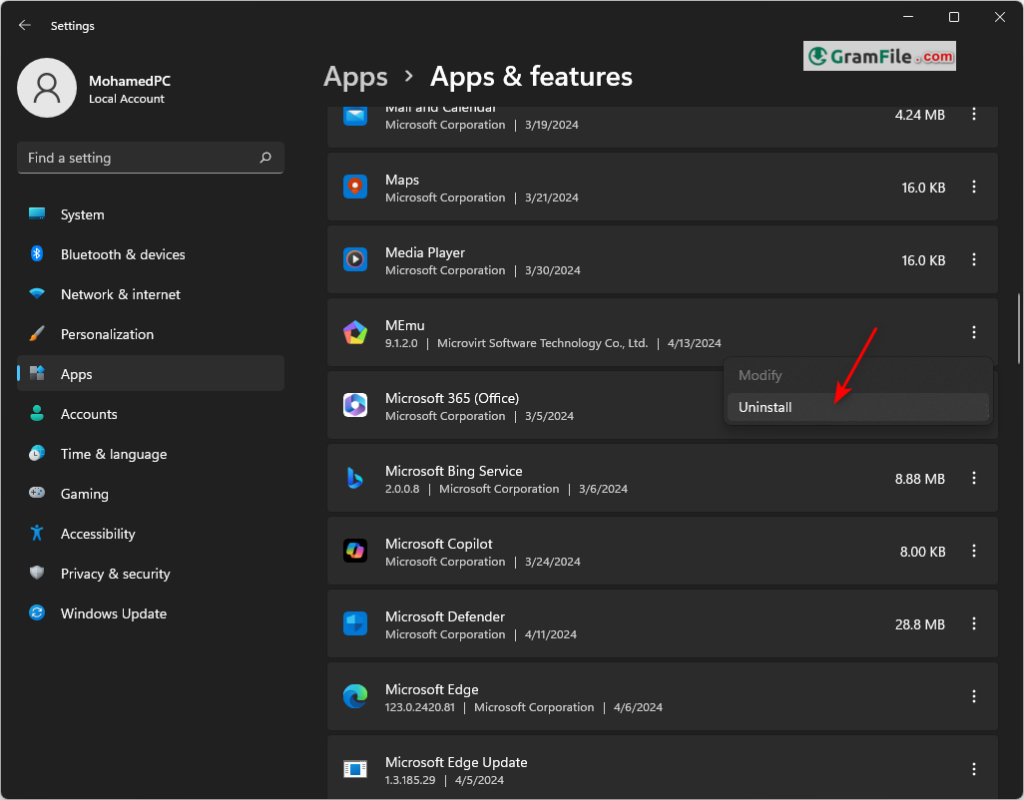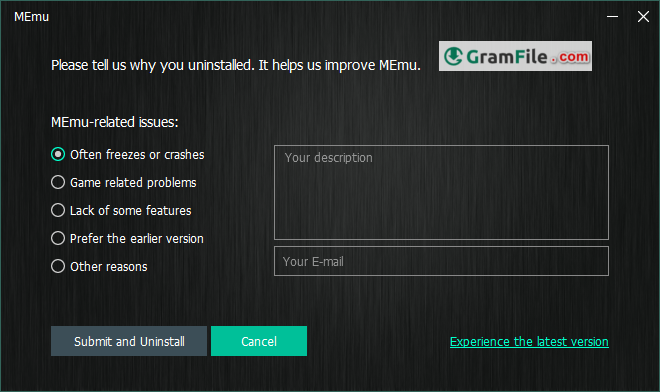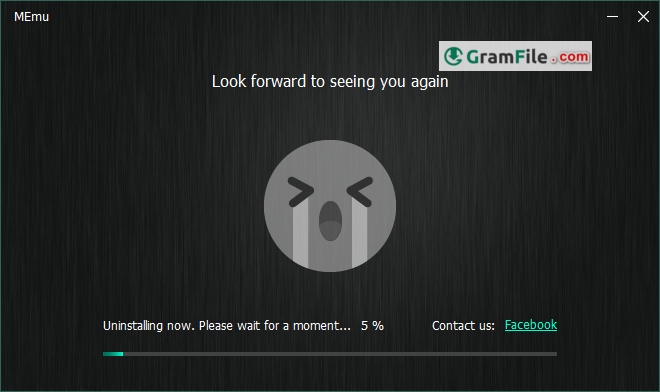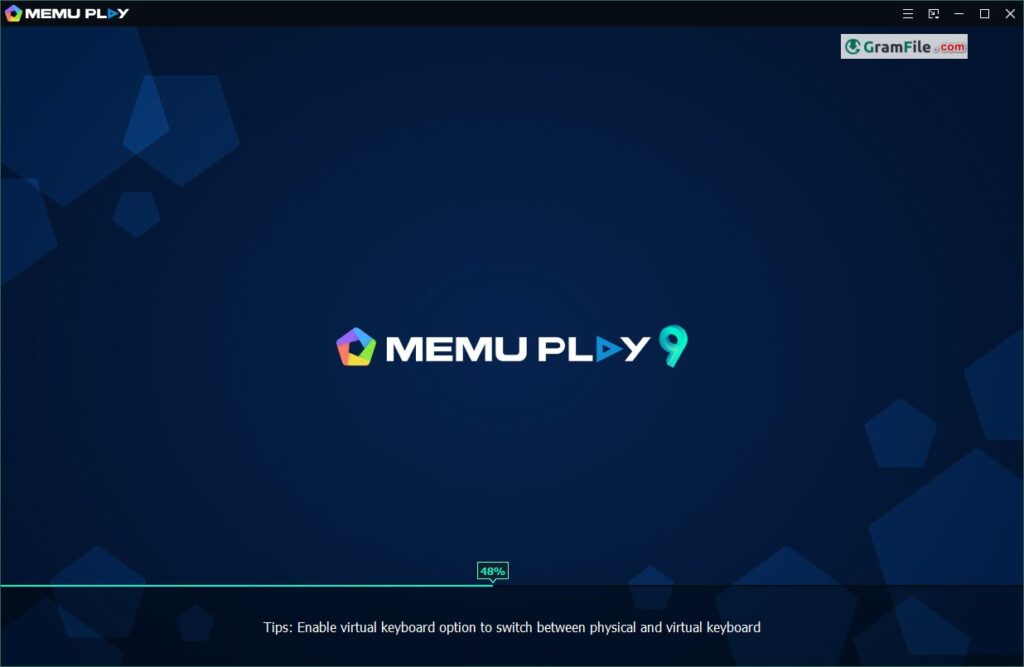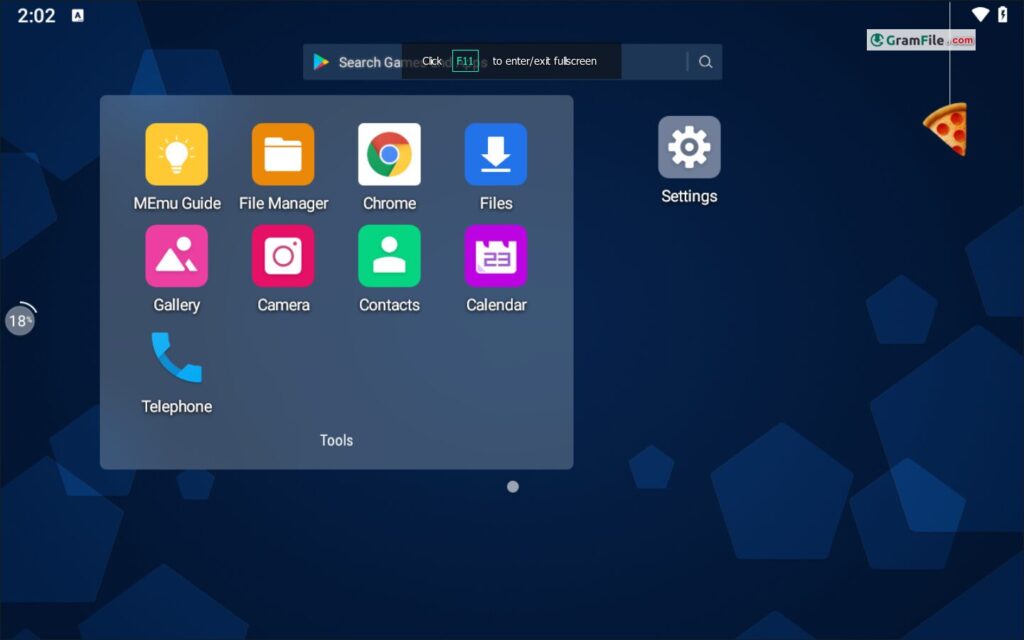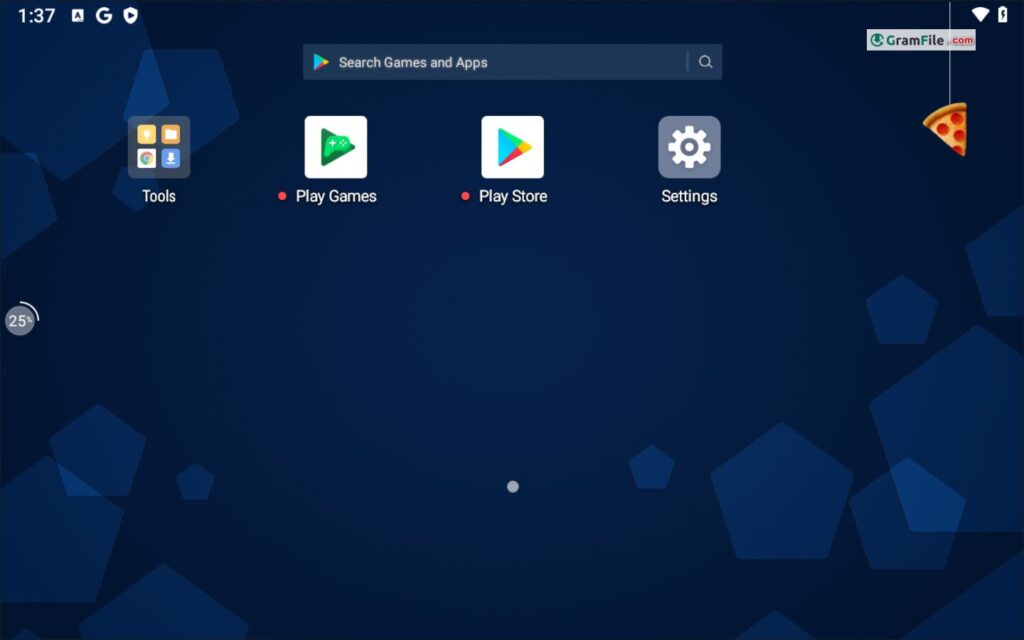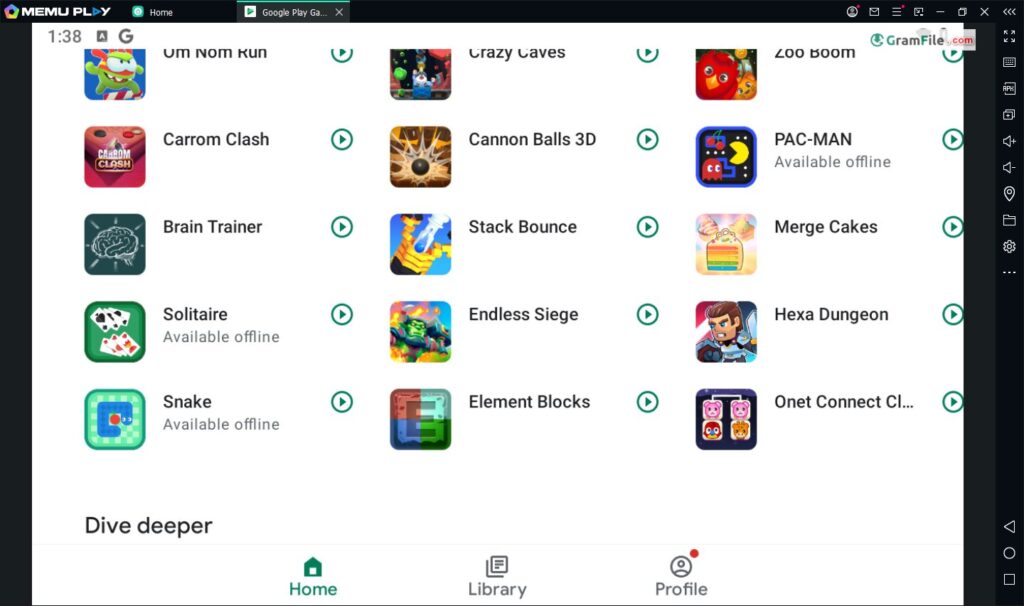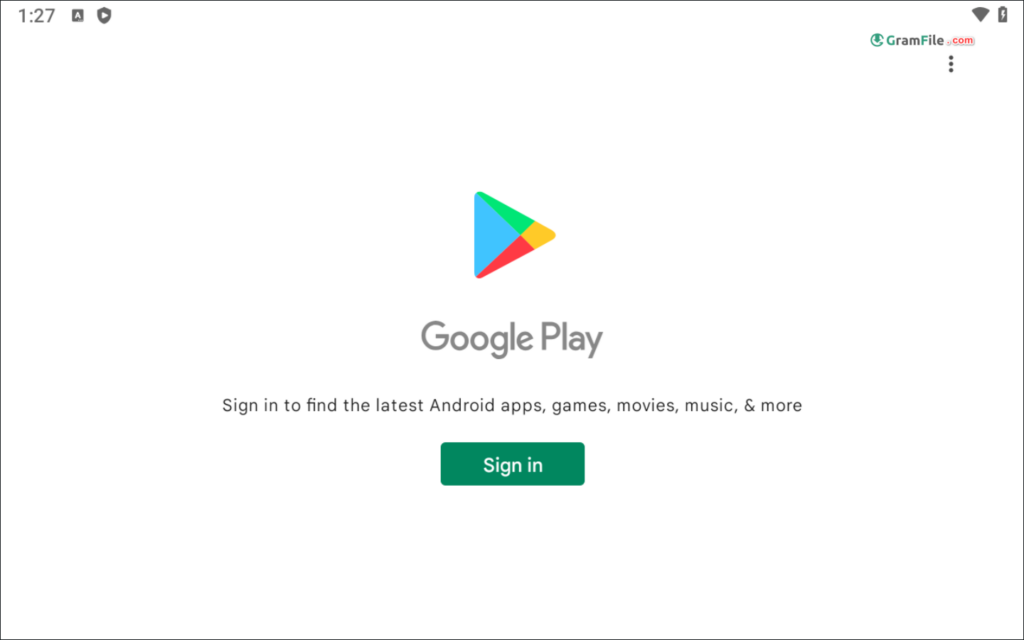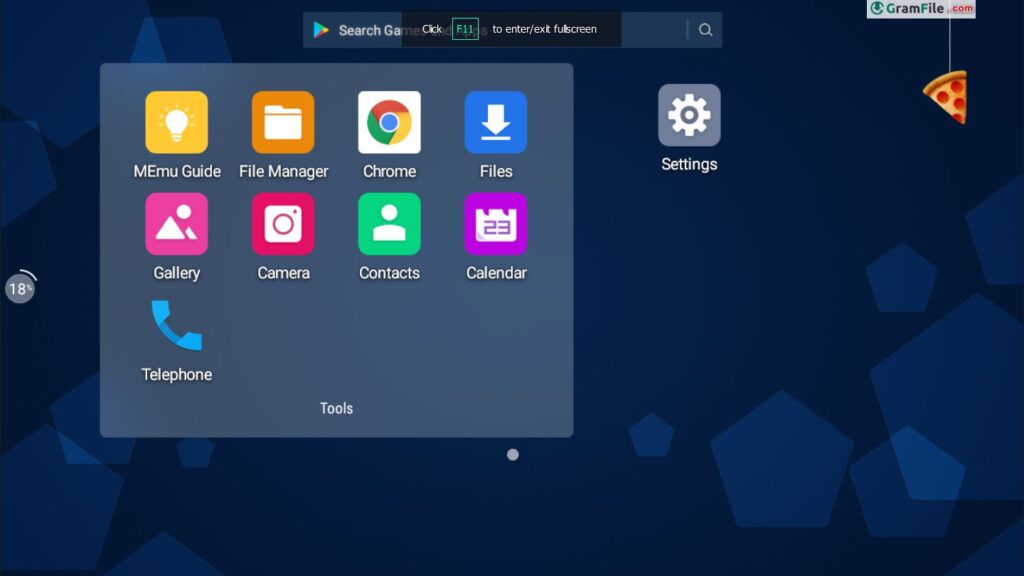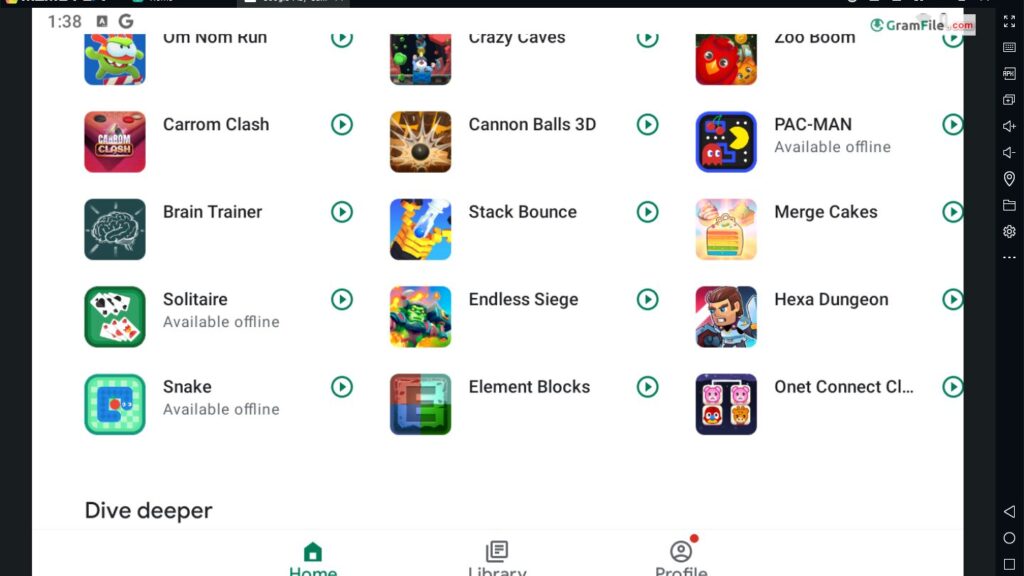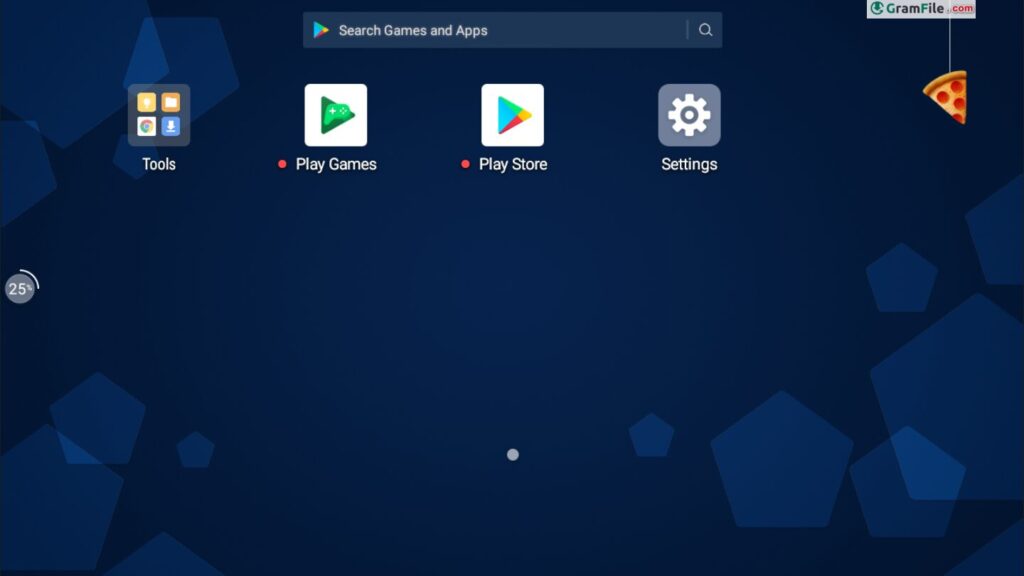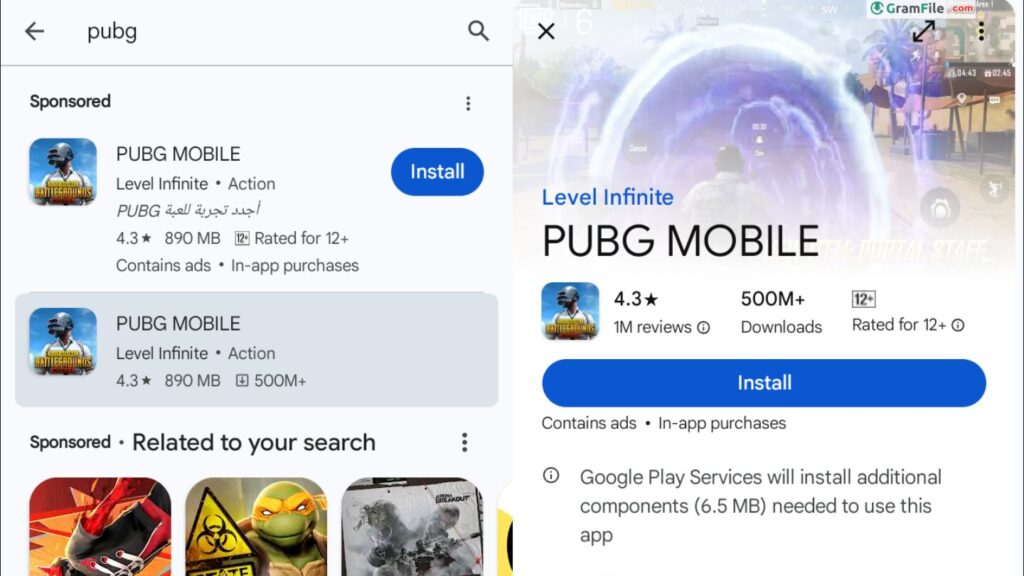Download MEmu Play 64 bit for Windows 11, 10 PC. Lets you run Android apps and games with smooth gameplay and high performance.
Gamers and app enthusiasts rejoice! MEmu Play brings the vast world of Android to your Windows PC, offering unparalleled performance and flexibility.
It carves a niche for itself in the crowded world of Android emulators for Windows. Focusing on exceptional performance and user-friendliness, it caters particularly to gamers seeking a seamless experience. Here’s a comprehensive breakdown:
Get Memu and enjoy A Smooth Android Experience
MEmu Play excels with its intuitive download and installation. The uninstallation process is equally simple, leaving your system clean. This focus on user experience makes MEmu Play a top contender for running Android apps and games on your Windows PC.
Download
- Click on the above green download button, you’ll be taken to the official download page.
- Choose between the recommended version or explore the archive for specific needs.
- The download is lightweight and completes quickly.
Installation
- Run the downloaded installer.
- Choose where to install the app, Quick Installation is the default option.
- Stay safe and reject any bundled bloatware.
- Choose the amount of allocated system resources based on your PC’s capabilities and desired performance for the emulated Android environment.
Uninstallation
- Access your Windows Control Panel or Settings menu.
- Locate MEmu Play under “Programs and Features” or “Apps & features.”
- Select MEmu Play and choose “Uninstall.” The process is straightforward and removes all emulator files.
- Confirm the uninstallation.
Remember: MEmu will adjust some settings in the first run for better performance.
What about 64 bit, ARM and the Offline installer?
MEmu Play stands out as a top contender in the Android emulator market for Windows PCs. It offers both 64-bit and ARM64 versions, ensuring compatibility with a wider range of systems.
Notably, MEmu provides a convenient offline installer, eliminating dependence on an internet connection during setup. This is a valuable feature for users with limited or unreliable internet access.
A Top Contender in the Android Emulator Arena
Focused on delivering exceptional gaming experiences, MEmu Play boasts smooth performance, stunning visuals thanks to enhanced graphics rendering, and intuitive keyboard mapping for seamless control.
Unleashing Android’s Potential on PC
MEmu Play stands out for its raw power. Boasting optimized graphics rendering and efficient resource allocation, it delivers smooth gameplay even for demanding titles. This focus on performance translates to high frame rates and a lag-free experience, making it a top choice for hardcore mobile gamers.
Effortlessly Play Any Mobile Game
Forget limitations. MEmu Play boasts compatibility with a vast library of Android games, from fast-paced shooters like PUBG Mobile to intricate strategy titles like Clash of Clans. Its intuitive interface allows you to download games directly or sideload your existing favorites.
Beyond Gaming
While mobile gaming is its forte, MEmu Play’s versatility extends beyond. Run any Android app you desire, from social media to productivity tools, all within the familiar environment of your Windows PC.
Safety First: Is it safe?
Security is a paramount concern. MEmu Play prioritizes user safety by maintaining a transparent development process and refraining from bundling bloatware or intrusive software. Downloads are available directly from their official website, minimizing the risk of encountering malware.
Mac Users Left Out (For Now)
While MEmu Play excels on Windows, Mac users are currently left out. There’s no official Mac version available, so those on Apple desktops will need to explore alternative emulators.
MEmu vs Nox: A Head-to-Head Matchup
Both MEmu Play and Nox Player are popular options, but key differences exist. MEmu Play boasts superior performance, particularly for resource-intensive games. Nox offers a wider range of pre-configured game settings, making it potentially easier to jump straight into action for specific titles.
Ultimately, the choice boils down to individual needs. If raw power and a smooth experience are paramount, MEmu Play takes the crown. However, if pre-configured settings and a wider game selection are priorities, Nox Player might be a better fit.
Getting Apps and Games from Google Play Store
MEmu Play comes pre-installed with the Google Play Store, granting you immediate access to millions of apps and games. Signing in with your existing Google account unlocks your personalized library and recommendations. Navigating the Play Store within MEmu Play feels familiar, mirroring the experience on your phone.
While the Play Store offers a vast library, MEmu Play empowers you further. You can sideload apps and games from external sources (with caution), expanding your options beyond the official store.
Key Features
- Gaming-centric: Prioritizes smooth gameplay and high frame rates.
- Intuitive Controls: Easy keyboard mapping for a familiar gaming experience.
- Multiple Instances: Run multiple games or app accounts simultaneously.
- User-Friendly Interface: Clean and straightforward layout for effortless navigation.
Overall, MEmu Play is a top pick for Windows users seeking a reliable and powerful Android emulation experience, particularly for gamers.
Pros & Cons
👍Pros
- Easy to install and use
- Supports a wide variety of Android games
- Good performance
👎Cons
- Can be resource-intensive
- May not be compatible with all computers
- Lacks some advanced features found in other emulators
Best Alternatives to MEmu Play
More Details
| App Name | MEmu Play |
| Operating System | Windows 11 64 bit, Windows 10 64 bit |
| Category | Android Emulators |
| Total Downloads | 21 |
| License | Free |
| Version | Latest Version |
| Published on | |
| Updated on | April 15, 2024 |
| Publisher | Microvirt |
| List ID | 295 |
FAQ
Is MEmu Play free?
Absolutely! MEmu Play is a free Android emulator for Windows.
What are the system requirements to run MEmu Play?
The system requirements vary depending on the desired performance. However, most modern Windows PCs should be able to run MEmu Play comfortably.
Can I use my Google account on MEmu Play?
Yes! You can seamlessly integrate your Google account with MEmu Play, granting you access to the vast library of the Google Play Store.
Is MEmu Play safe to use?
MEmu Play comes from a reputable developer and prioritizes user safety. The software undergoes regular security checks to ensure a protected gaming environment.
Does MEmu Play support multiple accounts?
Yes! MEmu Play allows you to create multiple instances, essentially functioning as virtual Android devices. This enables you to manage different accounts for various games simultaneously.
Can I use a gamepad with MEmu Play?
MEmu Play offers comprehensive gamepad support, allowing you to enjoy mobile games with the precision and control of a traditional controller.
Conclusion
MEmu Play is a solid contender in the Android emulator market for Windows users. Its focus on performance and ease of use makes it ideal for gamers who want to jump straight into their favorite mobile titles on their PCs.
If you’re looking for a feature-packed emulator for advanced tinkering, there might be better options, but for a reliable and frustration-free Android gaming experience, MEmu Play is a great choice.
Ready to dive in? Download the free MEmu Play installer today and explore the endless possibilities of Android on your Windows PC!