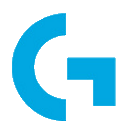Download Logitech Gaming Software for Windows 11, 10 PC. 64 bit
PC Version Review
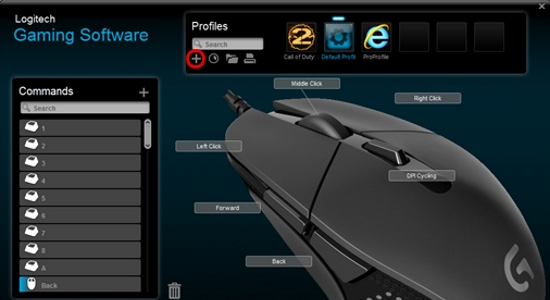
Download Logitech Gaming Software latest version (2024) free for Windows 11,10 PC and Laptop. 64 bit and 32 bit safe Download and Install from official link!
- Get latest version with all free essential features
- Lets you customize Logitech G gaming mice, keyboards, headsets, speakers, and select wheels.
- Official full setup installer, verefied and virus-free
- Find offline, online and portable installers when available
Latest Version Overview
Logitech Gaming Software lets you customize Logitech G gaming mice, keyboards, headsets, speakers, and select wheels.
Why Update?
New game profiles
- Black Desert Online
- Far Cry 5
- Final Fantasy XIV Online
Added “Cycle Next Audio Input Device” and “Cycle Next Audio Output Device” to the G560 Audio Commands
Fixed an issue where the G-key on the G560 may become unresponsive
Fix for a possible crash with Per Profile Lighting Effects
Better support for 4K monitors with the Screen Sampler Lighting Effect
Minor bug fixes
Support added for:
- G304 LIGHTSPEED Wireless Gaming Mouse
- G305 LIGHTSPEED Wireless Gaming Mouse
How to Download and Install for Windows 11 and Windows 10?
Downloading and installing apps is the same process for both Windows editions. Either you want to install Logitech Gaming Software for Windows 11 or Windows 10, Follow these steps:
First Method: Direct Download and Install (the better one)
This is done directly through our website and is more comfortable
- Firstly, Click on the above green download button which will take you to the download page
- Secondly, Navigate to the download section and click on the app download link
- Thirdly, Save the installer to your local drive
- Now, double click on the setup installer to start the installation
- After that, follow the guide provided by the installation wizard and accept Logitech Gaming Software End User License
- Enjoy
Second Method: Indirect (Through Microsoft App Store)
With introduction of Windows 10, Microsoft introduced its oficial app store. Then, it revamped it with the era of Windows 11. This is how to install from Microsoft App Store:
- Firstly, search for Logitech Gaming Software in the store, or use this ready search link
- Secondly, click on the proper app name
- Finally, click on the Get in Store App button
- Category: Game Tool
- Version: Latest
- Last Updated:
- Size: 122 Mb
- OS: Windows 10 (32, 64 Bit)
- License: Freeware
Similar Apps
Disclaimer
This App is developed and updated by Logitech. All registered trademarks, product names and company names or logos are the property of their respective owners.