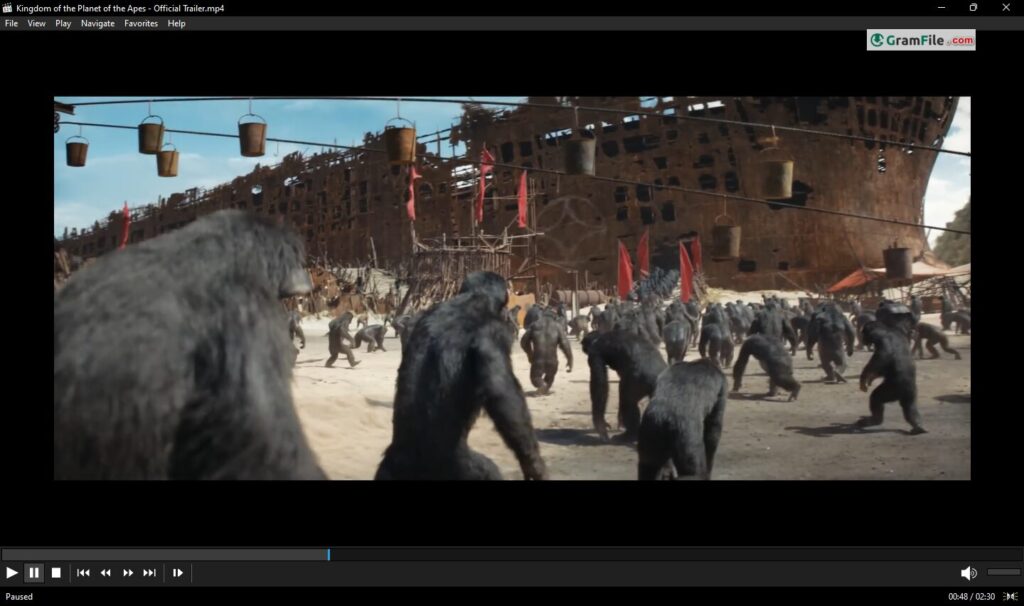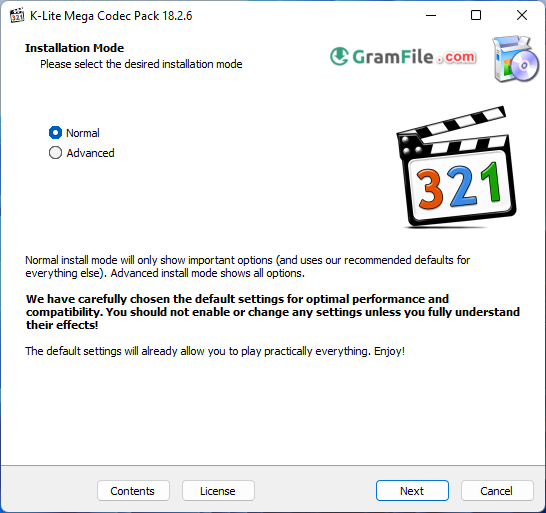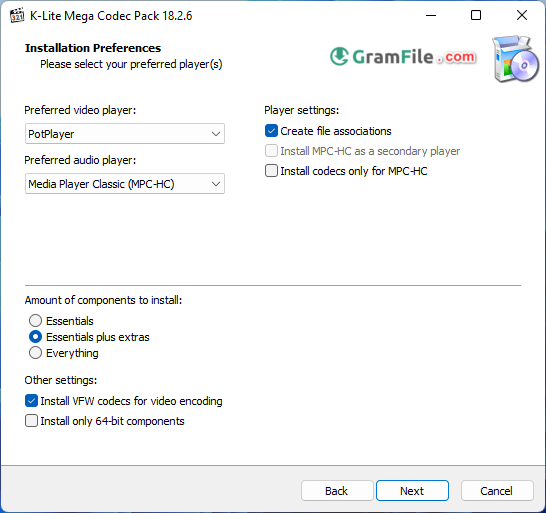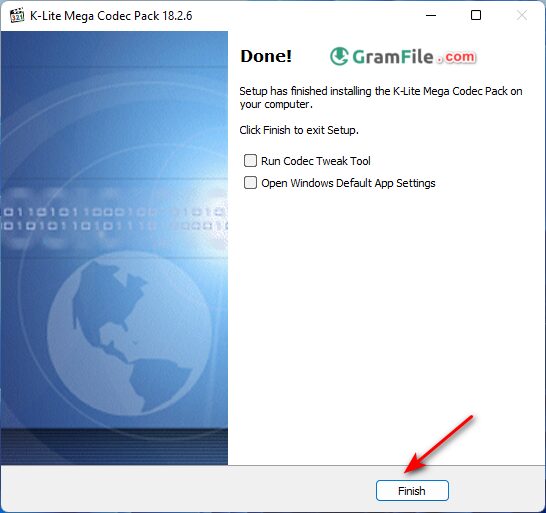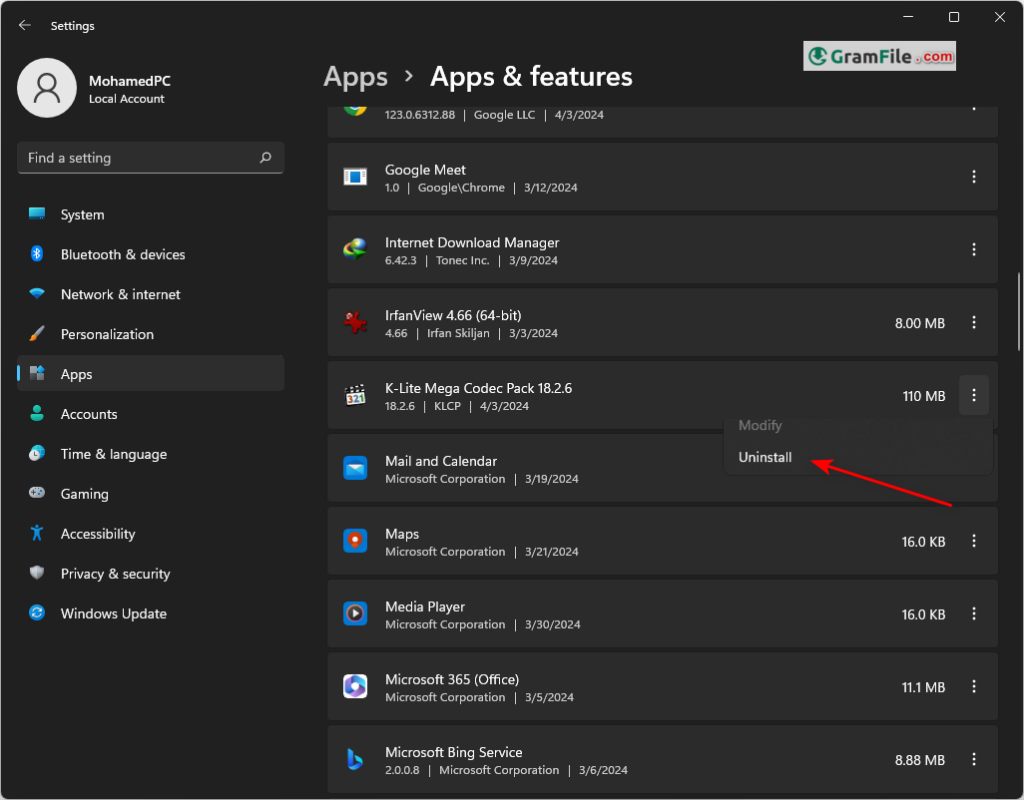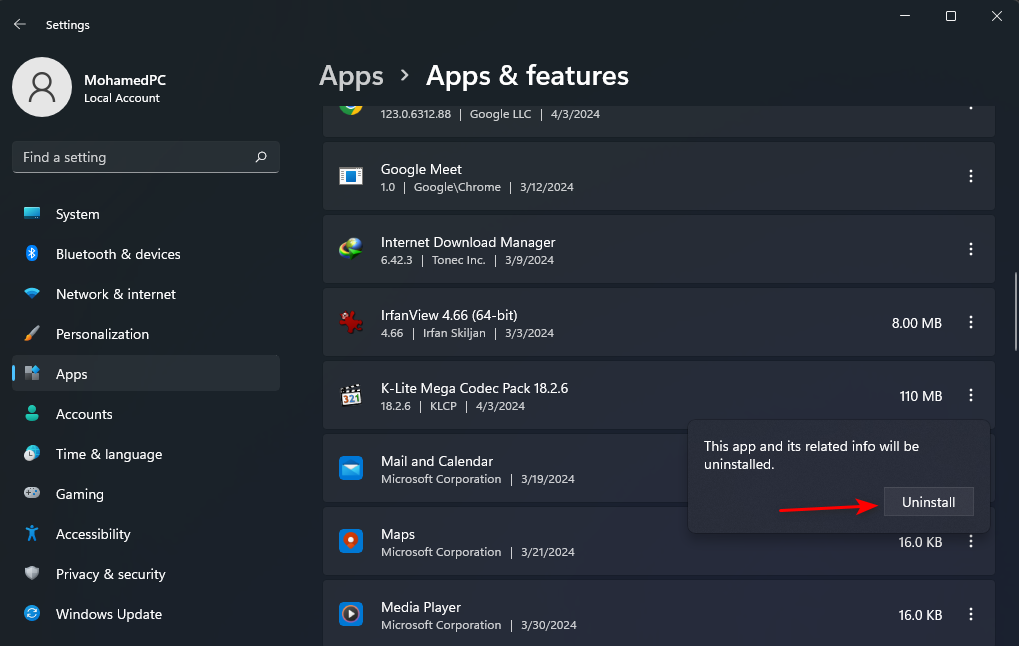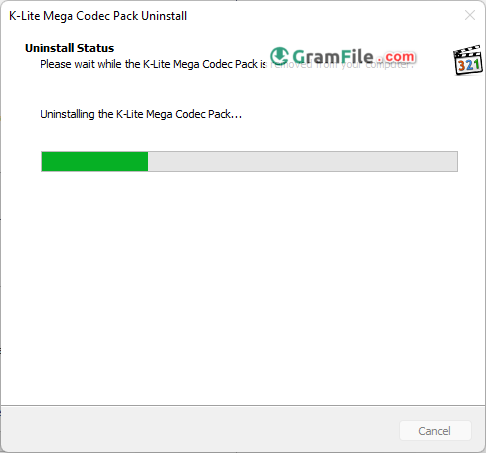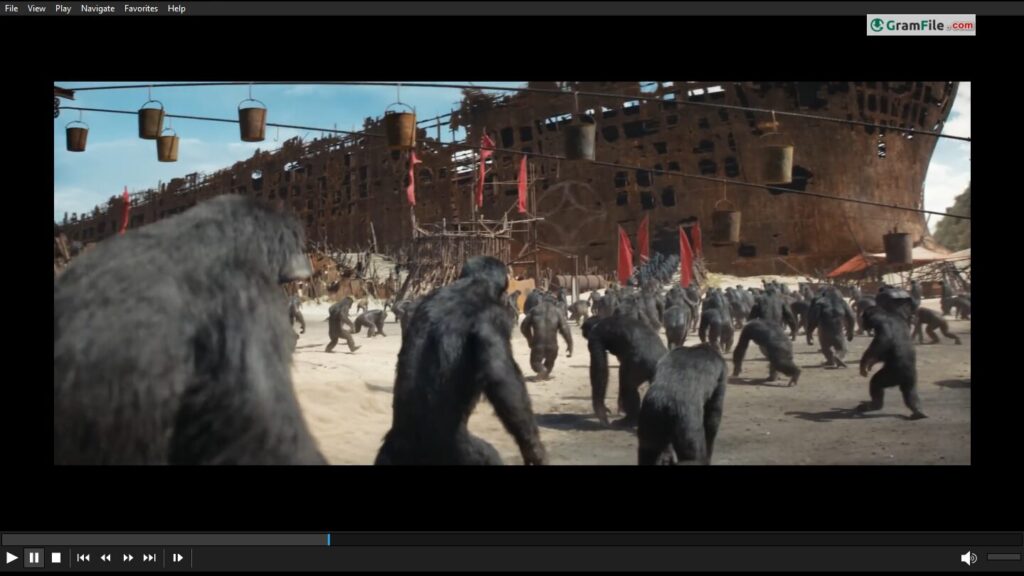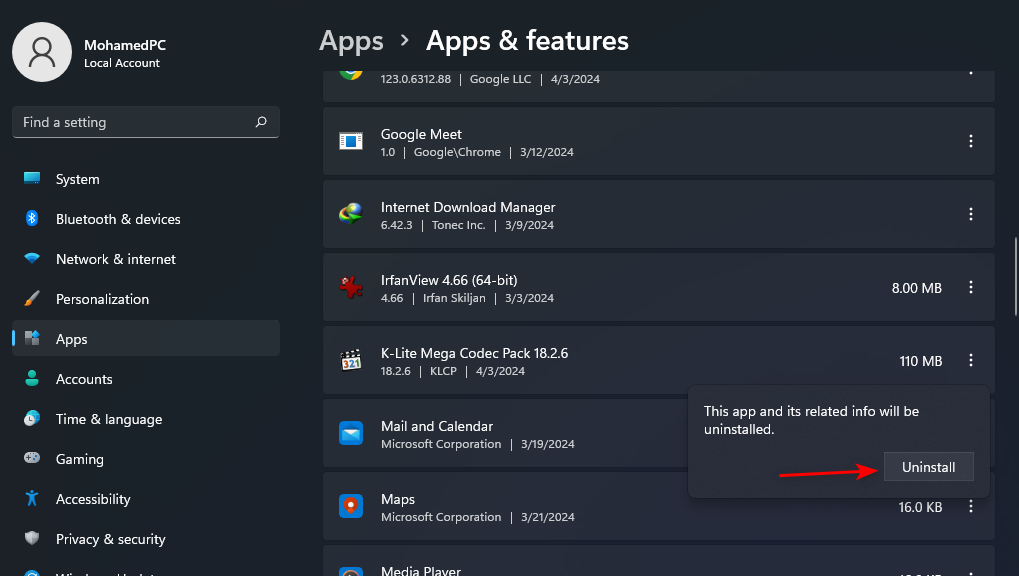Download K-Lite Codec Pack 64 bit for Windows 11, 10 PC. All necessary codecs in one pack for conquering multimedia playback challenges.
For any Windows PC user who enjoys multimedia content, navigating the complex world of codecs can be a daunting task. Enter the K-Lite Codec Pack, a free and popular solution designed to effortlessly play virtually any audio and video file you throw at it. But is it right for you? This article delves into the pros, cons, and key features of the K-Lite Codec Pack, helping you decide if it’s the missing piece in your digital entertainment puzzle.
K-Lite Codec Pack: Your Guide to Playback Bliss on Windows PC
Before diving into the K-Lite Codec Pack, understanding the role of codecs is crucial. Simply put, codecs are software programs that translate digital audio and video data into a format your computer can understand and display. Without the right codecs, your media files might remain frustratingly inaccessible.
Compatible with all Windows versions, including Windows 11.
K-Lite to the Rescue
The K-Lite Codec Pack comes in different flavors, ranging from the lightweight “Basic” to the comprehensive “Mega.” Regardless of your choice, you gain access to a vast library of essential and often advanced codecs, ensuring smooth playback of most popular audio and video formats. It supports everything from common MP3s and H.264 videos to less common formats like FLAC and HEVC.
Key Features:
- Highly customizable: Choose the specific codecs you need, avoiding unnecessary clutter.
- Lightweight options: Ideal for older machines or minimalists.
- Advanced features: Some versions include tools for video editing and format conversion.
- Regular updates: Ensures compatibility and security.
- Open-source and free: A cost-effective solution for everyone.
Is It Right for You?
If you frequently encounter playback issues with various media files or crave ultimate control over your codecs, the K-Lite Codec Pack is a compelling choice. However, consider these points:
- Complexity: While customizable, understanding codecs can be confusing for beginners.
- Potential conflicts: Installing codecs incorrectly can lead to playback issues.
- Alternatives: Paid options might offer additional features and user-friendliness.
Conquer any Media with K-Lite Codec Pack: Download & Install Guide
Craving smooth playback of all your multimedia files? Say goodbye to choppy videos and garbled audio with the K-Lite Codec Pack, a free software savior for Windows PCs. But where to start?
Download 64 bit:
- Click on the above download button.
- Then, head to the official Codec Guide website from our download page. Choose your flavor:
- Basic: Essentials for most common formats.
- Standard: More codecs for wider compatibility.
- Full: For the tech-savvy, includes advanced features.
- Mega: Everything K-Lite offers, ideal for power users.
- Download the installer.
Install:
- Double-click the downloaded file.
- Follow the on-screen instructions, choosing your desired codecs and settings.
- Tip: For beginners, stick with the recommended options.
- Click “Install” and let the magic happen!
Enjoy:
Pop open any audio or video file, and K-Lite should handle it beautifully. No more codec hunting!
Remember:
- Download only from the official website to avoid malware.
- Choose the version that best suits your needs and technical comfort level.
- If in doubt, start with the Basic pack and add more later.
Bonus Tip: For advanced users, check out Codec Guide’s detailed comparison chart to deep-dive into each pack’s features.
Ditching the Pack: How to Uninstall K-Lite Codec Pack
K-Lite Codec Pack might have been your media solution once, but now it’s time to move on. Uninstalling it is a straightforward process. Here’s how to do it in a snap:
Using Apps and Features (Windows 10/11):
- Open the Settings app.
- Navigate to “Apps & features.”Find “K-Lite Codec Pack” in the list.
- Click on it and select “Uninstall.”
Using the Uninstaller (All Windows Versions):
- Open the Start Menu.
- Search for “K-Lite Codec Pack” and look for the uninstaller (might be named “Uninstall K-Lite Codec Pack” or “unins000.exe”).
- Run the uninstaller and follow the on-screen instructions.
Pros & Cons
👍Pros
- Free and easy to install
- Includes a variety of codecs for different media formats
👎Cons
- May install unwanted software during installation.
- Not always necessary for modern Windows systems.
More Details
| App Name | K-Lite Codec Pack |
| Operating System | Windows 11 64 bit, Windows 10 64 bit |
| Category | Codec Packs |
| Total Downloads | 87 |
| License | Free |
| Version | Latest Version |
| Published on | |
| Updated on | April 15, 2024 |
| Publisher | Codec Guide |
| List ID | 107 |
FAQ
Is it safe?
When downloaded from the official website, yes. Avoid third-party sources.
Which version should I choose?
Start with Basic for common formats, progress to Standard or Full for more, and choose Mega for power users.
Will it slow down my PC?
Lightweight options are minimal, but extensive packs might consume more resources.
Do I need other codec packs with K-Lite?
Usually not, it covers most needs.
The Verdict
The K-Lite Codec Pack is a powerful and versatile solution for tackling multimedia playback challenges on Windows. Its free, customizable nature makes it perfect for tech-savvy users and those seeking extensive format support. However, if simplicity and user-friendliness are your priorities, consider exploring paid alternatives with streamlined interfaces and support.
I hope this article has provided a clear overview of the K-Lite Codec Pack. Remember, the best choice depends on your individual needs and technical expertise. Happy viewing!