Download iBeesoft Data Recovery for Windows 11, 10 PC. 64 bit
PC Version Review
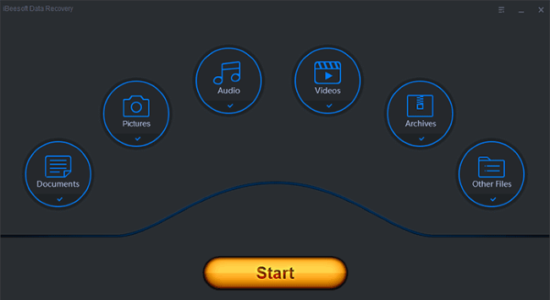
Download iBeesoft Data Recovery latest version (2024) free for Windows 11,10 PC and Laptop. 64 bit and 32 bit safe Download and Install from official link!
- Get latest version with all free essential features
- Easily and quickly recover deleted or lost files from Windows PC, Mac, hard disk/partition SD card, USB drive and other removable drives.
- Official full setup installer, verefied and virus-free
- Find offline, online and portable installers when available
Latest Version Overview
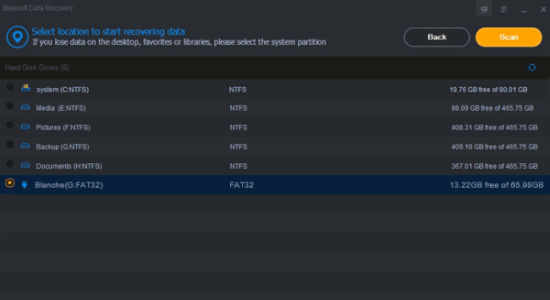
iBeesoft Data Recovery is a 100% safe and effective undelete and unformat software to help you completely recover deleted or lost data from hard drive, external hard disk, RAW drive, SD card, USB drive etc. It will help you quickly scan and recover the deleted and lost files. It provides comprehensive undelete or unformat solution for you to get back all lost data from hard drive, USB flash drive, SD card, digital camera and other removable drives etc. The hard drive data recovery software is 100% secure and effective.
Key Functions
Recover Deleted Files
Use ‘Shift + Delete’ to delete files before having a backup
Right-click menu or just press ‘Delete’to delete file
Clear Recycle Bin before without backup
Formatted Drive Recovery
Unexpectedly format partition, hard drive or storage media.
Prompt ‘Media/Drive’ is not formatted, would you like to format now?
Device initialization, inaccessible or unreadable device, others error etc.
Recover Deleted/Lost Partition
Partition is hidden or lost
Delete partition by accident
Partition loss due to repartition, clone, other hard disk accident etc.
RAW Drive Recovery
File system is displayed as “RAW” or partition Table Damage
Disk displays as RAW or ‘Media/Drive is not formatted
Recover data from RAW, inaccessible, corrupted drive, etc
Recover Data Due to Wrong Operation
Incorrectly cut, copy, move data/folder
Restore factory settings without backup
Close or pull out the storage media during writing data etc…
Other Reasons Data Recovery
Virus attacks
System / Hard Drive / Sofware crashed, or Windows reinstalled etc.
Other unknown reasons
How to Download and Install for Windows 11 and Windows 10?
Downloading and installing apps is the same process for both Windows editions. Either you want to install iBeesoft Data Recovery for Windows 11 or Windows 10, Follow these steps:
First Method: Direct Download and Install (the better one)
This is done directly through our website and is more comfortable
- Firstly, Click on the above green download button which will take you to the download page
- Secondly, Navigate to the download section and click on the app download link
- Thirdly, Save the installer to your local drive
- Now, double click on the setup installer to start the installation
- After that, follow the guide provided by the installation wizard and accept iBeesoft Data Recovery End User License
- Enjoy
Second Method: Indirect (Through Microsoft App Store)
With introduction of Windows 10, Microsoft introduced its oficial app store. Then, it revamped it with the era of Windows 11. This is how to install from Microsoft App Store:
- Firstly, search for iBeesoft Data Recovery in the store, or use this ready search link
- Secondly, click on the proper app name
- Finally, click on the Get in Store App button
- Category: Backup | Recovery
- Version: Latest
- Last Updated:
- Size: 9 Mb
- OS: Windows 10 (32, 64 Bit)
- License: Free Trial
Similar Apps
Disclaimer
This App is developed and updated by iBeesoft. All registered trademarks, product names and company names or logos are the property of their respective owners.
