Download Google Chrome 64 bit for Windows 11, 10 PC. A super speedy and secure web surfer that keeps updating itself.
In the realm of web browsers, Google Chrome stands tall as a giant for Windows PCs. But beyond its popularity, what makes Chrome tick? Is it just quick browsing, or does it offer more? Let’s explore the features, benefits, and potential drawbacks of Chrome on Windows, helping you decide if it’s the right fit for your online adventures.
Google Chrome is a free, fast, and secure web browser for Windows PCs, offering seamless Google integration, offline browsing capabilities, and a vast library of extensions.
Google Chrome: Your Gateway to the Web
Google Chrome, the ubiquitous web browser developed by Google, has become synonymous with internet exploration.
Renowned for its speed, security, and user-friendly interface, Chrome has captured a significant portion of the browser market. This comprehensive guide delves into everything you need to know about Chrome, from installation and functionality to its strengths, weaknesses, and frequently asked questions.
Installing on PC and Laptop
Once you’ve finished downloading the setup installer, you’re ready to install the browser.
I will show you how to install google chrome on Windows 11 PC and laptop. Follow these steps.
- Double click on the downloaded setup installer to start the installation process.
- Now, the installation wizard will appear. Windows User Account Control may appear asking you for confirmation. Click YES.
- Next, agree to the software end user license. After you agree, you will be presented with a series of “Next Steps” where you can customize Chrome browser install options.
- Wait till installation is complete, then, click Finish
In addition, there is a portable version of Google Chrome which you can use without a real installation. The portable version can be used from any USB and works on any device.
Uninstalling Chrome
Should you decide Chrome isn’t your cup of tea, uninstalling it is equally simple. The process differs slightly depending on your operating system.
On Windows, navigate to your Control Panel and locate Chrome under “Programs and Features.” Select it and click “Uninstall.” For macOS users, drag the Chrome application icon to the Trash bin. Finally, Android users can uninstall Chrome through the Settings app by finding Chrome in the list of applications and tapping “Uninstall.”
Choosing the Right Version: 64-bit vs. ARM64
Chrome caters to a variety of systems with both 64-bit and ARM64 versions available. The 64-bit version is generally recommended for modern computers as it can leverage more memory, leading to improved performance.
ARM64, on the other hand, is designed for devices with ARM processors, commonly found in smartphones and tablets. To ensure you download the correct version, the official Chrome website automatically detects your system architecture and offers the most suitable download.
Extending Functionality with Extensions
Chrome’s functionality can be significantly enhanced through extensions, downloadable mini-programs that add specific features.
The Chrome Web Store offers a vast library of extensions encompassing diverse categories like ad blockers, password managers, grammar checkers, and more. Installing extensions is a breeze – simply browse the store, find the extension that suits your needs, and click “Add to Chrome.”
Offline Installer
You want a quick and easy way to install Google Chrome yet have no clue how online installer works.
Or perhaps you know how it works but don’t have a good internet connection.
The good news is you can download a full setup installer that does not need an internet connection during installation.
Full standalone offline installer enables you to set up this browser with a few clicks. You can download the complete setup file and start the installation without any further need of internet connection.
So, should you get Google Chrome for your Windows PC?
If you prioritize speed, security, and seamless Google integration, Chrome is a clear winner. However, if you’re on an older system or have strict privacy concerns, consider exploring other browsers like Firefox or Edge. Remember, the best browser is the one that best suits your needs!
The Speed Demon:
First things first, Chrome is fast. Powered by Google’s V8 engine, it renders pages quickly and efficiently, minimizing those frustrating loading times. Whether you’re streaming videos, checking social media, or researching for that critical essay, Chrome promises a smooth, responsive experience.
A Security Sentinel:
Security is paramount in today’s digital world, and Chrome takes it seriously. Regular updates patch vulnerabilities, built-in malware protection shields you from online threats, and sandboxing technology isolates websites to prevent them from harming your system. Rest assured, Chrome aims to keep your online journey safe and secure.
The Offline Ally:
Contrary to popular belief, Chrome isn’t just for online browsing. You can actually access saved webpages, bookmarks, and even some Google apps (with prior setup) even when you’re disconnected from the internet.
This convenient feature comes in handy on flights, during commutes, or even in areas with limited internet access.
Customization Galore:
Chrome doesn’t force a one-size-fits-all approach. With a vast library of extensions, you can tailor your browsing experience to your specific needs and preferences. Want a grammar checker? A password manager? A productivity booster? There’s likely an extension for that!
The Google Ecosystem Advantage:
If you’re already immersed in the Google ecosystem, Chrome offers seamless integration. Sync your bookmarks, passwords, and browsing history across devices, access Gmail and Docs offline, and enjoy the convenience of a unified online experience.
Pros & Cons
👍Pros
- Super fast browsing
- Wide extension library for productivity and customization.
- Seamless integration with other Google services (Docs, Gmail).
- Built-in security features like sandboxing.
👎Cons
- High memory usage can slow down computers.
- Frequent updates can disrupt workflow.
- Privacy concerns with data collection.
Best Alternatives to Google Chrome
More Details
| App Name | Google Chrome |
| Operating System | Windows 11 64 bit, Windows 10 64 bit |
| Category | Web Browsers |
| Total Downloads | 252 |
| License | Free |
| Version | Latest Version |
| Published on | |
| Updated on | April 15, 2024 |
| Publisher | Google LLC |
| List ID | 57 |
FAQ
How do I make Chrome my default browser?
Open Chrome, click the three dots in the top right corner, select Settings, and then Make default.
Why is Chrome slow on my PC?
Try disabling unnecessary extensions, clearing browsing data, or updating Chrome. If you have an older system, consider a lighter browser.
Is Chrome free?
Yes, Google Chrome is completely free to download and use.
How do I update Chrome?
Chrome usually updates automatically. Check by clicking the three dots, selecting Help, and then About Google Chrome.
Is there an offline installer available?
Yes! You can download the offline installer from our download page. This is useful if you don't have an internet connection on your PC.
What are incognito windows?
Incognito windows provide a degree of privacy by not saving your browsing history or cookies. However, it's important to note that incognito mode doesn't guarantee complete anonymity.
The Verdict:
Google Chrome remains a dominant force in the web browser landscape. Its speed, security features, and user-friendly interface make it a compelling choice for a vast array of users.
Whether you’re a seasoned web navigator or just starting your online journey, Google Chrome offers a robust and versatile platform to explore the vast expanse of the internet. By considering the installation process, available versions, extension capabilities, and the pros and cons, you can make an informed decision about whether Chrome is the ideal browser for you.
Ideal for users who prioritize speed, security, and Google integration. Consider lighter browsers for older systems or privacy-focused options for stricter preferences. Explore your needs and choose the browser that fits best!
Bonus Tip: To enable offline access to webpages in Chrome, open a page, click the three dots in the top right corner, select “More tools,” then “Save as.” Choose “Webpage, complete” and enjoy offline reading later.
Happy browsing!

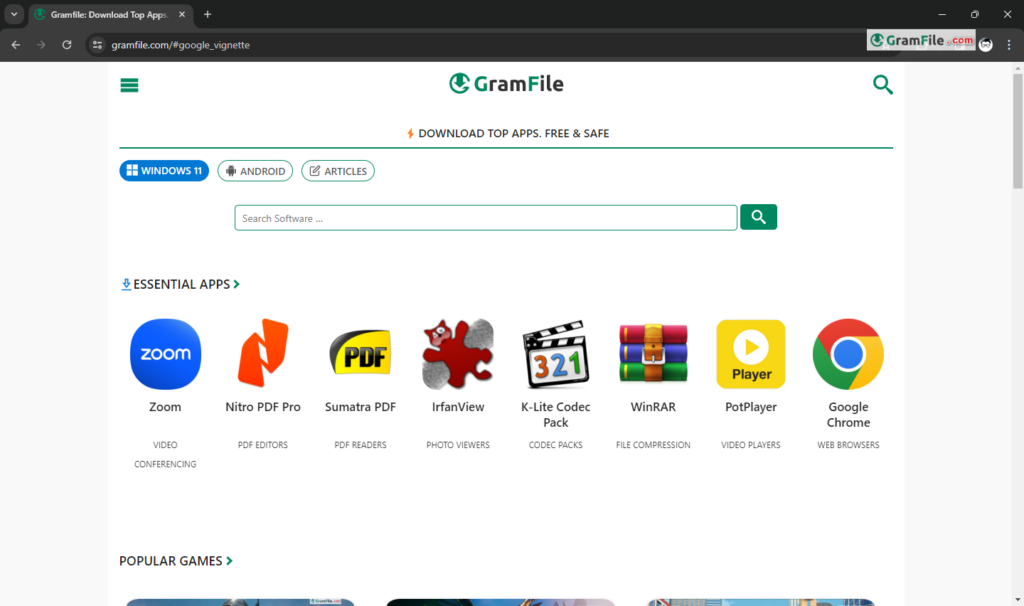
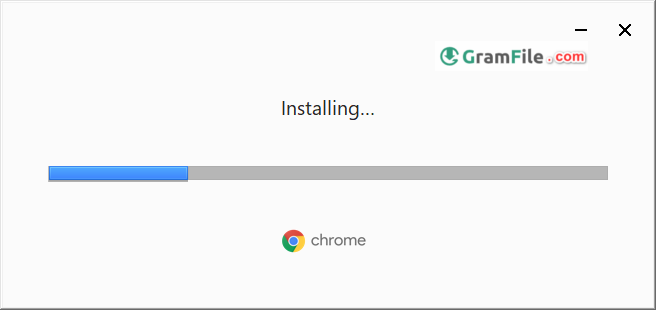
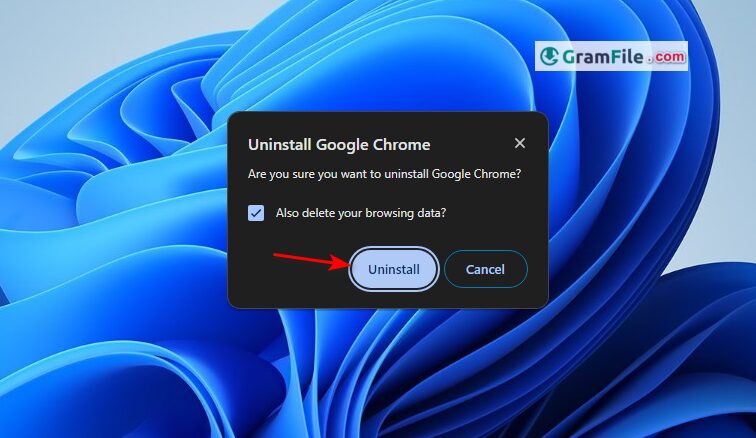
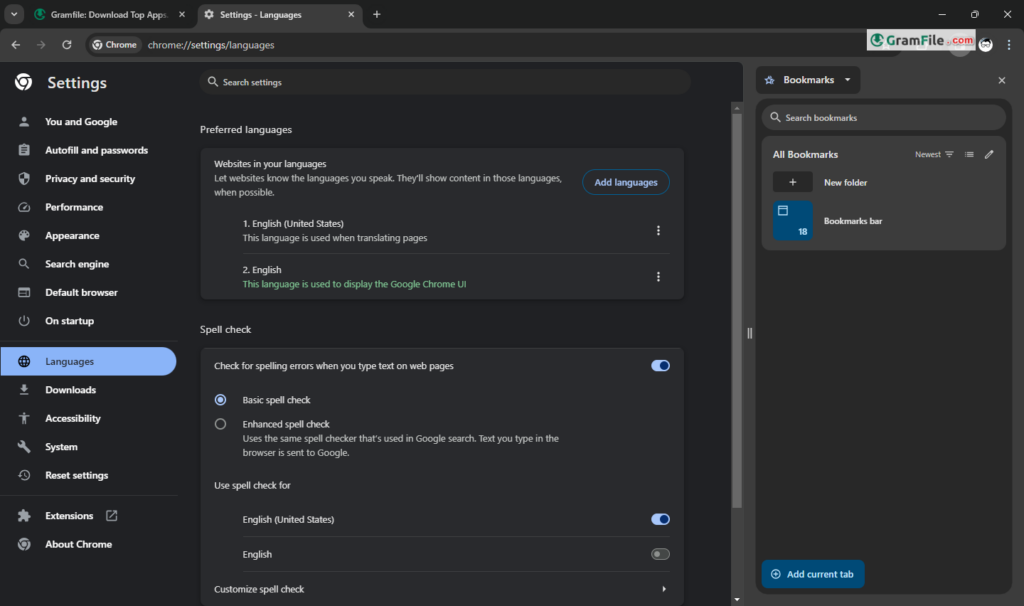
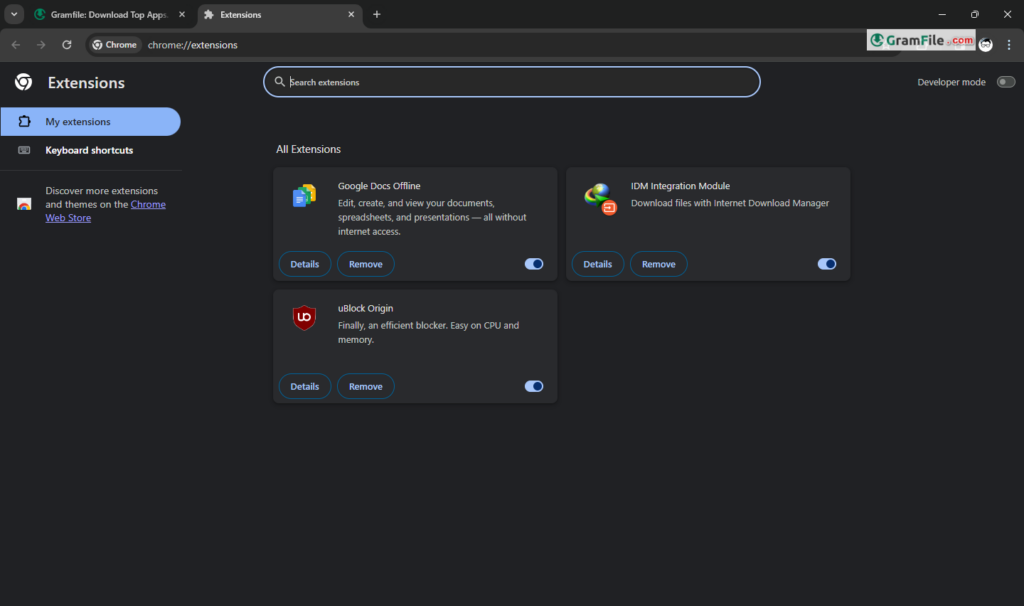
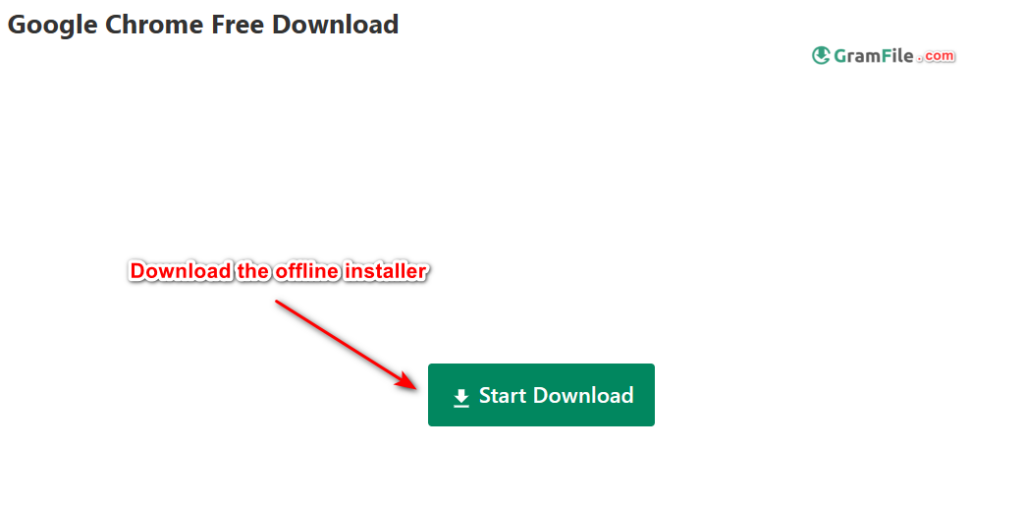
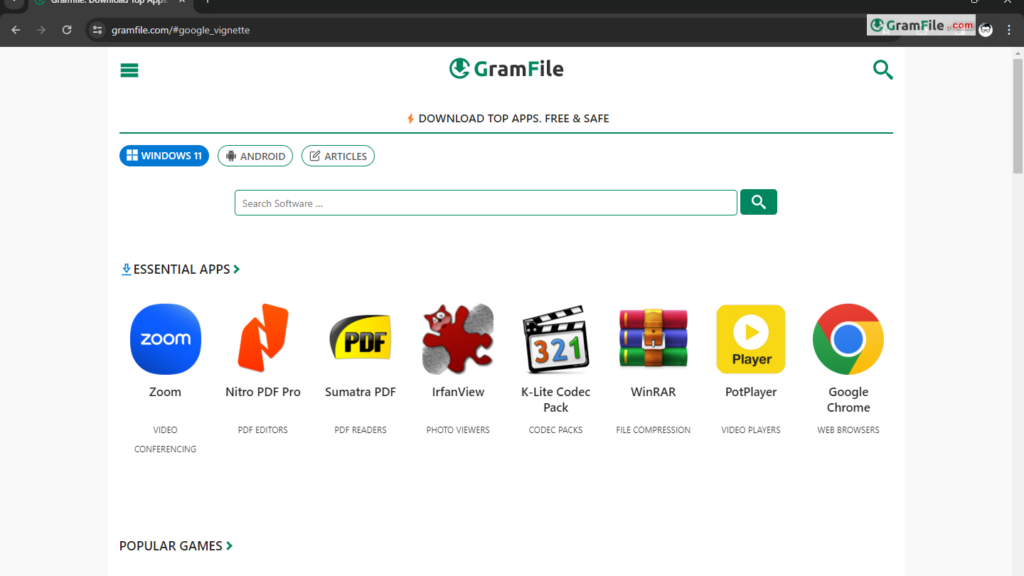
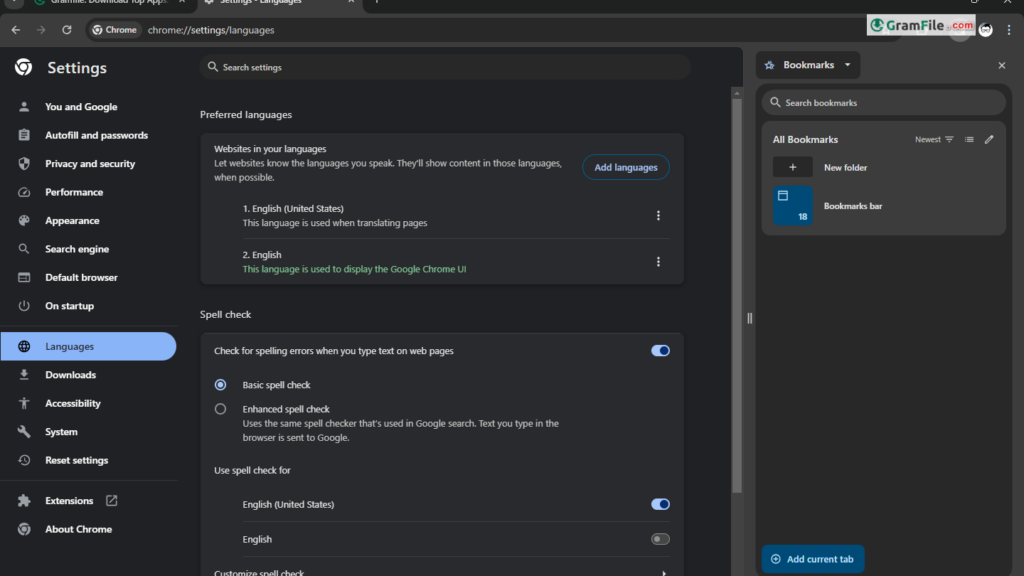
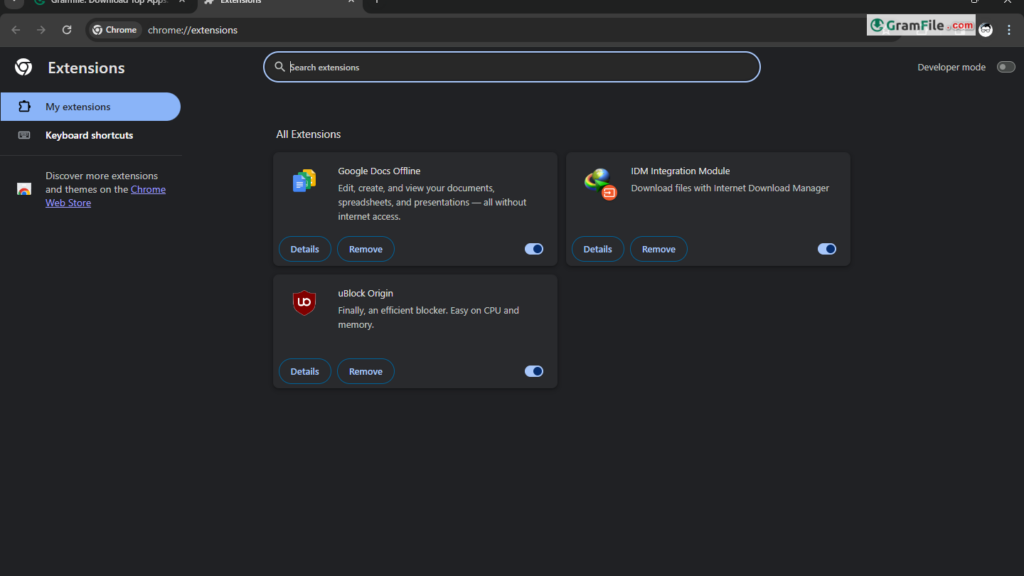
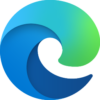 Microsoft Edge
Microsoft Edge Firefox Browser
Firefox Browser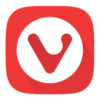 Vivaldi Browser
Vivaldi Browser