Download Gilisoft Screen Recorder for Windows 11, 10 PC. 64 bit
PC Version Review

Download Gilisoft Screen Recorder latest version (2024) free for Windows 11,10 PC and Laptop. 64 bit and 32 bit safe Download and Install from official link!
- Get latest version with all free essential features
- Video screen capture & screen recording tool that can record screen activities and sounds into video movie files.
- Official full setup installer, verefied and virus-free
- Find offline, online and portable installers when available
Latest Version Overview
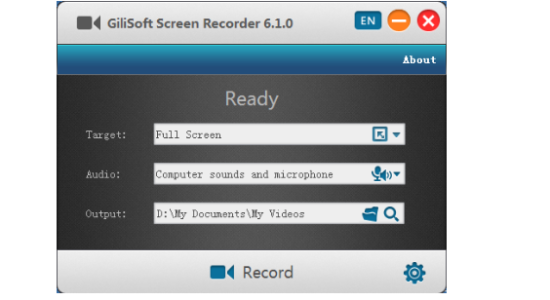
GiliSoft Screen Recorder is a screen recording software for Windows, it captures what you see on screen (support High DPI) and what you hear/say simultaneously, and saves them as compressed video file in real-time. Instead of recording screen in a single monitor, there are times that you may want to capture screen activity on dual or multiple monitors that connected to your computer.
Main Features
Record Screen and Webcam
It can record the entire screen (support multiple monitors), single window or the area of screen your select. It also can record video from wecam or record screen and webcam at the same time.
Achieve High-Quality Recordings
Recording high-quality audio and video can sometimes be NOT a challengere. With it you can create professional-like video tutorials and screencasts.
Recording Mic and Speakers
Screen Recorder can record video with computer sounds, record video with microphone or record screen with audio from your microphone and speakers.
Zoom In While Recording
Ever seen tutorials and impressed they are able to zoom in and out whilst recording? Screen recorder can adjust the recording area magnify the area of cursor during recording (Maximum 4X).
H264 GPU Acceleration Encoding
Optimizes recording performance by using a hardware-accelerated H.264/HEVC encoder. It will allow you to record the target in high speed, with a high compression ratio and excellent quality.
Popular Video Output Formats
You have a wide selection of different HD popular video formats: MP4, AVI, WMV, FLV, H264 and more. Choose the one that best fits your needs.
Add Logo to Video
For placing your own logo image on the video for showing who the creator is, you can record video with text watermark or image watermark (support JPG/PNG/GIF formats).
Capture Snapshots
Screen Recorder can take desktop High Quality screenshots and save file as PNG, JPG, BMP format whether or not you start recording video.
How to Download and Install for Windows 11 and Windows 10?
Downloading and installing apps is the same process for both Windows editions. Either you want to install Gilisoft Screen Recorder for Windows 11 or Windows 10, Follow these steps:
First Method: Direct Download and Install (the better one)
This is done directly through our website and is more comfortable
- Firstly, Click on the above green download button which will take you to the download page
- Secondly, Navigate to the download section and click on the app download link
- Thirdly, Save the installer to your local drive
- Now, double click on the setup installer to start the installation
- After that, follow the guide provided by the installation wizard and accept Gilisoft Screen Recorder End User License
- Enjoy
Second Method: Indirect (Through Microsoft App Store)
With introduction of Windows 10, Microsoft introduced its oficial app store. Then, it revamped it with the era of Windows 11. This is how to install from Microsoft App Store:
- Firstly, search for Gilisoft Screen Recorder in the store, or use this ready search link
- Secondly, click on the proper app name
- Finally, click on the Get in Store App button
- Category: Screen Capture
- Version: Latest
- Last Updated:
- Size: 14 Mb
- OS: Windows 10 (32, 64 Bit)
- License: Free Trial
Similar Apps
Disclaimer
This App is developed and updated by GiliSoft. All registered trademarks, product names and company names or logos are the property of their respective owners.
