Download Freeplane for Windows 11, 10 PC. 64 bit
PC Version Review
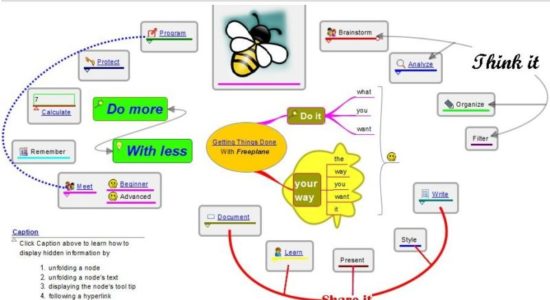
Download Freeplane latest version (2024) free for Windows 11,10 PC and Laptop. 64 bit and 32 bit safe Download and Install from official link!
- Get latest version with all free essential features
- An app that supports thinking, sharing information and getting things done at work, in school and at home.
- Official full setup installer, verefied and virus-free
- Find offline, online and portable installers when available
Latest Version Overview
Freeplane is a free and open source software application that supports thinking, sharing information and getting things done at work, in school and at home. The software can be used for mind mapping and analyzing the information contained in mind maps. Application for Mind Mapping, Knowledge Management, Project Management. Develop, organize and communicate your ideas and knowledge in the most effective way.
It supports much more than classic static mind mapping. This is illustrated by the mind map Application areas on the right, which summarizes the kind of tasks supported by Freeplane. Click on the hyperlink below the image to navigate the map. Read the node called Caption to learn how to navigate the map and unhide hidden information. Click the node Demonstration creating a map to see how easy it is to make a map.
Key Features
- Note taking with freely positionable, unconnected nodes (like post-it’s);
- Ordering ideas (nodes) into a hierarchy connected by lines (edges);
- Classifying nodes with metadata (attributes) and style types (system styles, user defined styles, level styles);
- Grouping nodes with visual containers (clouds) and accolade (summary node);
- Connecting nodes with dynamic links, free lines (connectors) and labels;
- Automatically styling nodes (with a bubble, color, edge type, etc.) according to hierarchical level and content (conditional styles, automatic edge color, level styles);
- Structuring nodes in terms of content (text, scientific formula, calculation, icon, image and hyperlink) and presentation area (core, details, notes, attributes, images and tooltip);
- Changing views by hiding content (folding branches, filtering, roll-up of details and hiding extensions in tooltip), finding, scrolling and navigating;
- Tasking with calendar and reminders;
- Password protecting of whole map and of individual nodes with DES encryption;
- Ease of use with inline- and dialog editors, object oriented main menu, context menu’s, multi-language support, spell checker, properties
- panel, drag& drop functionality, hot keys, options for batch execution, publishing, sharing and selectable preferences;
- Approximate Search (similarity search) which allows to find search terms in a text, even if there is no exact match (e.g. “setup” = “set up” or “flie” = “file”).
- Support for LaTeX formulae underneath/in nodes
- Easy extension of functionality with add-ons and home made scripts;
- Integration with Docear academic literature suite;
- Extensive support through Wiki and Forum; and tutorial and documentation in the form of a mind map.
How to Download and Install for Windows 11 and Windows 10?
Downloading and installing apps is the same process for both Windows editions. Either you want to install Freeplane for Windows 11 or Windows 10, Follow these steps:
First Method: Direct Download and Install (the better one)
This is done directly through our website and is more comfortable
- Firstly, Click on the above green download button which will take you to the download page
- Secondly, Navigate to the download section and click on the app download link
- Thirdly, Save the installer to your local drive
- Now, double click on the setup installer to start the installation
- After that, follow the guide provided by the installation wizard and accept Freeplane End User License
- Enjoy
Second Method: Indirect (Through Microsoft App Store)
With introduction of Windows 10, Microsoft introduced its oficial app store. Then, it revamped it with the era of Windows 11. This is how to install from Microsoft App Store:
- Firstly, search for Freeplane in the store, or use this ready search link
- Secondly, click on the proper app name
- Finally, click on the Get in Store App button
- Category: Others
- Version: Latest
- Last Updated:
- Size: 35 Mb
- OS: Windows 10 (32, 64 Bit)
- License: Freeware
Similar Apps
Disclaimer
This App is developed and updated by Freeplane. All registered trademarks, product names and company names or logos are the property of their respective owners.
