Download Firefox Browser 64 bit for Windows 11, 10 PC. Free, secure, customizable web browser by a non-profit.
Finding a secure and fast web browser is not an easy task, right? It’s also easier than ever, thanks to the new version of Firefox Browser from Mozilla.
Almost anybody can use Firefox for Windows 11, all you need is a Windows PC or laptop and an internet connection. It is free and supports 64 bit and 32 bit systems. So, even if you’re a new internet user, you won’t have to waste a lot of time comparing available web browsers and choosing the right one for you.
In this article, I’m going to discuss how to download and install Firefox Browser on your device. In addition, we will highlight the main features of the latest version update.
Ready? Let’s start!
Dive into the Firefox Fire: A Comprehensive Guide to the Free and Powerful Web Browser
Firefox, the fiery orange fox gracing your screens, represents far more than just a web browser.
Developed by the non-profit Mozilla Foundation, it champions privacy, security, and open-source innovation. This guide delves into the world of Firefox, equipping you with the knowledge to download, install, customize, and leverage its full potential.
64-bit and arm64 Versions: Unleashing the Power
Modern computers often utilize 64-bit architecture for improved performance. Firefox offers a 64-bit version that leverages this power for faster browsing and smoother handling of complex webpages.
For ARM-based devices like some Chromebooks and smartphones, a specifically optimized arm64 version exists, ensuring optimal performance on these machines.
SponsorBlock Firefox: Silence the Sponsorship Noise
Tired of intrusive sponsor segments interrupting your favorite YouTube videos? Look no further than SponsorBlock, a fantastic community-driven extension for Firefox.
Once installed, SponsorBlock automatically skips past sponsor segments, letting you enjoy uninterrupted content. This extension is a shining example of the vast customization options Firefox offers.
Extending Your Reach: The Power of Extensions
Firefox’s true strength lies in its extensibility. The official Firefox Add-ons website (https://addons.mozilla.org/en-US/firefox/) boasts a treasure trove of free extensions.
From productivity tools like grammar checkers and password managers to privacy enhancers and ad-blockers, these extensions tailor your browsing experience to your specific needs.
Main Features
- Privacy Focused: Blocks trackers and defends against fingerprinting by default.
- Security Features: Protects you from malware, phishing and data breaches.
- Free Password Manager: Creates, stores, and auto-fills strong passwords for you.
- Customizable: Change the look and feel of your browser to fit your style.
- Add-ons: Add new features and functionality to your browser with extensions.
- Syncs Across Devices: Access your bookmarks, passwords, and history from any device.
- Fast Performance: Browse the web quickly and efficiently.
- Private Browsing: Browse the web without saving your history or cookies.
- Built-in PDF Editor: Edit PDFs directly in Firefox without having to download another program.
- Picture-in-Picture: Watch videos in a floating window while you browse other tabs.
Downloading and Installing Firefox on Windows: A Step-by-Step Guide
Preparation:
- System Requirements: Head to the Mozilla website (https://support.mozilla.org/en-US/kb/supported-platforms-and-system-requirements) to ensure your Windows system meets the minimum requirements for smooth operation.
- Download Option: Choose between two methods:
-
- Online Installer: Visit the official download page (https://www.mozilla.org/en-US/firefox/windows/) and click the big orange “Download Now” button. This option automatically detects your Windows version and downloads the most suitable installer.
- Offline Installer: Prefer to be prepared? Download the offline installer from the same page by clicking the small down arrow next to the “Download Now” button and selecting “Windows Offline Installer.” This allows installation even without an internet connection.
Downloading:
Once you click “Download Now,” the installer file (usually named “Firefox Setup.exe”) will begin downloading. The download time depends on your internet speed.
Installation:
- Locate the downloaded file: After download completion, navigate to your downloads folder (usually “Downloads”) using File Explorer.
- Run the installer: Double-click the downloaded “Firefox Setup.exe” file.
- User Account Control (UAC) Prompt (Windows Vista and Later): You might see a prompt asking for permission to make changes to your computer. Click “Yes” to proceed.
- Installation Wizard: The Firefox Setup Wizard will appear. Here’s a breakdown of the options:
-
- Default Browser: Check the box if you want Firefox to become your default web browser. This means any web links you click will open in Firefox.
- Installation Folder: By default, Firefox installs in “C:\Program Files\Mozilla Firefox.” You can change this location by clicking “Browse” and selecting a different folder. (Not recommended for most users).
- Shortcut Creation: The wizard will create shortcuts for Firefox on your Start Menu and Desktop by default. You can uncheck these options if you don’t want them.
- Click “Install”: The installation process will begin. A progress bar will indicate the completion status.
- Finish: Once the installation is complete, you’ll see a “Finish” button. Click it to launch Firefox.
Congratulations! You’ve successfully downloaded and installed Firefox on your Windows PC. Now, you can start exploring the web with a privacy-focused and customizable browser.
Uninstalling Firefox: When It’s Time to Move On
If Firefox no longer suits your needs, uninstalling it is a breeze. The process differs slightly depending on your operating system.
Generally, you can find Firefox in your Control Panel (Windows), Applications folder (Mac), or through package management tools (Linux). Locate Firefox, initiate the uninstall process, and follow the prompts.
Pros & Cons
👍Pros
- Free, open-source, and highly customizable
- Fast performance and strong privacy features
- Wide range of extensions for added functionality
👎Cons
- Can be less stable than Chrome
- Smaller selection of extensions compared to Chrome
- May require more tweaking for optimal performance
Best Alternatives to Firefox Browser
More Details
| App Name | Firefox Browser |
| Operating System | Windows 11 64 bit, Windows 10 64 bit |
| Category | Web Browsers |
| Total Downloads | 69 |
| License | Free |
| Version | Latest Version |
| Published on | |
| Updated on | April 15, 2024 |
| Publisher | Mozilla |
| List ID | 82 |
FAQ
Is Firefox Safe?
Yes, Firefox prioritizes security with built-in protection against malware and phishing attempts.
Is Firefox Free?
Absolutely! Firefox is free to download, install, and use, forever.
How Do I Update Firefox?
Firefox usually updates automatically. You can also manually check for updates in the settings menu.
Can I Sync My Data Across Devices?
Yes! Firefox Sync allows you to seamlessly sync your bookmarks, passwords, and browsing history across all your devices.
What's the Difference Between Incognito Mode and Private Browsing?
Incognito/Private browsing prevents Firefox from storing your browsing history and cookies for that session, offering a temporary layer of privacy.
Conclusion: Firefox - A Flaming Beacon for a Better Web
We’ve covered everything you need to know about Firefox Browser. Now you can download, install and update your browser to the latest version.
Firefox stands as a powerful and customizable web browser with a strong focus on user privacy and open-source innovation. Latest version introduces faster and safer web browsing for 64 bit and 32 bit PC and laptop.
Of course, Firefox is not the only good web browser to consider, but it has many features that deserve trying. In addition, it has a portable version which means you can try it without a real installation.
Try it Now and wait any longer!

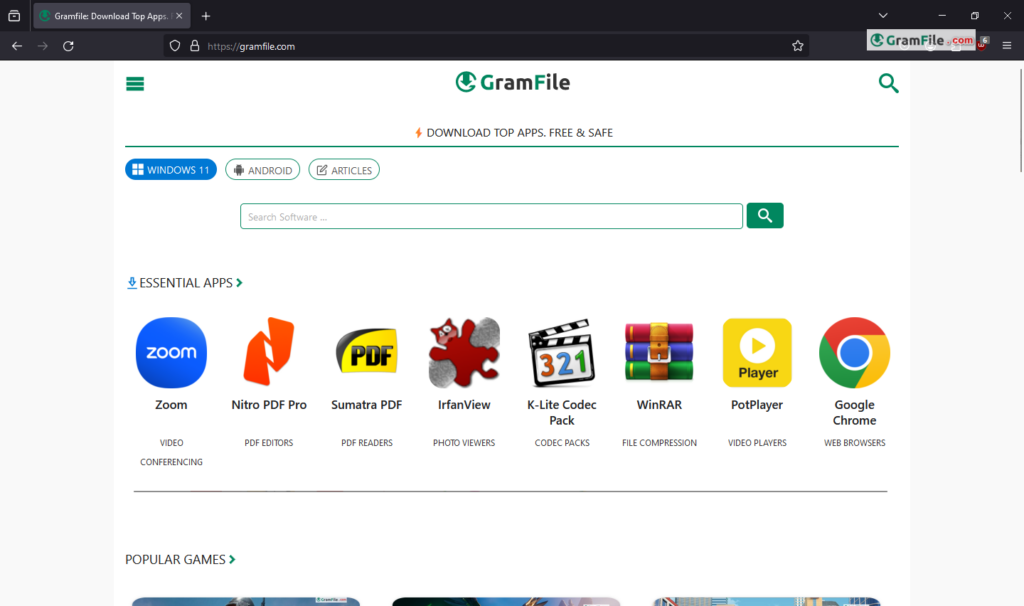
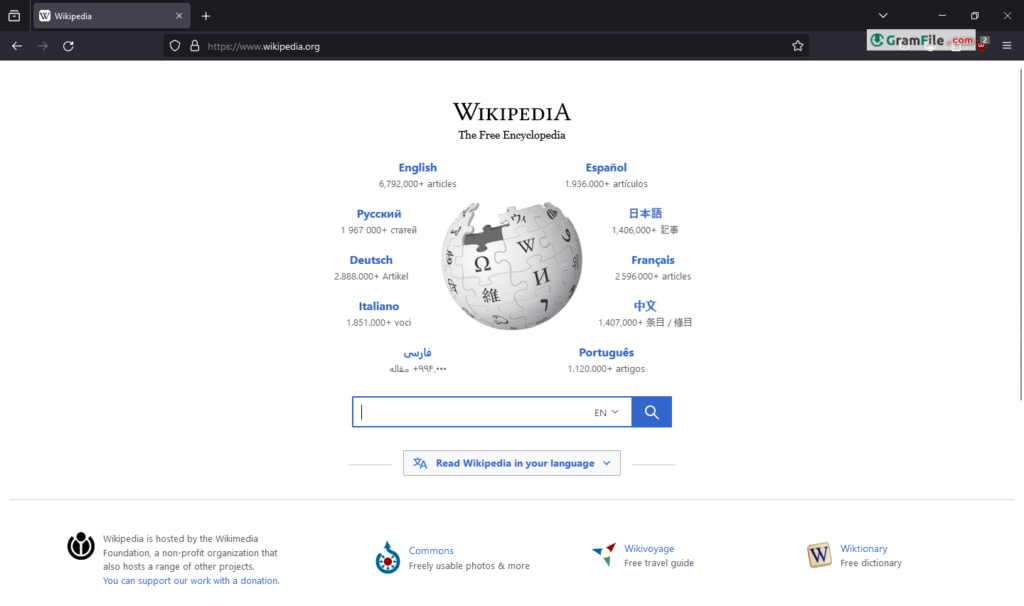
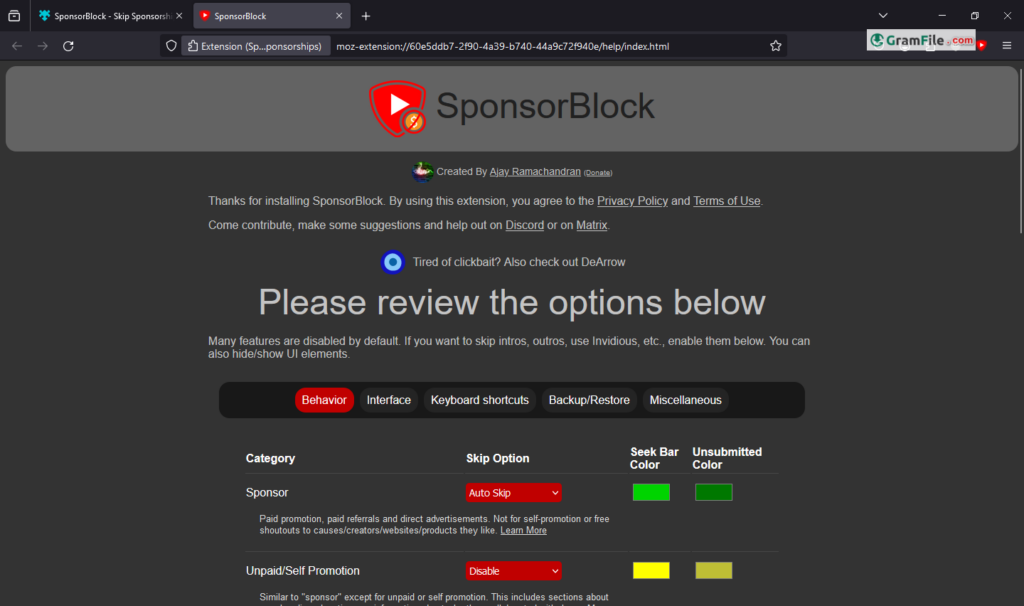
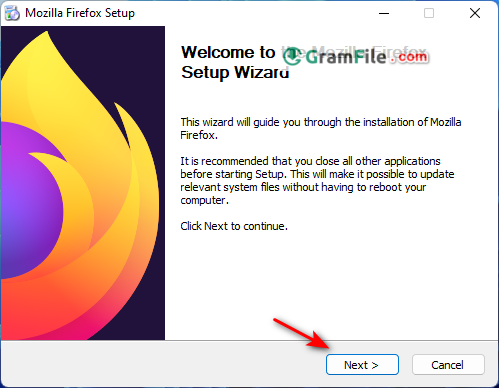
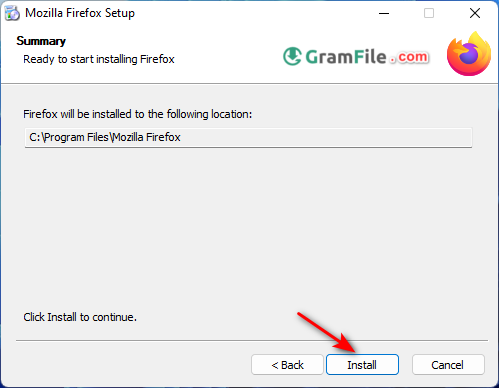
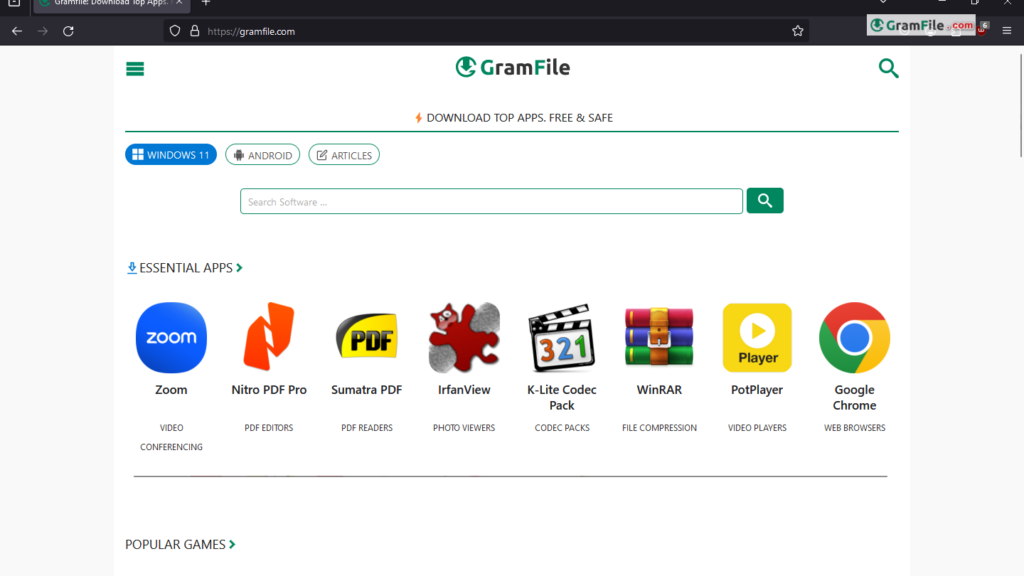
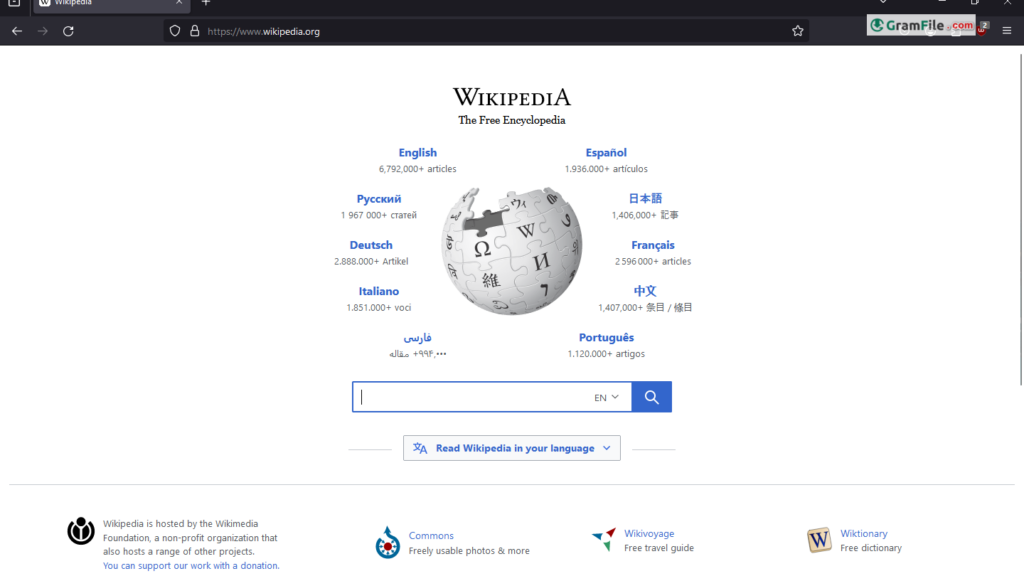
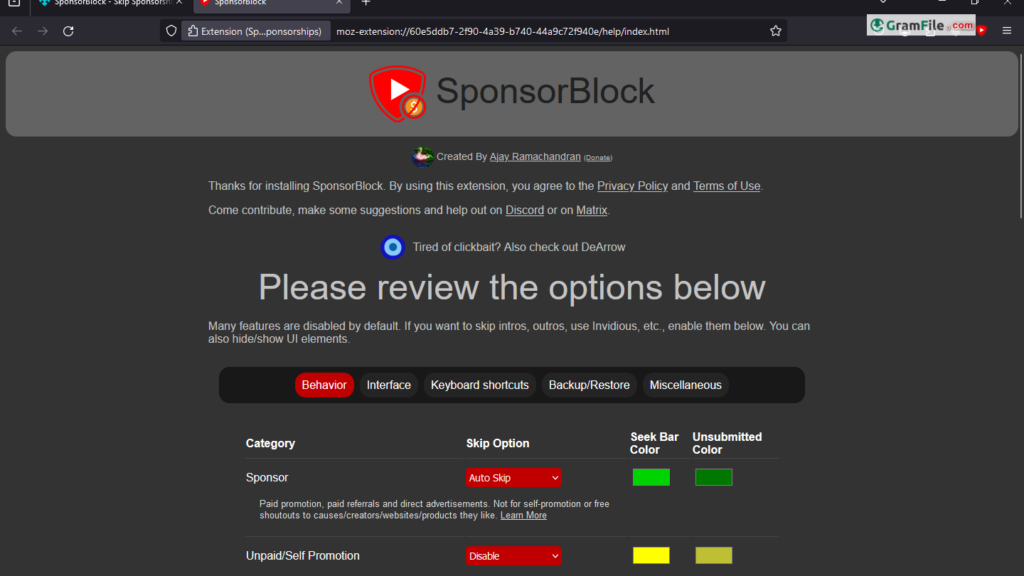
 Google Chrome
Google Chrome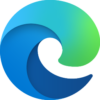 Microsoft Edge
Microsoft Edge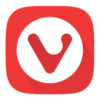 Vivaldi Browser
Vivaldi Browser Opera Browser
Opera Browser