Download EveryLang for Windows 11, 10 PC. 64 bit
PC Version Review
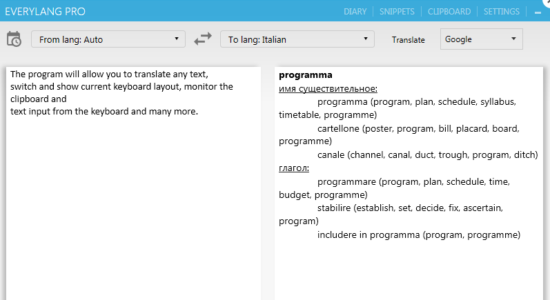
Download EveryLang latest version (2024) free for Windows 11,10 PC and Laptop. 64 bit and 32 bit safe Download and Install from official link!
- Get latest version with all free essential features
- Allows you to translate any text, check spelling, switch and show current keyboard layout, monitor the clipboard and text input from the keyboard.
- Official full setup installer, verefied and virus-free
- Find offline, online and portable installers when available
Latest Version Overview
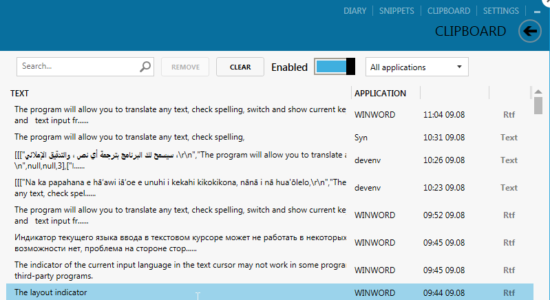
EveryLang allows you to translate any text, check spelling, switch and show current keyboard layout, monitor the clipboard and text input from the keyboard and many more. Translation into more than 30 languages using Google, Microsoft and Yandex services. Select the desired text, press the hot keys and the translation will immediately appear next to your mouse cursor, you do not need to configure anything, the program will automatically determine the language to which you want to translate.
Spellcheck
Works similarly to the translator, select the text, press the hot keys and you have a report on the errors that are immediately corrected and replace the original text. Works with languages - Russian, Ukrainian, English, French, German, Spanish, Italian, Portuguese and Brazilian. Language is determined automatically.
Layout switching
Switching the layout of the last entered word or selected text will allow you not to erase the text written on the wrong layout, but by double-clicking on the Shift key to switch the last typed word to another layout or by double-clicking on Insert will switch the layout for the entire line. You can also select the text and double-click on Shift to switch it to another layout.
Clipboard manager
The manager keeps track of changes in the clipboard, tracks text formats Text, HTML, RTF, as well as the path to the copied files.Text from the history can be inserted into any application using a convenient window, search records, break text by separators. You can also copy and paste text with the mouse, paste the text both sequentially and by the record number in the history.
Text converter
The text Converter consists of the functions of calculating expressions, converting numbers and dates into strings, transliteration of the text in Latin, text framing with quotes, text conversion in CamelCase style, changing the case of the selected text, the case of the first character of the word. All functions work when hot keys are pressed and also with SmartClick.
How to Download and Install for Windows 11 and Windows 10?
Downloading and installing apps is the same process for both Windows editions. Either you want to install EveryLang for Windows 11 or Windows 10, Follow these steps:
First Method: Direct Download and Install (the better one)
This is done directly through our website and is more comfortable
- Firstly, Click on the above green download button which will take you to the download page
- Secondly, Navigate to the download section and click on the app download link
- Thirdly, Save the installer to your local drive
- Now, double click on the setup installer to start the installation
- After that, follow the guide provided by the installation wizard and accept EveryLang End User License
- Enjoy
Second Method: Indirect (Through Microsoft App Store)
With introduction of Windows 10, Microsoft introduced its oficial app store. Then, it revamped it with the era of Windows 11. This is how to install from Microsoft App Store:
- Firstly, search for EveryLang in the store, or use this ready search link
- Secondly, click on the proper app name
- Finally, click on the Get in Store App button
- Category: Language
- Version: Latest
- Last Updated:
- Size: 14 Mb
- OS: Windows 10 (32, 64 Bit)
- License: Free Trial
Similar Apps
Disclaimer
This App is developed and updated by Sergey Gulyaev. All registered trademarks, product names and company names or logos are the property of their respective owners.
