Download Efficient Calendar for Windows 11, 10 PC. 64 bit
PC Version Review
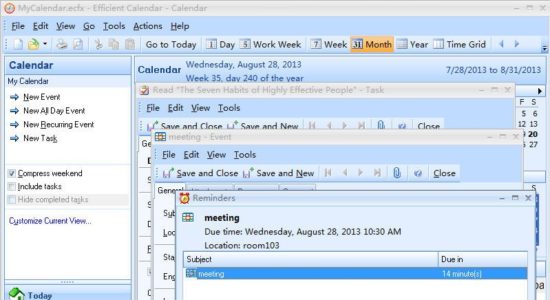
Download Efficient Calendar latest version (2024) free for Windows 11,10 PC and Laptop. 64 bit and 32 bit safe Download and Install from official link!
- Get latest version with all free essential features
- A cross-platform and easy-to-use scheduler, planner and reminder.
- Official full setup installer, verefied and virus-free
- Find offline, online and portable installers when available
Latest Version Overview
Efficient Calendar is a cross-platform and easy-to-use scheduler, planner and reminder which allows you manage time both on PCs and mobile phones. Multiple calendar views, such as Day, Week, Month and Year views as well as list view are available so you can better arrange and track your events. By setting subtasks at any level, you can better organize and manage the to-do list. All appointments, meetings, events and tasks can be reminded in time as configured, and you will never miss any important things!
Key Features
Easy to Sync
You can finish synchronization across PCs and mobile phones just in 4 steps and manage your schedules at anytime and anywhere you want!
Multiple Calendar Views
Multiple calendar views, such as Day, Week, Month and Year views as well as list view are available so you can better arrange and track your appointments and events.
First Thing First
The “First Thing First” principle is followed and you can set importance and priorities for events and tasks.
Powerful Document Editor
Efficient Calendar has embedded a powerful document editor similar to MS-Word, which can be used to write your comments for events and tasks.
Reminders
After you add a new event(meeting, report, etc.) or task, Efficient Calendar will remind you on time. You will never miss these important things again.
Information Safety Safeguards
There is a Recycle Bin in this time management software, you do not need to be worried that you may delete some important information by mistake. The functions of Backup and Restore can help you conveniently save and migrate data.
How to Download and Install for Windows 11 and Windows 10?
Downloading and installing apps is the same process for both Windows editions. Either you want to install Efficient Calendar for Windows 11 or Windows 10, Follow these steps:
First Method: Direct Download and Install (the better one)
This is done directly through our website and is more comfortable
- Firstly, Click on the above green download button which will take you to the download page
- Secondly, Navigate to the download section and click on the app download link
- Thirdly, Save the installer to your local drive
- Now, double click on the setup installer to start the installation
- After that, follow the guide provided by the installation wizard and accept Efficient Calendar End User License
- Enjoy
Second Method: Indirect (Through Microsoft App Store)
With introduction of Windows 10, Microsoft introduced its oficial app store. Then, it revamped it with the era of Windows 11. This is how to install from Microsoft App Store:
- Firstly, search for Efficient Calendar in the store, or use this ready search link
- Secondly, click on the proper app name
- Finally, click on the Get in Store App button
- Category: Notes
- Version: Latest
- Last Updated:
- Size: 19 Mb
- OS: Windows 10 (32, 64 Bit)
- License: Freeware
Similar Apps
Disclaimer
This App is developed and updated by Efficient. All registered trademarks, product names and company names or logos are the property of their respective owners.
