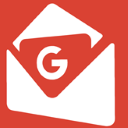Download EasyMail for Gmail for Windows 11, 10 PC. 64 bit
PC Version Review
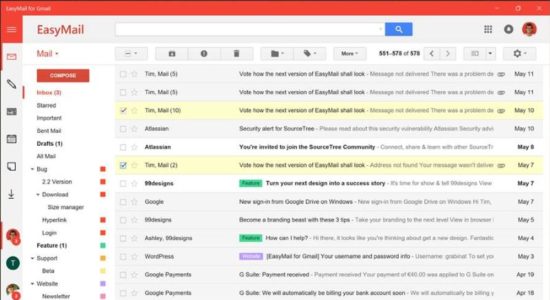
Download EasyMail for Gmail latest version (2024) free for Windows 11,10 PC and Laptop. 64 bit and 32 bit safe Download and Install from official link!
- Get latest version with all free essential features
- Brings Gmail directly to your windows desktop.
- Official full setup installer, verefied and virus-free
- Find offline, online and portable installers when available
Latest Version Overview
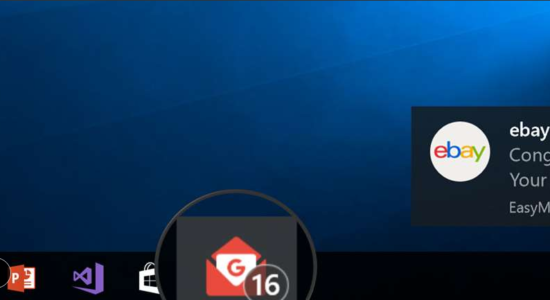
Easily access your mails, notes and calendar in a standalone app. Moreover, EasyMail allows you to switch between different accounts with just one click. Benefit from the seamless integration into your operation system and receive native mail notifications. With EasyMail you will always stay up to date. There is no need to keep your web browser constantly open.
Key Features
- Enjoy Gmail without a browser. Start EasyMail directly from your taskbar.
- Easily access your calendar, notes and contacts.
- Never miss a mail. Get notified about incoming mails.
- Multi user support: Log in with up to five accounts simultaneously.
- Switch with one click between your accounts via the sidebar.
- Protect your mails by setting up a passcode.
- Use EasyMail as your default email app to open email addresses with a click.
- Get a preview of your latest mails via its Live-Tile.
- See the number of unread mails already on your lock screen and taskbar.
- Give your eyes a rest with the dark theme.
- Customize EasyMail with clearly structured app settings and a wide range of design options.
How to Download and Install for Windows 11 and Windows 10?
Downloading and installing apps is the same process for both Windows editions. Either you want to install EasyMail for Gmail for Windows 11 or Windows 10, Follow these steps:
First Method: Direct Download and Install (the better one)
This is done directly through our website and is more comfortable
- Firstly, Click on the above green download button which will take you to the download page
- Secondly, Navigate to the download section and click on the app download link
- Thirdly, Save the installer to your local drive
- Now, double click on the setup installer to start the installation
- After that, follow the guide provided by the installation wizard and accept EasyMail for Gmail End User License
- Enjoy
Second Method: Indirect (Through Microsoft App Store)
With introduction of Windows 10, Microsoft introduced its oficial app store. Then, it revamped it with the era of Windows 11. This is how to install from Microsoft App Store:
- Firstly, search for EasyMail for Gmail in the store, or use this ready search link
- Secondly, click on the proper app name
- Finally, click on the Get in Store App button
- Category: E-Mail
- Version: Latest
- Last Updated:
- Size: 41 Mb
- OS: Windows 10 (32, 64 Bit)
- License: Freeware
Similar Apps
Disclaimer
This App is developed and updated by WunderApps. All registered trademarks, product names and company names or logos are the property of their respective owners.