Download DocuFreezer for Windows 11, 10 PC. 64 bit
PC Version Review
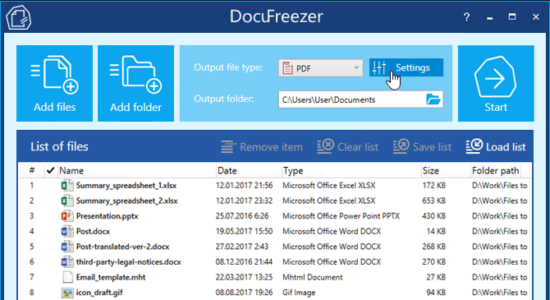
Download DocuFreezer latest version (2024) free for Windows 11,10 PC and Laptop. 64 bit and 32 bit safe Download and Install from official link!
- Get latest version with all free essential features
- Convert Multiple Files to PDF, JPG, PNG, TIFF, TXT.
- Official full setup installer, verefied and virus-free
- Find offline, online and portable installers when available
Latest Version Overview
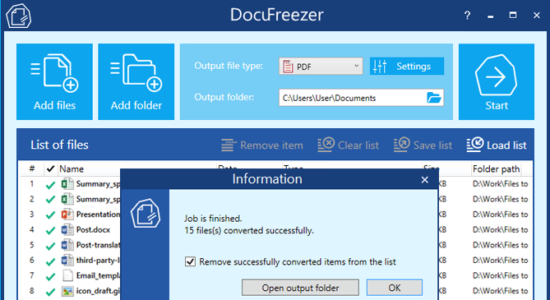
DocuFreezer enables you to Convert Multiple Files to PDF, JPG, PNG, TIFF, TXT. Convert Microsoft Word, Excel and PowerPoint to PDF, Adobe PDF to JPG Pages, Word to PDF, TIFF to JPG, HTML to PDF, XPS to PDF and Plain Text to PDF for free! It is a desktop application which converts your documents and images to PDF, TXT, JPG, TIFF or PNG formats “freezing” the look of the input documents and protecting them from any amendments. No matter which device the document will be displayed on, it will look exactly the same as the original.
DocuFreezer is a software for converting documents to PDF (.pdf) , JPG (.jpg, .jpeg), TIFF (.tiff, .tif), PNG (.png) or XPS (.xps) formats in batch mode. Now you don’t need to open each file and export it to the desired format. Instead, just drag-and-drop your files onto DocuFreezer main window and click “Start”.
DocuFreezer helps you easily convert your files and protect them from being modified. After conversion, the output files will keep the original files’ structure, page layout, text formatting, fonts, and hyperlinks. DocuFreezer also preserves the color attributes of original files.
If you need to archive documents, save them as a backup, or if you want to provide a non-editable copy for others, DocuFreezer will help you convert almost any document to PDF, JPG, TXT. This will let you have your files accessible on any modern device, keep them safe and open several years later.
DocuFreezer supports over 70 input file extensions (and the number is growing!) including all popular types of documents and images such as Adobe PDF files (.PDF), Microsoft Word documents (.DOC, .DOCX), Microsoft Excel worksheets (.XLS, .XLSX), Microsoft PowerPoint presentations (.PPT, .PPTX), plain and rich text files (.TXT, .RTF), XPS files (.XPS, .OXPS), AutoCAD files (.DWG, .DXF), and more.
It is designed specifically for processing a large number of documents or images that need to be changed to other formats. Try our software and see how much time you can save!
You can Convert
- MS Word DOC to JPG / TIFF
- HTML to JPG / PNG
- JPEG to TIFF / TIFF to JPEG
- PDF to JPG / TIFF / TXT
- Publisher PUB files to JPG
- MS Word to TIFF
- TIFF to JPEG / PNG
- ODF / ODT to JPG
- PPTX / PPSX to PDF
- TXT to JPG
- Convert any number of files to PDF or raster images
- Manage e-mail attachments: Ignore, Separate, Combine
- Merge, split and combine PDF / TIFF files
- Add text watermark to document pages
- Convert CAD files into a multipage PDF or separate pages
- Set color space (color scheme), DPI and image quality
- Set filename of output multipage PDF / TIFF
- Save and load file lists for regular use
- OCR scans, images into TXT or searchable PDF
How to Download and Install for Windows 11 and Windows 10?
Downloading and installing apps is the same process for both Windows editions. Either you want to install DocuFreezer for Windows 11 or Windows 10, Follow these steps:
First Method: Direct Download and Install (the better one)
This is done directly through our website and is more comfortable
- Firstly, Click on the above green download button which will take you to the download page
- Secondly, Navigate to the download section and click on the app download link
- Thirdly, Save the installer to your local drive
- Now, double click on the setup installer to start the installation
- After that, follow the guide provided by the installation wizard and accept DocuFreezer End User License
- Enjoy
Second Method: Indirect (Through Microsoft App Store)
With introduction of Windows 10, Microsoft introduced its oficial app store. Then, it revamped it with the era of Windows 11. This is how to install from Microsoft App Store:
- Firstly, search for DocuFreezer in the store, or use this ready search link
- Secondly, click on the proper app name
- Finally, click on the Get in Store App button
- Category: Others
- Version: Latest
- Last Updated:
- Size: 83 Mb
- OS: Windows 10 (32, 64 Bit)
- License: Freeware
Similar Apps
Disclaimer
This App is developed and updated by fCoder SIA. All registered trademarks, product names and company names or logos are the property of their respective owners.
