Download DesktopPlant for Windows 11, 10 PC. 64 bit
PC Version Review
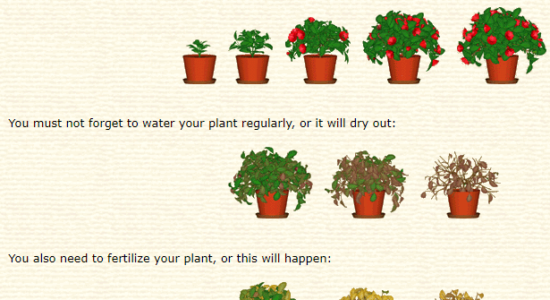
Download DesktopPlant latest version (2024) free for Windows 11,10 PC and Laptop. 64 bit and 32 bit safe Download and Install from official link!
- Get latest version with all free essential features
- Plants grow directly on your desktop and need your care just like real plants!
- Official full setup installer, verefied and virus-free
- Find offline, online and portable installers when available
Latest Version Overview
DesktopPlant brings life to your desktop. Plants grow directly on your desktop and need your care just like real plants! There are several different plants to choose from (please follow the links to learn more about the plants): Azalea, Cactus, Maple, Tree, Philodendron and Sunflower.
Key Features
- Amazingly realistic growth (realistic plant development depending on water, fertilizer, environmental parameters, etc.)
- Random effects will guarantee that each plant is unique
- DesktopPlants are 3D models of a real plants with enhanced visual effects
- Optimized routines for beautiful photorealistic graphics
- DesktopPlants grow directly on the desktop – above the selected wallpaper but below the icons
- Adjustable size and position
- Many plants can be displayed simultaneously
- Silent installation and uninstallation for mass deployment
How to Download and Install for Windows 11 and Windows 10?
Downloading and installing apps is the same process for both Windows editions. Either you want to install DesktopPlant for Windows 11 or Windows 10, Follow these steps:
First Method: Direct Download and Install (the better one)
This is done directly through our website and is more comfortable
- Firstly, Click on the above green download button which will take you to the download page
- Secondly, Navigate to the download section and click on the app download link
- Thirdly, Save the installer to your local drive
- Now, double click on the setup installer to start the installation
- After that, follow the guide provided by the installation wizard and accept DesktopPlant End User License
- Enjoy
Second Method: Indirect (Through Microsoft App Store)
With introduction of Windows 10, Microsoft introduced its oficial app store. Then, it revamped it with the era of Windows 11. This is how to install from Microsoft App Store:
- Firstly, search for DesktopPlant in the store, or use this ready search link
- Secondly, click on the proper app name
- Finally, click on the Get in Store App button
- Category: System Utility
- Version: Latest
- Last Updated:
- Size: 1 Mb
- OS: Windows 10 (32, 64 Bit)
- License: Free Trial
Similar Apps
Disclaimer
This App is developed and updated by DeskSoft. All registered trademarks, product names and company names or logos are the property of their respective owners.
