Download dbForge Studio for PostgreSQL for Windows 11, 10 PC. 64 bit
PC Version Review
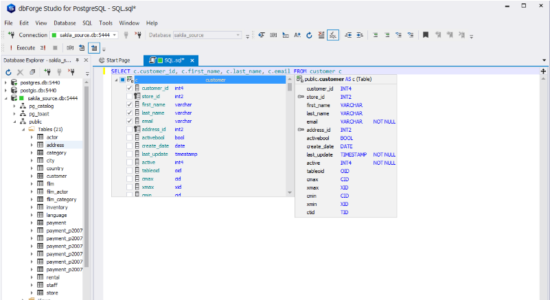
Download dbForge Studio for PostgreSQL latest version (2024) free for Windows 11,10 PC and Laptop. 64 bit and 32 bit safe Download and Install from official link!
- Get latest version with all free essential features
- Universal GUI tool for PostgreSQL databases development and management with options to create and execute queries in the IDE.
- Official full setup installer, verefied and virus-free
- Find offline, online and portable installers when available
Latest Version Overview
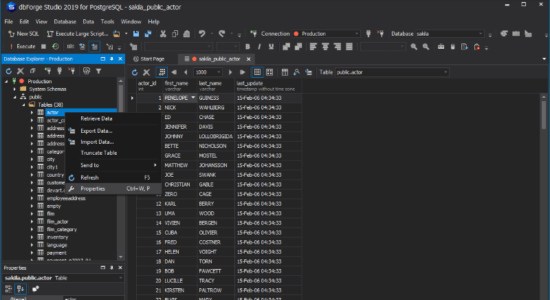
dbForge Studio for PostgreSQL is a GUI tool for database development and management. The IDE for PostgreSQL allows users to create, develop, and execute queries, edit and adjust the code to their requirements in a convenient and user-friendly interface. The tool also provides functionality for PostgreSQL data reporting, data editing, data import and export, building pivot tables and master-detail relations.
SQL Development
Save your time and improve code quality when creating and editing queries with the following features:
- List Members
- Parameter Info
- Quick Info
- Complete Word
Database Explorer
Navigate through the object tree and find any PostgreSQL object you are interested in. Right-click the required object in the Database Explorer window to perform the following tasks:
- Retrieve data from the database on a single SQL document
- Truncate a table
- Select Properties to view information on the object
Data Editor
Editing table data becomes a simple task with dbForge Studio for PostgreSQL. You can manage settings of tables, such as adjust column width, set either paginal or auto-search mode by default. Color and format your rows and cells using a rich set of fonts and size. Additionally, the tool provides you with predefined data type formats so that you can select the most suitable for your needs.
Data Export and Data Import
Crucial tools for filling a database with external source data and migrating data between systems. dbForge Studio for PostgreSQL supports 10+ widely used data formats, a number of advanced options, and templates for recurring scenarios.
- 10+ file format support, including Google Sheets
- Flexible data import and export customization
- Handy wizards for data export and import
Pivot Table
Using this tool, you don’t need to go into PostgreSQL subtleties to group and summarize your data. Visual Pivot Table Designer, advanced filtering, visual data presentation in a graph make your data easier to read, understand, and analyze.
- Visual Pivot Table Designer
- Advanced filtering
- Visual data presentation in a graph
Master-Detail Browser
A tool for a simultaneous data view in related tables. It is also convenient for the express data analysis and locating specific records and logical errors in the database. Visual diagram helps setting up communications in a few seconds and go directly to view.
- Design View for setting up relations between tables
- Data View for handy display of results
- Smart sorting and filtering
Data Reports
PostgreSQL Report Builder with support for chart plotting converts your data into a good-looking report. This PostgreSQL management tool also allows you to build visual PostgreSQL data reports in 9 different formats.
- Data Report Wizard
- Report Designer
- Chart Designer
How to Download and Install for Windows 11 and Windows 10?
Downloading and installing apps is the same process for both Windows editions. Either you want to install dbForge Studio for PostgreSQL for Windows 11 or Windows 10, Follow these steps:
First Method: Direct Download and Install (the better one)
This is done directly through our website and is more comfortable
- Firstly, Click on the above green download button which will take you to the download page
- Secondly, Navigate to the download section and click on the app download link
- Thirdly, Save the installer to your local drive
- Now, double click on the setup installer to start the installation
- After that, follow the guide provided by the installation wizard and accept dbForge Studio for PostgreSQL End User License
- Enjoy
Second Method: Indirect (Through Microsoft App Store)
With introduction of Windows 10, Microsoft introduced its oficial app store. Then, it revamped it with the era of Windows 11. This is how to install from Microsoft App Store:
- Firstly, search for dbForge Studio for PostgreSQL in the store, or use this ready search link
- Secondly, click on the proper app name
- Finally, click on the Get in Store App button
- Category: Developer Tools
- Version: Latest
- Last Updated:
- Size: 46+ Mb
- OS: Windows 10 (32, 64 Bit)
- License: Free Trial
Similar Apps
Disclaimer
This App is developed and updated by Devart. All registered trademarks, product names and company names or logos are the property of their respective owners.
