Download Cloud Secure for Windows 11, 10 PC. 64 bit
PC Version Review
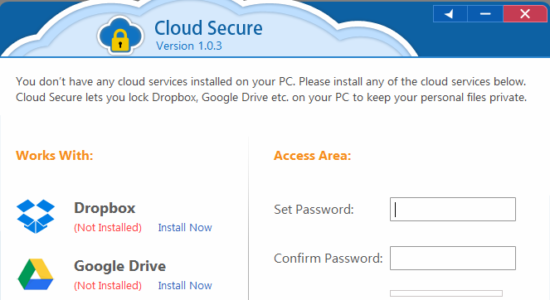
Download Cloud Secure latest version (2024) free for Windows 11,10 PC and Laptop. 64 bit and 32 bit safe Download and Install from official link!
- Get latest version with all free essential features
- Secure your cloud storage. Dropbox or Google Drive and more.
- Official full setup installer, verefied and virus-free
- Find offline, online and portable installers when available
Latest Version Overview
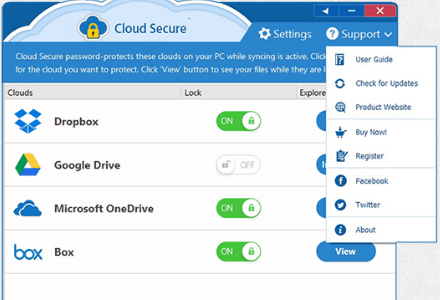
Cloud Secure helps you to Lock Dropbox and Lock Google Drive and much more! It helps you to easily manage security on all cloud accounts simultaneously; requiring zero effort on your side to keep your data secured. All supported cloud services are locked on your PC automatically and you can view and access your cloud accounts on PC from just one interface.
- Lock Dropbox, Google Drive etc. on PC
- Compatible with the latest versions of Windows
- Access your files in protected view
- Syncing while locked
- Lock multiple Cloud accounts
- Cloud Security on PC as well as the web
Cloud Secure continues to sync your files and folders while your cloud account is locked. This helps you keep your files away from prying eyes without interfering with the syncing of your files in background. This is essential as you don’t need to unlock the cloud account to begin syncing. Everything is seamless.
How to Download and Install for Windows 11 and Windows 10?
Downloading and installing apps is the same process for both Windows editions. Either you want to install Cloud Secure for Windows 11 or Windows 10, Follow these steps:
First Method: Direct Download and Install (the better one)
This is done directly through our website and is more comfortable
- Firstly, Click on the above green download button which will take you to the download page
- Secondly, Navigate to the download section and click on the app download link
- Thirdly, Save the installer to your local drive
- Now, double click on the setup installer to start the installation
- After that, follow the guide provided by the installation wizard and accept Cloud Secure End User License
- Enjoy
Second Method: Indirect (Through Microsoft App Store)
With introduction of Windows 10, Microsoft introduced its oficial app store. Then, it revamped it with the era of Windows 11. This is how to install from Microsoft App Store:
- Firstly, search for Cloud Secure in the store, or use this ready search link
- Secondly, click on the proper app name
- Finally, click on the Get in Store App button
- Category: Online Storage & Backup
- Version: Latest
- Last Updated:
- Size: 5+ Mb
- OS: Windows 10 (32, 64 Bit)
- License: Freeware
Similar Apps
Disclaimer
This App is developed and updated by NewSoftwares.net. All registered trademarks, product names and company names or logos are the property of their respective owners.
