Download Classic Shell for Windows 11, 10 PC. 64 bit
Latest Version for PC
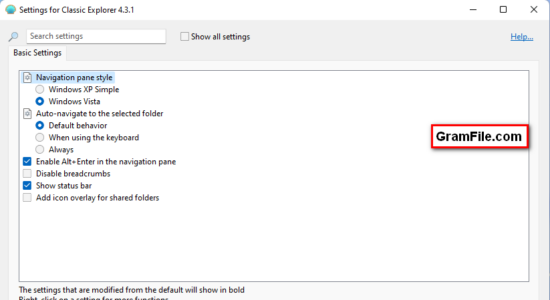
Download Classic Shell 64 bit (2022) free for Windows 11 PC and Laptop. Latest version safe download and install from official link!
- Get latest version with all free essential features
- Improves your productivity, enhances the usability of Windows and empowers you to use the computer the way you like it.
- Official full setup installer, verified and virus-free
- Find offline, online and portable installers when available
Need to bring Windows 11 look back to previous Windows user interface? Classic Shell is here to do this job.
Classic Shell is a solid lightweight app to help you bring back old Windows look and productivity. It improves your productivity, enhances the usability of Windows and empowers you to use the computer the way you like it.
It has a customizable start menu, adds a toolbar and a status bar for Windows Explorer. There are 3 major components:
- Classic Start Menu
- Classic Explorer
- Classic IE
Advantages of Classic Shell
- Highly customizable start menu with multiple styles and skins
- Quick access to recent, frequently-used, or pinned programs
- Find programs, settings, files and documents
- Start button for Windows 7, Windows 8, Windows 8.1 and Windows 10
- Toolbar and status bar for Windows Explorer
- Caption and status bar for Internet Explorer
How to uninstall Classic Shell?
As mentioned by the developers, the following is the proper and best way to uninstall Classic Shell:
- Stop the start menu if it is installed (right-click on the start button and select “Exit”)
- Open a new Windows Explorer window
- Make sure the toolbar is hidden (if you uninstall while the toolbar is visible, the menu bar in Explorer will get stuck in the visible state and you won’t be able to hide it)
- Close all Windows Explorer windows
- Open Control Panel -> Programs and Features and double-click on Classic Shell. Then follow the instructions. You may have to restart Windows to complete the process.
- If you installed any additional skins for the start menu you will have to delete them manually
How to Download and Install for Windows 11?
First Method: Direct Download and Install (the better one)
This is done directly through our website and is more comfortable
- Firstly, Click on the above green download button which will take you to the download page
- Secondly, Navigate to the download section and click on the app download link
- Thirdly, Save the installer to your local drive
- Now, double click on the setup installer to start the installation
- After that, follow the guide provided by the installation wizard and accept Classic Shell End User License
- Enjoy
Second Method: Indirect (Through Microsoft App Store)
With introduction of Windows 10, Microsoft introduced its oficial app store. Then, it revamped it with the era of Windows 11. This is how to install from Microsoft App Store:
- Firstly, search for Classic Shell in the store, or use this ready search link
- Secondly, click on the proper app name
- Finally, click on the Get in Store App button

Technical Details
- Editor Rating
-
8.6
- Category
- Desktop and User Interface
- Version
- 4.3.1
- License
- Freeware
- OS
- Windows 11 64 Bit
- Size
- 6.85 Mb
- Last Updated
Disclaimer
This App is developed and updated by Ivo Beltchev. All registered trademarks, product names and company names or logos are the property of their respective owners.










