Download Brackets for Windows 11, 10 PC. 64 bit
PC Version Review
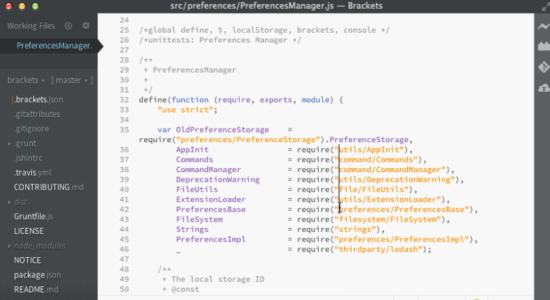
Download Brackets latest version (2024) free for Windows 11,10 PC and Laptop. 64 bit and 32 bit safe Download and Install from official link!
- Get latest version with all free essential features
- A modern, open source text editor that understands web design.
- Official full setup installer, verefied and virus-free
- Find offline, online and portable installers when available
Latest Version Overview
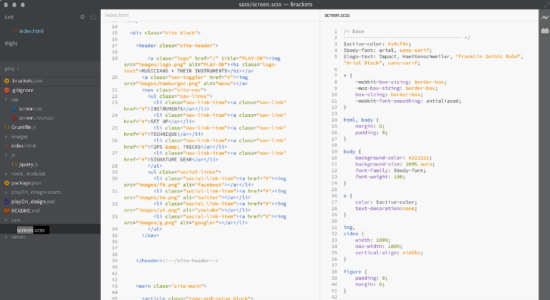
Brackets is a lightweight, yet powerful, modern text editor. We blend visual tools into the editor so you get the right amount of help when you want it without getting in the way of your creative process. You’ll enjoy writing code in Brackets.
Inline Editors
Instead of jumping between file tabs, Brackets lets you open a window into the code you care about most. Want to work on the CSS that applies to a specific ID? Put your mouse cursor on that ID, push Command / Ctrl+E and Brackets will show you all the CSS selectors with that ID in an inline window so you can work on your code side-by-side without any popups.
Live Preview
Get a real-time connection to your browser. Make changes to CSS and HTML and you’ll instantly see those changes on screen. Also see where your CSS selector is being applied in the browser by simply putting your cursor on it. It’s the power of a code editor with the convenience of in-browser dev tools.
Preprocessor Support
Work with preprocessors in a whole new way. We know how important preprocessors are to your workflow. That’s why we want to make Brackets the best code editor for preprocessors out there. With Brackets you can use Quick Edit and Live Highlight with your LESS and SCSS files which will make working with them easier than ever.
How to Download and Install for Windows 11 and Windows 10?
Downloading and installing apps is the same process for both Windows editions. Either you want to install Brackets for Windows 11 or Windows 10, Follow these steps:
First Method: Direct Download and Install (the better one)
This is done directly through our website and is more comfortable
- Firstly, Click on the above green download button which will take you to the download page
- Secondly, Navigate to the download section and click on the app download link
- Thirdly, Save the installer to your local drive
- Now, double click on the setup installer to start the installation
- After that, follow the guide provided by the installation wizard and accept Brackets End User License
- Enjoy
Second Method: Indirect (Through Microsoft App Store)
With introduction of Windows 10, Microsoft introduced its oficial app store. Then, it revamped it with the era of Windows 11. This is how to install from Microsoft App Store:
- Firstly, search for Brackets in the store, or use this ready search link
- Secondly, click on the proper app name
- Finally, click on the Get in Store App button
- Category: Editor
- Version: Latest
- Last Updated:
- Size: 80 Mb
- OS: Windows 10 (32, 64 Bit)
- License: Freeware
Similar Apps
Disclaimer
This App is developed and updated by Adobe. All registered trademarks, product names and company names or logos are the property of their respective owners.
