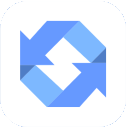Download ApowerTrans for Windows 11, 10 PC. 64 bit
PC Version Review
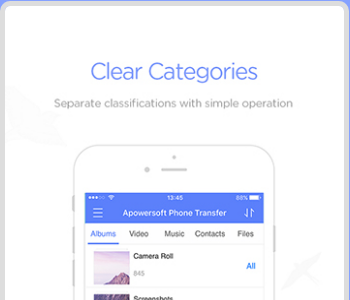
Download ApowerTrans latest version (2024) free for Windows 11,10 PC and Laptop. 64 bit and 32 bit safe Download and Install from official link!
- Get latest version with all free essential features
- Transfer Files Between Phones in One Click.
- Official full setup installer, verefied and virus-free
- Find offline, online and portable installers when available
Latest Version Overview
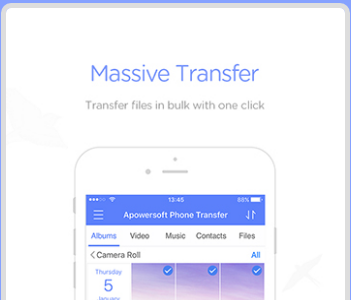
ApowerTrans makes it super easy to transfer contacts, messages, music, pictures, apps, call logs, videos, notes and other mobile data from one phone to another seamlessly. The whole transfer process can be done within just one click and risk-free. Whenever you want to ditch your old phone for a brand new smartphone, or just switch another mobile operating system, this phone transfer program would be the right fit for you to sync data between two phones. Moreover, all the data you transfer is 100% same as your original data, no quality loss and personal information leakage.
Easy Connection via USB Cable or Wi-Fi
There are two ways available to create connection between phones, which are via the matched USB cable or the Wi-Fi network.
Connect via USB cable
Simply download, install and run ApowerTrans on your computer, connect both of your devices via USB cable to your computer. Once the program recognizes your phones, you may start transferring your data across phones as per your need.
Connect via Wi-Fi
If you do not have the USB cable on your hand, you can use the Wi-Fi network to connect two phones. Install the ApowerTrans app on your mobile phones; connect both phones to the same Wi-Fi network and launch the mobile phone transfer app. And then follow the prompts to build the connection between two phones.
Supported Devices
Android: Samsung, HTC, Motorola, Google Nexus, Sony Xperia, HUAWEI, One Plus, LG, etc.
iOS: iPhone X, iPhone 8/8 Plus, iPhone 7/7 Plus, iPhone SE, iPhone 6s/6s Plus, iPhone 6/6 Plus, iPhone 5s, iPhone 5c, iPad Pro, iPad Air, iPad mini, etc.
How to Download and Install for Windows 11 and Windows 10?
Downloading and installing apps is the same process for both Windows editions. Either you want to install ApowerTrans for Windows 11 or Windows 10, Follow these steps:
First Method: Direct Download and Install (the better one)
This is done directly through our website and is more comfortable
- Firstly, Click on the above green download button which will take you to the download page
- Secondly, Navigate to the download section and click on the app download link
- Thirdly, Save the installer to your local drive
- Now, double click on the setup installer to start the installation
- After that, follow the guide provided by the installation wizard and accept ApowerTrans End User License
- Enjoy
Second Method: Indirect (Through Microsoft App Store)
With introduction of Windows 10, Microsoft introduced its oficial app store. Then, it revamped it with the era of Windows 11. This is how to install from Microsoft App Store:
- Firstly, search for ApowerTrans in the store, or use this ready search link
- Secondly, click on the proper app name
- Finally, click on the Get in Store App button
- Category: Mobile Tool
- Version: Latest
- Last Updated:
- Size: 86.5 Mb
- OS: Windows 10 (32, 64 Bit)
- License: Freeware
Similar Apps
Disclaimer
This App is developed and updated by Apowersoft. All registered trademarks, product names and company names or logos are the property of their respective owners.