Download Adobe PDF Reader 64 bit for Windows 11, 10 PC. The king of PDFs, letting you view, print, and even edit them.
Need a reliable tool to view, print, and manage your PDFs on Windows? Look no further than Adobe PDF Reader for Windows PC, the free and trusted solution from the industry leader.
Unleash the power of PDFs. This free viewer lets you view, print, and interact with PDFs flawlessly, ensuring documents appear exactly as intended.
Adobe PDF Reader: Still the King of Free PDF Viewers?
In the realm of PDFs, Adobe Acrobat Reader has long reigned supreme as the go-to free viewer for Windows users. But with a growing pool of competitors and evolving user needs, does it still hold the crown in 2024? Let’s delve into its features, strengths, and potential shortcomings to help you decide.
The Basics:
- Free and Feature-Packed: Downloading and using Adobe PDF Reader is entirely free. It covers all the essentials you’d expect: opening, viewing, printing, and searching PDFs.
- Cross-Platform Compatibility: Seamlessly access your PDFs across devices with the mobile apps and browser extension.
- Annotation Tools: Highlight, underline, add sticky notes, and draw directly on PDFs for easy markup and collaboration.
- Form Filling and Signing: Fill out interactive forms electronically and sign documents digitally with e-signatures.
Strengths:
- Industry Standard: Adobe’s legacy ensures wide compatibility and accurate rendering of even complex PDFs.
- Security and Updates: Regular security updates and integration with Adobe Document Cloud enhance data protection.
- Advanced Features: Paid Acrobat Pro subscriptions unlock password protection, document comparison, and PDF creation, among others.
Core Functionality:
- Open and View PDFs: Read any PDF file, regardless of its complexity or embedded elements like forms or multimedia.
- Navigation and Printing: Easily zoom in, pan around, and jump between pages. Print entire documents or specific sections.
- Basic Annotations: Highlight, underline, and add sticky notes to PDFs for personal reference or collaboration.
Potential Drawbacks:
- Resource Usage: Compared to lighter alternatives, Reader can be resource-intensive, especially on older machines.
- Bundled Software: The installer might include optional offers for additional Adobe products you may not need.
- Limited Editing: Free Reader lacks native editing capabilities, requiring paid upgrades for text or image modifications.
Acrobat Reader’s Dark Mode: Lights Out, Text Bright
Easy on the eyes, finally! Dark mode transforms harsh PDFs into a reading oasis. Text pops, and late-night doc reviews become a breeze. Just be prepared for a few interface elements that might not be as dark yet.
Streamlined PDF handling in Chrome: The chrome extension
View, download, and annotate PDFs directly within your browser. No more switching between programs.
Free basic editing: Add comments, highlights, and basic text edits without paying for the full Adobe Acrobat software.
Limited editing features: While convenient, the free extension lacks advanced editing functions like conversion or compression.
Worth it for frequent PDF readers: Saves time and simplifies workflow for those who regularly work with PDFs online.
How to Download and Install
Here’s a quick guide to downloading and installing it on your PC:
Downloading:
- First of All: Click on the above download button to navigate to the download page.
- Head to the Official Source: The download page will drive you to the official download website.
- Choose Your Flavor: Select the version that best suits your system. The latest version is always recommended for optimal performance and security.
- Click and Download: Hit the “Download Acrobat Reader” button. Be mindful of any optional offers during the download process.
Installing:
- Run the Installer: Once downloaded, double-click the downloaded file (usually ending in “.exe”).
- Follow the Prompts: The installation process is straightforward. You’ll be guided through language selection, installation location, and optional features.
- Customize (Optional): You can choose to make Reader your default PDF viewer and opt for automatic updates if desired.
- Finish and Launch: Click “Install” and wait for the process to complete. Once finished, click “Finish” to launch Adobe PDF Reader.
How to download the Adobe Acrobat Reader DC offline installer
The Adobe Acrobat Reader DC offline installer is a standalone installer that you can use to install Adobe Acrobat Reader DC on a computer without an internet connection. This is useful if you need to install Adobe Acrobat Reader DC on multiple computers or if you have a limited internet connection.
To download the Adobe Acrobat Reader DC offline installer:
- Go to the Adobe Acrobat Reader DC download page: https://get.adobe.com/reader/
- Under the “More download options” section, select the operating system and language that you want.
- Click the “Download offline installer” button.
- The offline installer will be downloaded to your computer.
To install Adobe Acrobat Reader DC using the offline installer:
- Double-click the offline installer file that you downloaded.
- Follow the on-screen instructions to complete the installation.
Getting Started:
- Drag and drop your PDFs directly onto the Reader window to open them.
- Use the navigation bar to zoom, scroll, and change page views.
- Annotate documents with the highlight, underline, and sticky note tools.
- Fill out interactive forms and even add digital signatures (with limitations in the free version).
- Explore additional features like searching within PDFs, bookmarking pages, and printing specific sections.
Remember:
- While free, Adobe Reader offers advanced features through paid subscriptions, like converting PDFs to other formats or editing text and images.
- Consider alternatives like Foxit Reader or SumatraPDF for lighter options, but be aware of potential feature limitations compared to Reader.
- With its ease of use, reliability, and robust features, Adobe PDF Reader remains a top choice for managing your PDFs on Windows.
Pros & Cons
👍Pros
- Free, industry standard PDF viewer.
- Simple interface, easy to navigate.
- Reliable for viewing and printing PDFs.
👎Cons
- Limited editing functions (requires paid Acrobat Pro).
- Larger file size compared to some lightweight alternatives.
- May require admin rights for some features.
Best Alternatives to Adobe PDF Reader
More Details
| App Name | Adobe PDF Reader |
| Operating System | Windows 11 64 bit, Windows 10 64 bit |
| Category | PDF Readers |
| Total Downloads | 93 |
| License | Free |
| Version | Latest Version |
| Published on | |
| Updated on | April 15, 2024 |
| Publisher | Adobe |
| List ID | 148 |
FAQ
Is Adobe Acrobat Reader free?
Yes! Adobe Acrobat Reader offers a free version that lets you view, print, and annotate basic PDFs. However, for advanced editing features like adding comments, converting PDFs, or password protection, you'll need the paid version, Adobe Acrobat Pro.
Can I edit PDFs with the free version?
No, text and image editing require paid subscriptions to Acrobat Pro.
Is it safe to use?
Adobe prioritizes security and provides regular updates. However, some users express concerns about data collection practices. Refer to their privacy policy for details: https://www.adobe.com/privacy/policy.html:
What are some lighter alternatives?
Foxit Reader, SumatraPDF, and the built-in Microsoft Edge PDF Viewer offer less resource-intensive options with varying feature sets.
Does the installer include bundled software?
Yes, it might include optional offers for other Adobe products. Be mindful during installation to uncheck them if not needed.
Is there a difference between Adobe Acrobat Reader and Acrobat Pro?
Yes indeed. The free Acrobat Reader is for basic PDF tasks like viewing and annotating. Acrobat Pro, on the other hand, is a paid subscription that unlocks powerful features like editing text and images within PDFs, creating fillable forms, and advanced document security.
The Verdict
For basic PDF viewing, printing, and annotation, Adobe PDF Reader remains a solid choice. Its cross-platform compatibility, security focus, and advanced features (with paid upgrades) cater to diverse needs. However, if you prioritize a lightweight program or require editing capabilities, exploring alternatives like Foxit Reader, SumatraPDF, or even the built-in Microsoft Edge PDF viewer might be worthwhile.
Ultimately, the best PDF reader for you depends on your individual needs and priorities. Consider factors like resource usage, desired features, and budget to make an informed decision.
Download and install it today to start reading and interacting with your documents seamlessly!
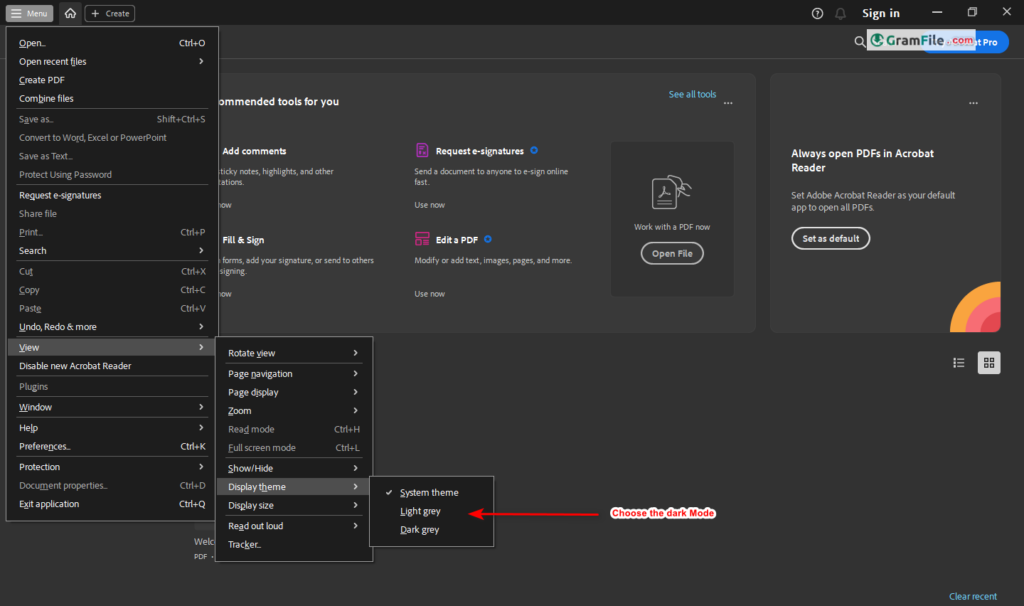
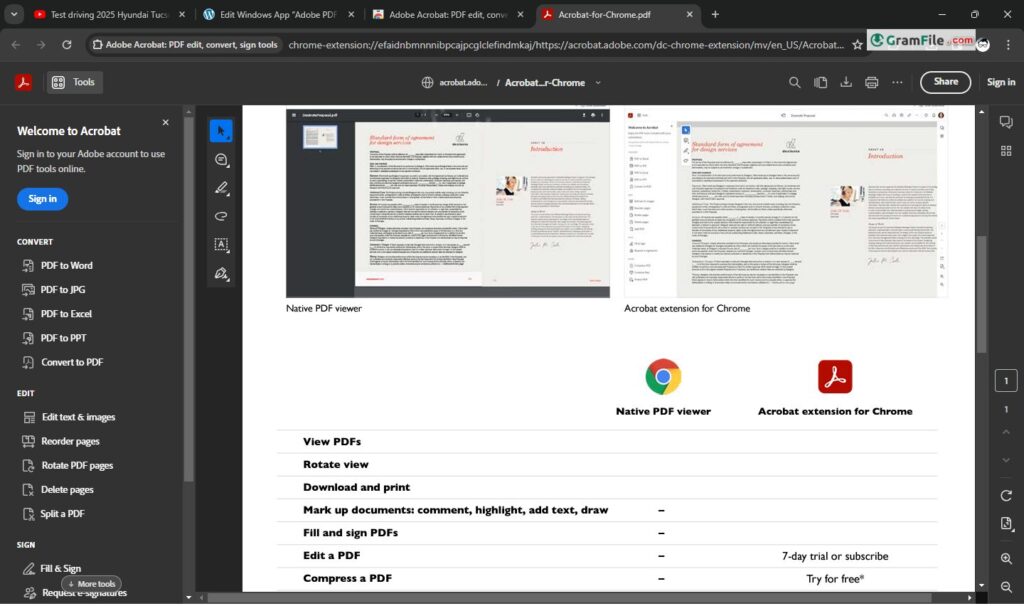
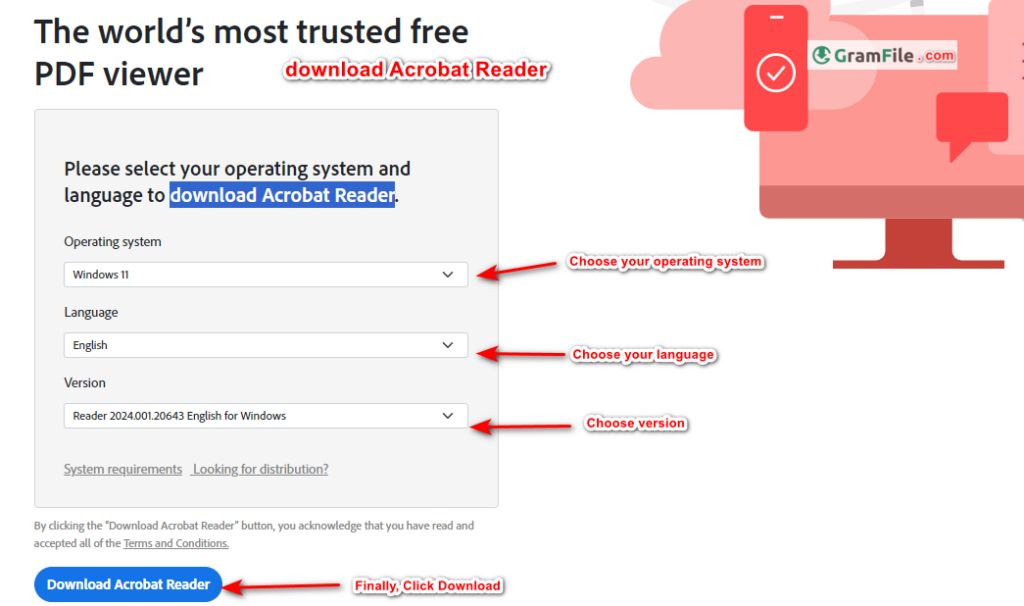
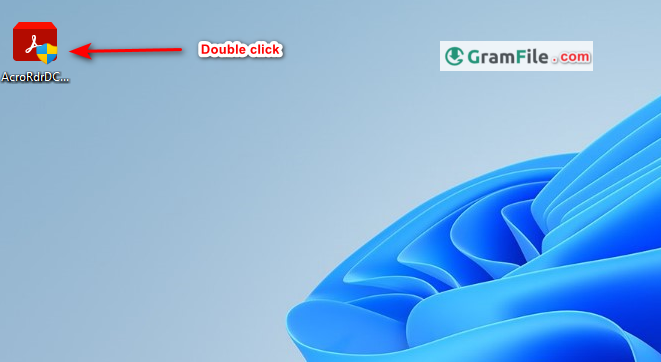
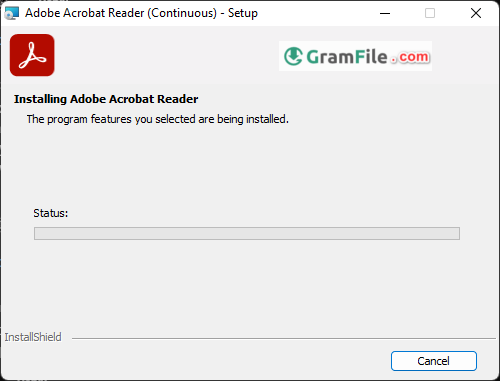
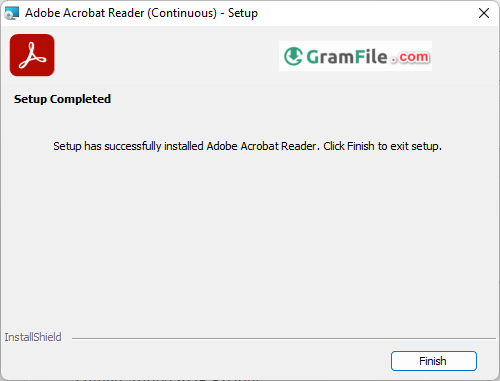
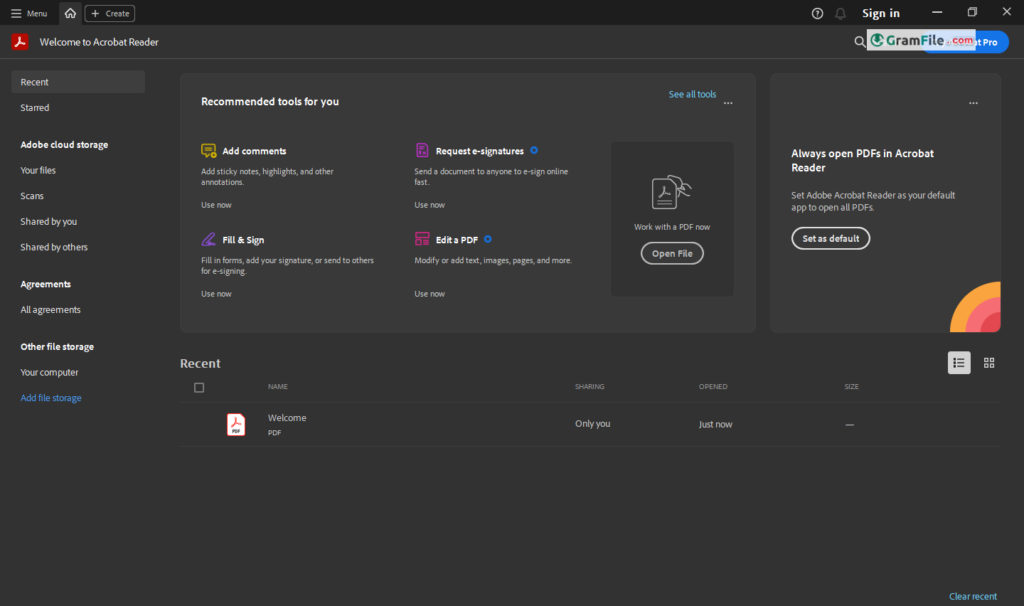
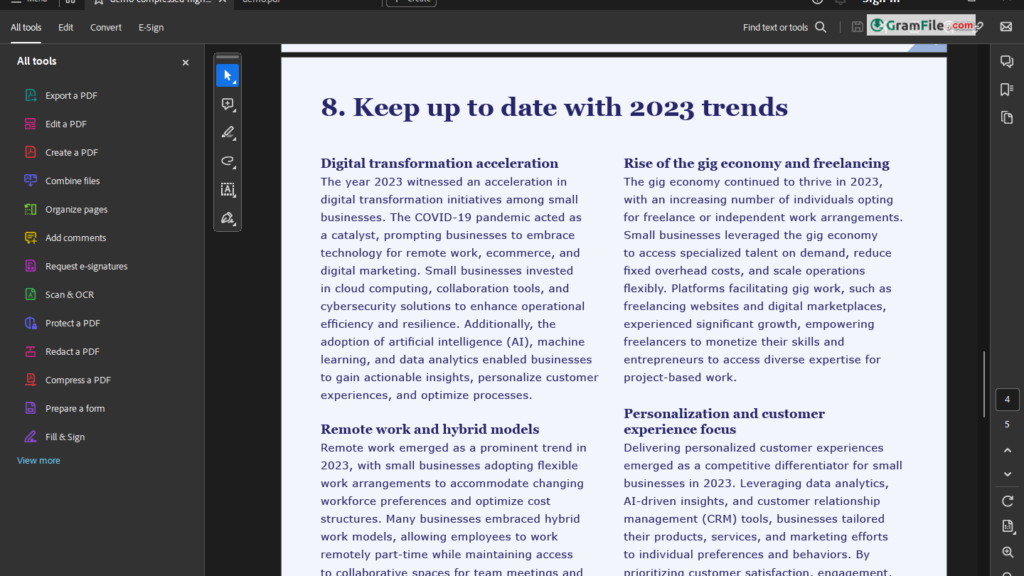
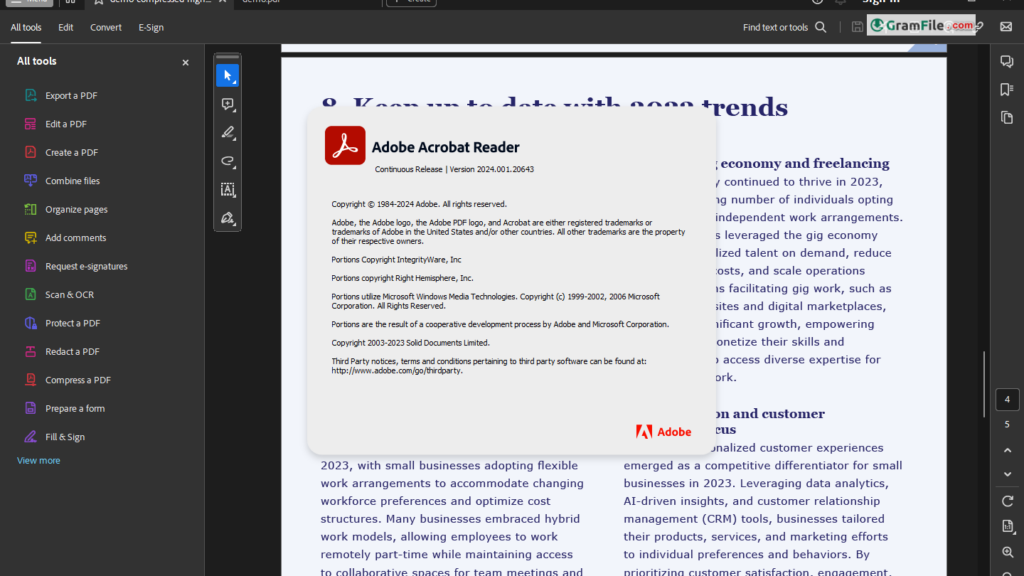
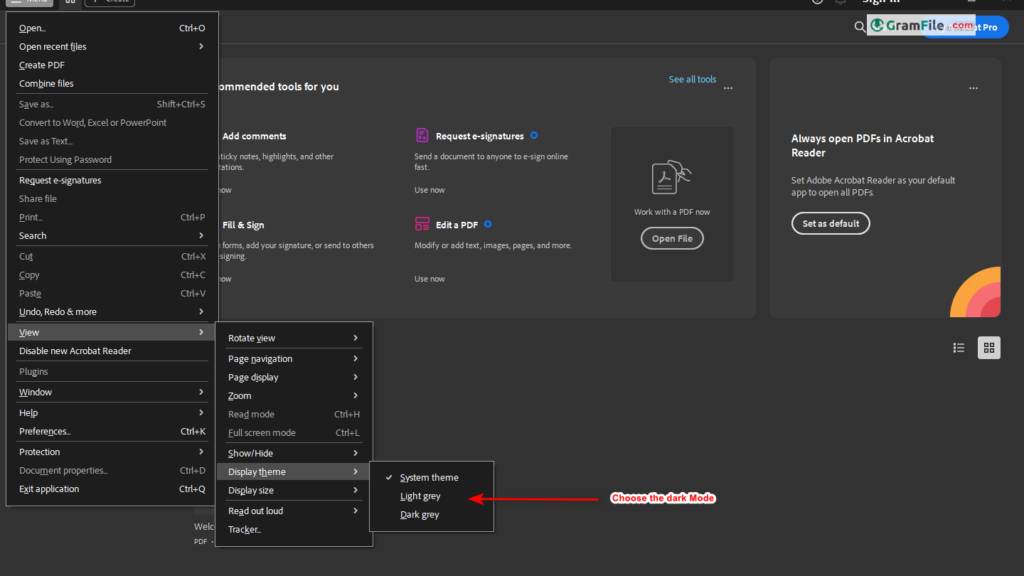
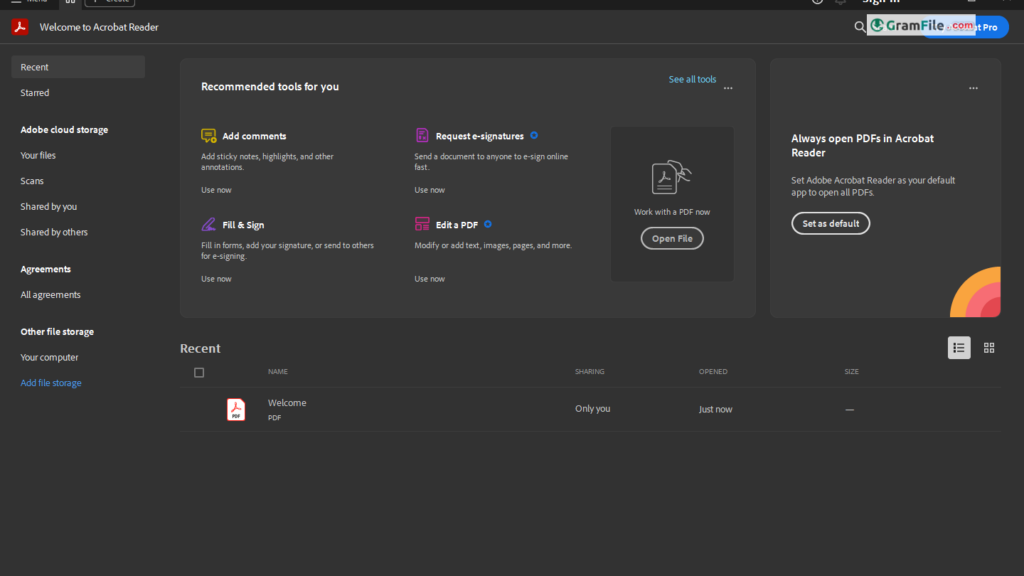
 Sumatra PDF
Sumatra PDF Foxit PDF Reader
Foxit PDF Reader PDF-XChange Viewer
PDF-XChange Viewer